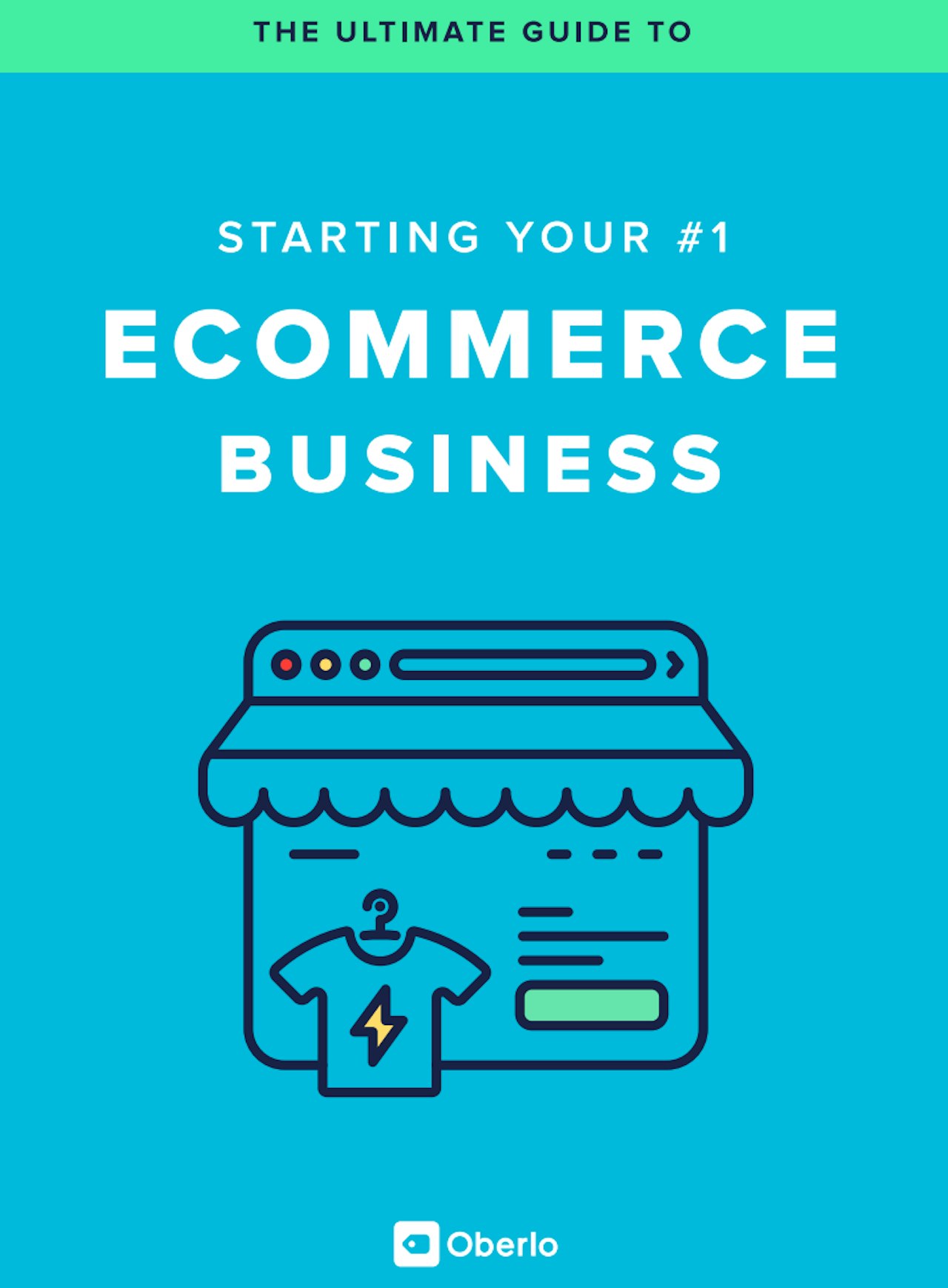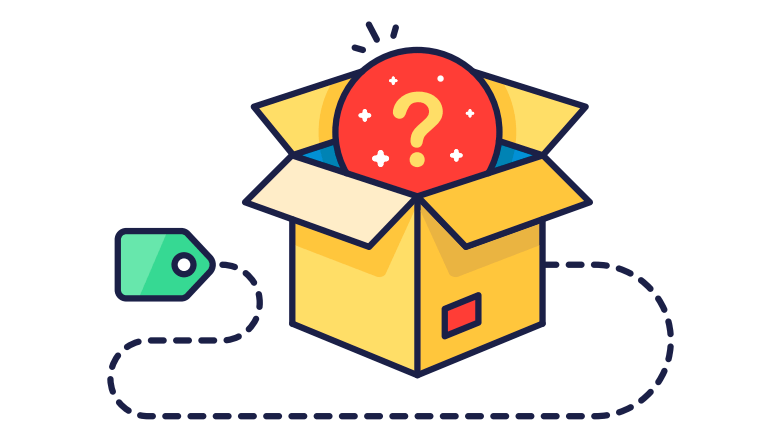
People often think that if you are launching an eCommerce business, that you should do it the hard way. They think that you should never launch a poorly developed store, or that you should try to build the second Amazon long before making any actual sales.
But what we have found is that it’s much more productive to learn and create along the way. Your first step is to simply create you store. Once your store is up and running, you can explore advanced settings and solutions at a later time.
Below is the essential Store Launch Checklist. You can easily complete it in a couple of hours.
1. Pick Your Store Name
Picking a name shouldn’t be a huge concern right now. Think of something random and simple. For my test women’s clothing shop I came up with: Forest Store, Hill Hill Store, MarsIn1999.
I recommending adding ‘store’ or ‘shop’ because you will need to find an available internet address (domain), and it’s easier to find an available one when there are several words in the name.
Or, try out the online business name generator here.
2. Register for a Free Shopify Account
In the olden days, you had to get a server, upload an eCommerce system to it, hire someone to change it according to your needs, and pay to maintain it. It was expensive, time-consuming, and the final result was still a slow and ineffective website.
Thankfully, Shopify and other alternative software have simplified the process. You can create your store in just a few clicks and all of the server setup and maintenance is taken care of for you.
Go to Shopify.com, click ‘start your free trial’, enter your store name, and create your shop.
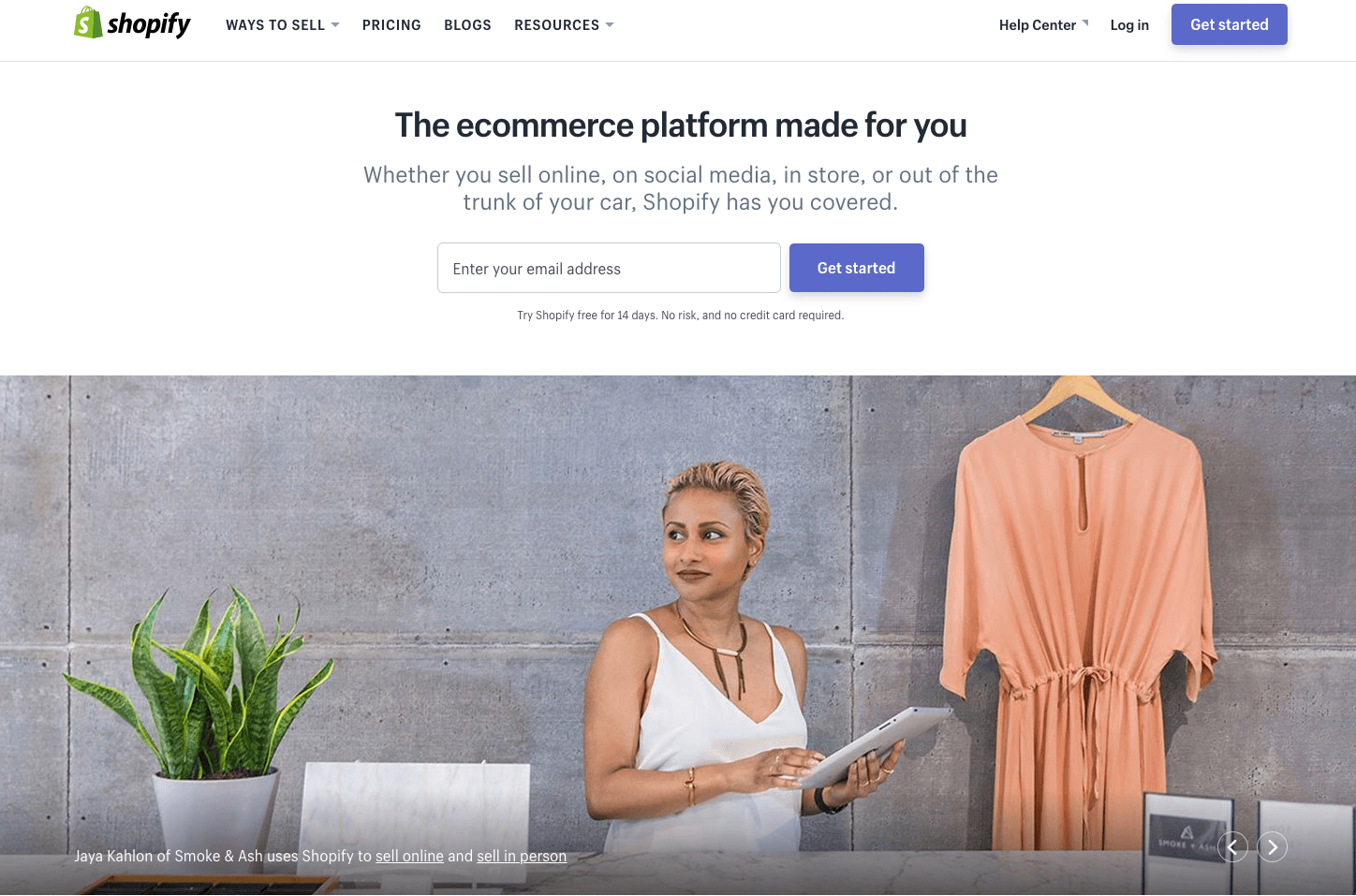
3. Choose Your Store Theme
Go to Shopify Theme Store and choose a theme. There are numerous free Shopify themes if your budget is tight. Try choosing the one that requires the least changes to make it look like you want. Editing your theme is a
Editing your theme is a time-consuming task and often ends in a website with lots of mistakes. A few popular selections are New Standard, Supply, Simple.
Once you have found your preferred store look, click the green button Preview In Your Store, and install it to your store.
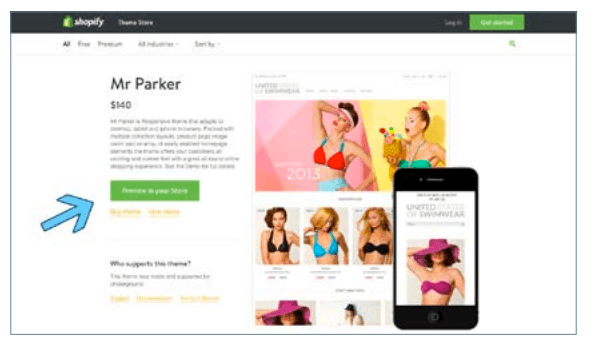
How to Tweak Your Theme:
Shopify is non-programmer friendly. To edit your store look, just go to Online Store, Themes, Customize Theme. On the right-hand sidebar, you’ll see each section of your theme: Header, Body, Footer, etc. Open each section and play around to get the feeling of what can be done with the theme. There’s nothing specific you need to change, but it’s good
There’s nothing specific you need to change, but it’s good know what you can do if you ever want any customization.
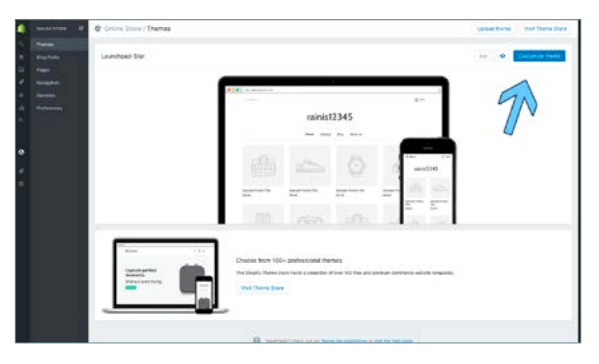
4. Add Your Logo
Your store logo is likely to be the first element seen by your store visitors, but a logo made by a professional graphic designer can cost you a lot of time and money. That’s why Shopify has created a easy to use and absolutely free Logo Maker.
Just go to Shopify Logo Maker, enter your brand name and test out some variations until you get a decent looking logo.
Here’s an example:
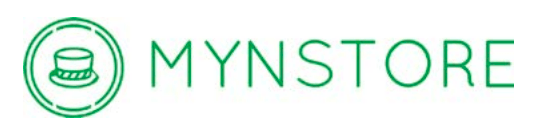
Alternatively, you could buy a custom logo on Fiverr for $5.
5. Have Your Standard Pages Ready
Content is extremely important. This is an area that you should focus on and spend more time on in the future.
However, the following sections should be enough to start with: About Us, Terms & Conditions, Privacy & Returns Policy, Shipping & Delivery Information, and Contact Us.
To create a page, go to Shopify Online Store, Pages, and click Add Page.
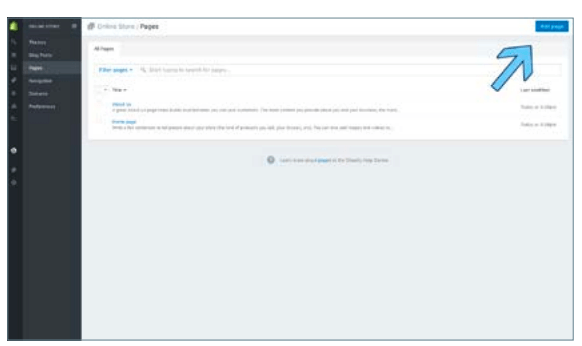
About Us Page:
This page eventually needs to be unique, but this will take quite a bit of time. In the meantime, copy and paste one of the pre-generated ‘About Us’ pages from the list below and edit it to suit your store later.
Welcome to [SHOP NAME]!
We aim to offer our customers a variety of the latest [PRODUCTS CATEGORY NAME]. We’ve come a long way, so we know exactly which direction to take when supplying you with high quality yet budget friendly products. We offer all of this while providing excellent customer service and friendly support.
We always keep an eye on the latest trends in [PRODUCTS CATEGORY NAME] and put our customers’ wishes first. That is why we have satisfied customers all over the world, and are thrilled to be a part of the [PRODUCTS CATEGORY NAME] industry.
The interests of our customers are always the top priority for us, so we hope you will enjoy our products as much as we enjoy making them available to you.
Or
We are [SHOP NAME], a small but motivated company specializing in[PRODUCTS CATEGORY NAME].
We believe passionately in great bargains and excellent service, which is why we commit ourselves to giving you the best of both.
If you’re looking for something new, you’re in the right place. We strive to be industrious and innovative, offering our customers something they want, putting their desires at the top of our priority list.
Shipping & Delivery Information:
Most of the sellers on Oberlo have very similar delivery prices and time frames, so it is best to copy and paste this standardized shipping & delivery page.
Our goal is to offer you the best shipping options, no matter where you live. Every day, we deliver to hundreds of customers across the world, ensuring that we provide the very highest levels of responsiveness to you at all times.
The time frame for order delivery is divided into two parts:
• Processing time: Order verification, tailoring, quality check and packaging. All orders are sent to the manufacturer for dispatch within 24 hours after the order is placed. The manufacturer and China Post process the orders, which takes an additional 2–4 days.
• Shipping time: This refers to the time it takes for items to be shipped from our warehouse to the destination.International delivery usually takes about 15–30 business days. US orders are shipped by ePacket, which is a US Postal Service product. After processing and leaving the warehouse, items usually take between 7 and 14 days to arrive at their destination but can take longer from time to time.
Contact Us:
Keeping in close contact with your customers is very important. Make sure you place a clearly visible ‘Contact Us’ link on your store.
To create a contact page, click the Add New Page button and change the page template to contact.
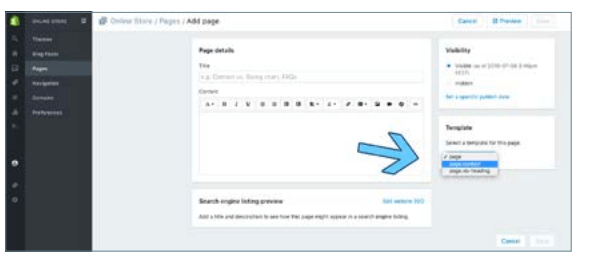
Required Policies:
Shopify offers a handy tool for generating terms and conditions, standard privacy, and return policies. Just go to Shopify Settings, Checkout, and scroll down to the Refund, Privacy, and TOS statements section to generate each policy sample.
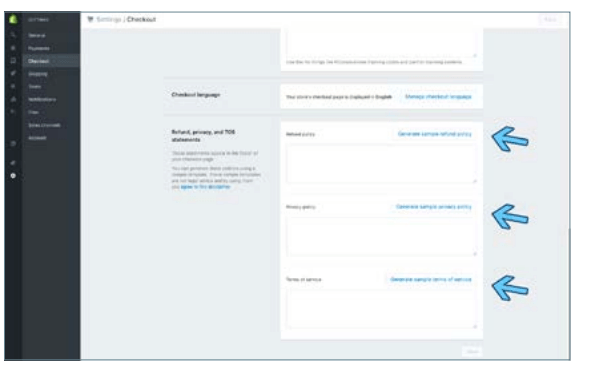
6. Add a Payment Gateway
Add your PayPal email address under the Shopify Settings, Payments Section. Later, you can change, remove, or add additional payment options.
If you don’t have a PayPal account, registration at PayPal.com will take about 5 minutes.
Why PayPal?:
PayPal allows you to accept both PayPal and credit card payments. Plus, it’s the easiest solution for small merchants. Other payment providers like Stripe or BrainTree usually takes weeks to set up.
7. Adjust Shipping Settings
The sourcing tool we will recommend to you will offer most of the products with a free delivery option. So I suggest adding a free shipping rate for all of your orders, as well.
Go to Shopify Settings, Shipping, and delete all shipping zones that are noninternational, and edit the international zone rate to Free.
You can later adjust your shipping rates to include more delivery options. But Free Shipping is enough for now. In case you need help, here’s a short demo video (without sound):
In case you need help, here’s a short demo video (without sound):
8. Set-Up Your Billing Information
Before launching your store you should enter your Shopify billing information. You won’t be charged until your Trial Ends (14 days). Just go to your Shopify Settings, Account and enter your Billing information.
9. Add Custom Domain (Optional)
Buying a domain is optional. Currently, your URL looks like this [storename]. myshopify.com. But you might want to change it will look more normal: [storename].com.
You don’t have to do this right away, and there will be a cost (about $13 per year). You can set this up later once you decide if you want to invest further money into your business.
It is important to note, however, that a custom internet address provides social accountability when you start advertising your site, which can increase your sales significantly.
To buy a domain, go to Shopify Online Store, Domains Section, click Buy New Domain, and follow the instructions.
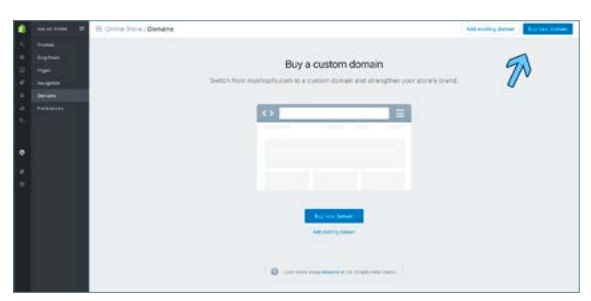
P.S. You’ll need to confirm the domain before it starts working. The confirmation letter is in your email inbox.
Chapter’s Action Item
Prepare Your Store for Product Import. Launch your store by following the checklist above. Don’t play too much with the details. What you really need is a simple medium to sell your products. A basic store serves this goal perfectly well. Next, we’ll be learning what is AliExpress dropshipping and how to find trustworthy product suppliers and populate your store with products.