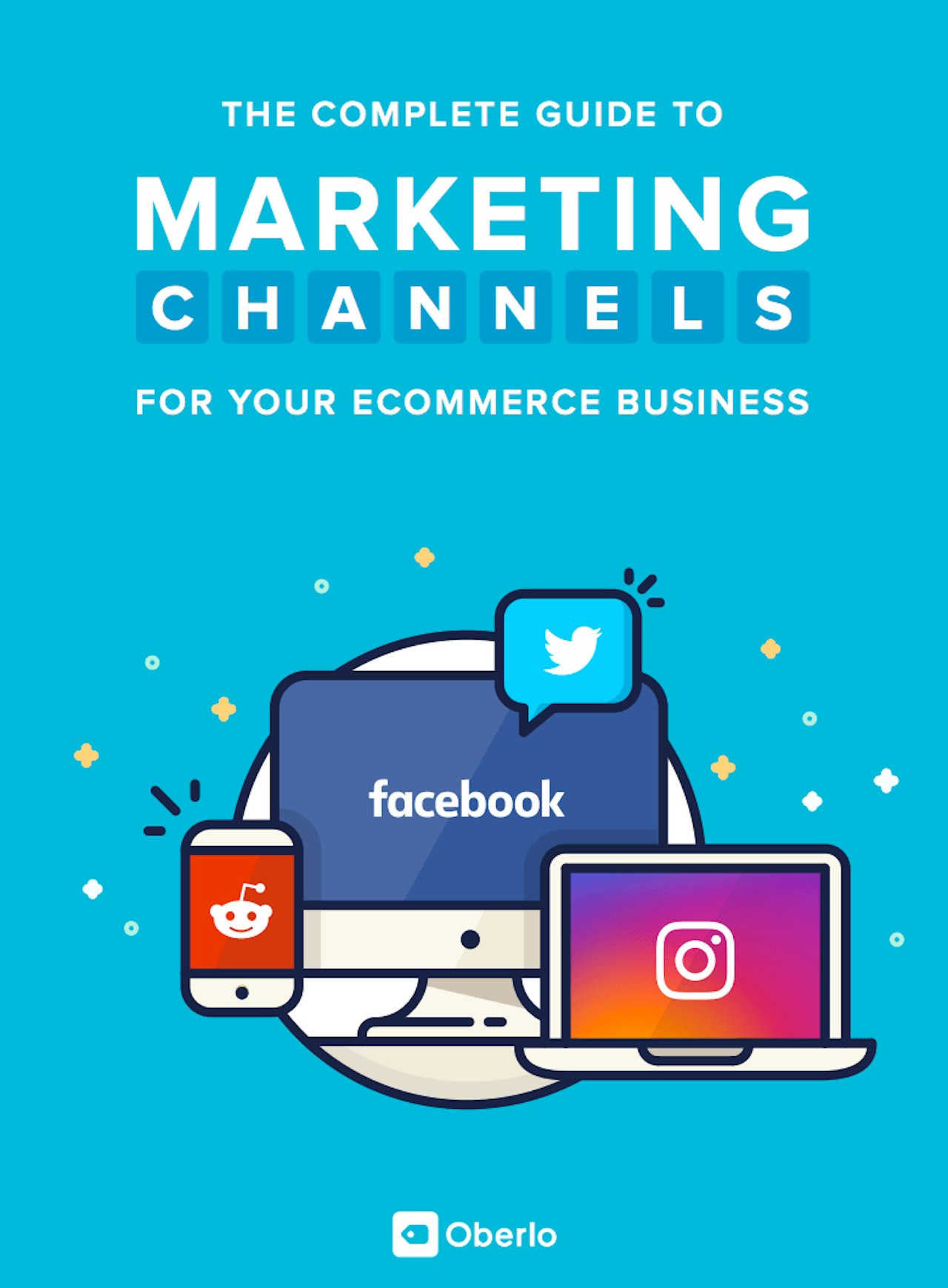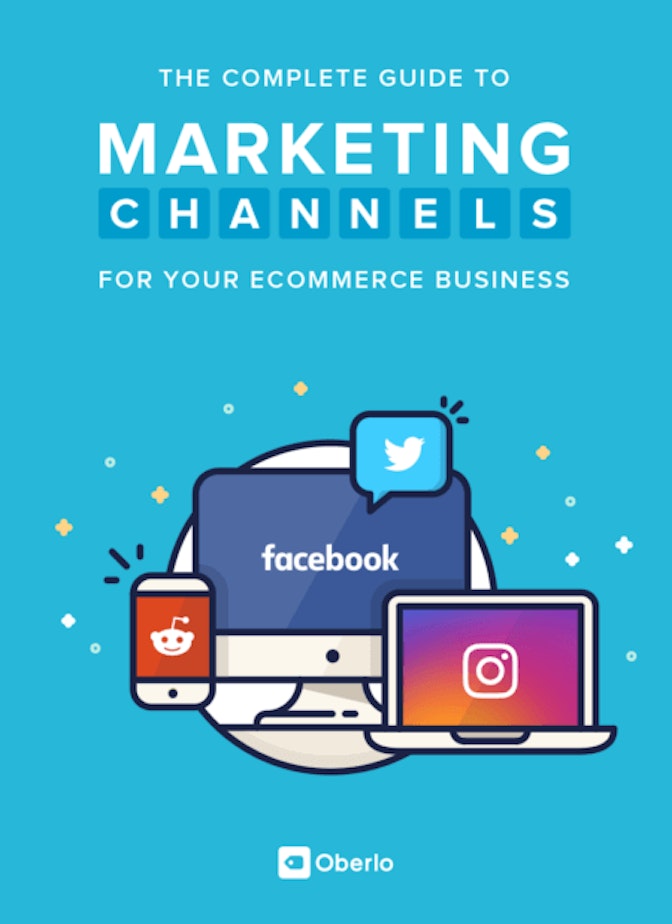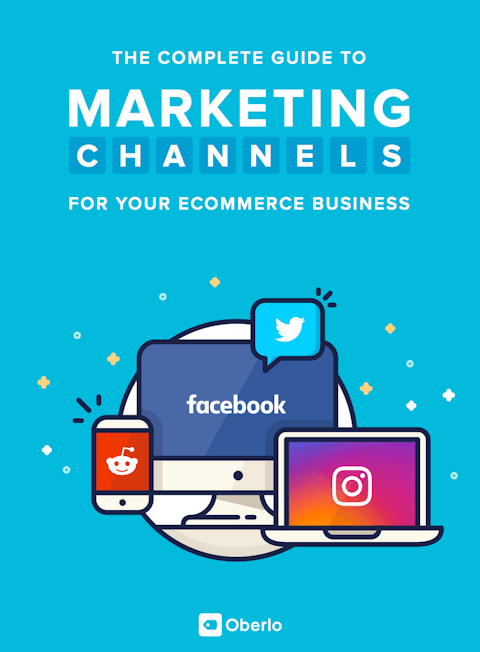Every second, Google receives 40k search queries, which totals at a staggering 1.2 trillion searches a year. Google Adwords is the search engine’s own advertising service for paid web traffic, which helps boost the number of visitors you get to your site at a faster rate. Essentially, with Adwords, you can pay money to have your site show up on a search engine results page (SERP) when a given user enters certain phrases and search queries into Google. By harnessing even a tiny fraction of this traffic, you can attract people to your website and ultimately generate more sales.
How It Works:
Choose between Search ads and Display ads. Search ads appear with a small ad icon on the searched page. These are competitive as the more you pay, the more likely your ad will appear at the top of the search results. Meanwhile, Display ads display banner positions on third party websites, which are participating in the Google Adsense program.
With Adword Bidding, you pay Google based on how many times your ad was clicked. When you set up your adwords campaign, you select the price range you are willing to pay per click. If you opt for the automated settings on adwords, this essentially means that Google will choose the bid amount that falls within the budget you set, and then through its algorithm, it maximizes the number of clicks you receive within your budget range based on where the ad is placed.
You will be competing with other advertisers who have selected the same keywords as you, so choose wisely! Luckily there are lots of tools including the Google Keyword Planner that can help you figure out which words to choose, finding a happy medium between relevant terms and not overly competitive ones.
Quality score is also something to keep in mind, which makes Google Adwords a bit more complex than a pure bidding model might be. This metric is based on click through rate and relevancy to the corresponding keywords. For example, A Nike Air ad better take you to a page actually selling Nike Airs!
Making Your Campaign:
Create an Adwords Account
The first step to creating an Adwords campaign is to set up your account. This step is as simple as setting up on any other platform. To begin, simply go to the Adwords page and hit the “Start Now” button in the bottom left corner. Follow the prompts and enter all relevant information. Take special care when it comes to setting up the budget, target audience, bid, and ad sections. Have no fear, however, as we will be covering these portions in detail as follows.
Set Your Budget
When it comes to setting up your budget, it’s up to you to assess how much to spend based on the financial resources you have to work with. That said, keep in mind that the industry benchmark for CPC pricing is around $0.88, and therefore you’ll want to allocate at least $5/day. That amount will still only a bit over 150 monthly views, which is peanuts! We suggest opting for $10/day, as this is probably a bit more reasonable if you want to make an impact on the amount of web traffic you receive. Note also that these numbers vary greatly depending on the country and market in question, and should not be taken too rigidly. In India, for example, the price for CPC might only be $0.01 while using the same KW in the USA could be $1.00. Thus, it’s best to do your own research on this when deciding how much money should be allocated to your Google Adwords campaign.
Choose Your Target Audience
To identify your target audience, you need to segment things based on various factors. The first of which is country, and most experts suggest choosing a single country per ad campaign in order to make it more personalized to that market. Next, we recommend focusing your attention on the Search Network option under the Networks section.
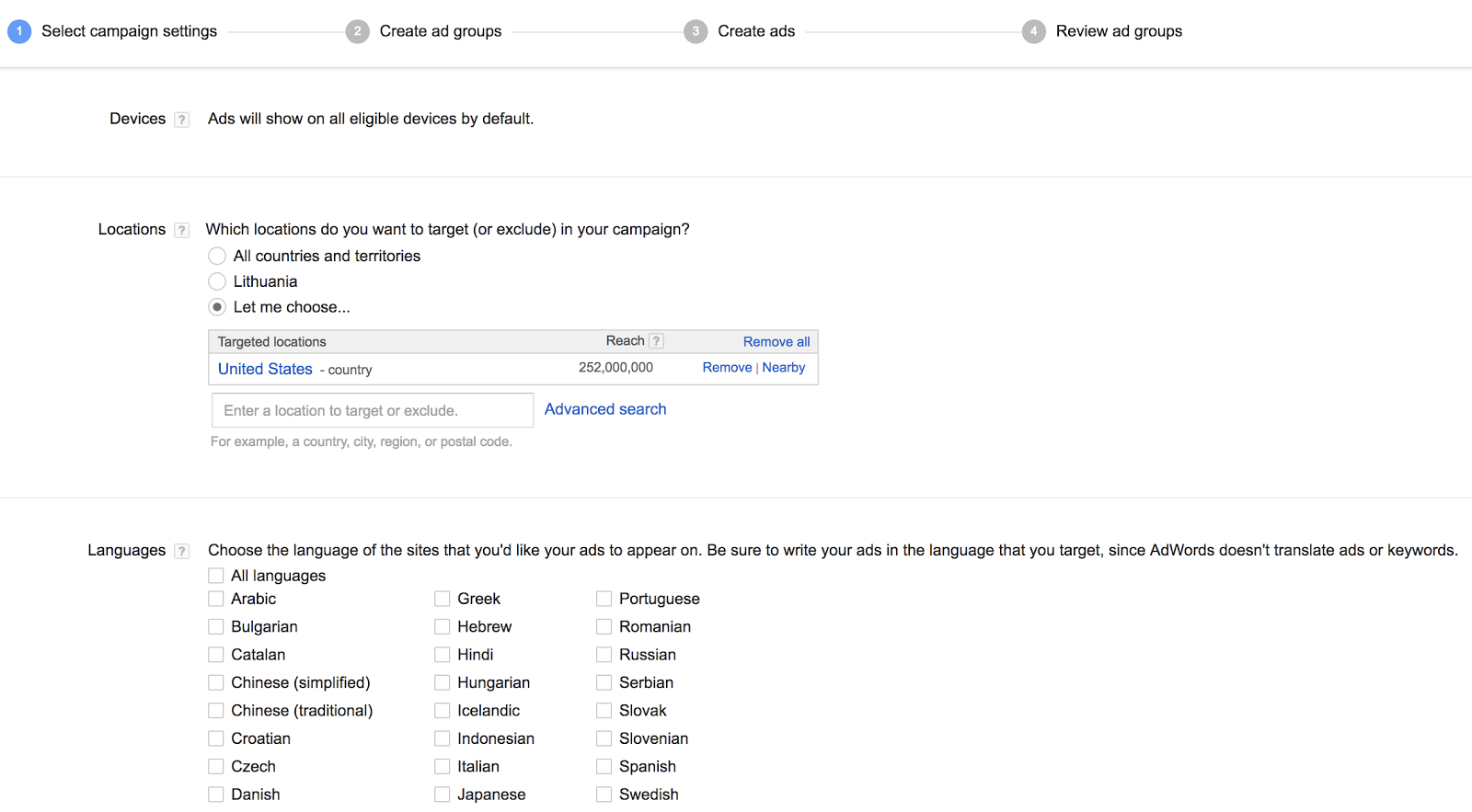
Keyword Research Part 1
Plug in 15-20 keywords that are relevant to the products you’re looking to sell. Note that with all these areas, you can always go back and adjust them later. Before we continue, let’s explore the different keyword matching options in a bit more detail. You can also find the full list here.
In the most general sense, note that you can choose between broad, phrase, and exact keyword matches, depending on how narrow you want to go with your ad targeting. Broad matches will show searches with related words and phrases. For instance, if your keyword is “women’s running shoes,” broad match will also include searches with a variation like “ladies’ jogging sneakers.” Because you’re casting a wider net with broad keyword matches, which is the default setting in Adwords, you’ll typically get more traffic with this option.
Consider using exact matches when you wish to hone in on a specific audience that might be more likely to make a purchase. This is the optimal choice if your budget is tight. For the most part, we suggest advertisers stick with broad matches unless you have a particular reason to zero in on a smaller audience. That’s because according to the Google Adwords website with broad matches, “So that you don’t miss out on potential customers, we’ll show you ads for close variations of your phrase and exact match keywords to maximize the potential for your ads to show on relevant searches. Close variations include misspellings, singular forms, plural forms, acronyms, stemmings (such as floor and flooring), abbreviations, and accents. So there’s no need to separately add close variations as keywords.”
Phrase match falls somewhere in between the two. Phrases will match any query with the exact phrase itself but could include broader searches. For instance, if you enter “women’s running shoes,” phrase match will also include options like “red women’s running shoes,” or “women’s running shoes Adidas,” which will broaden your search whilst still keeping your exact keywords in tact.
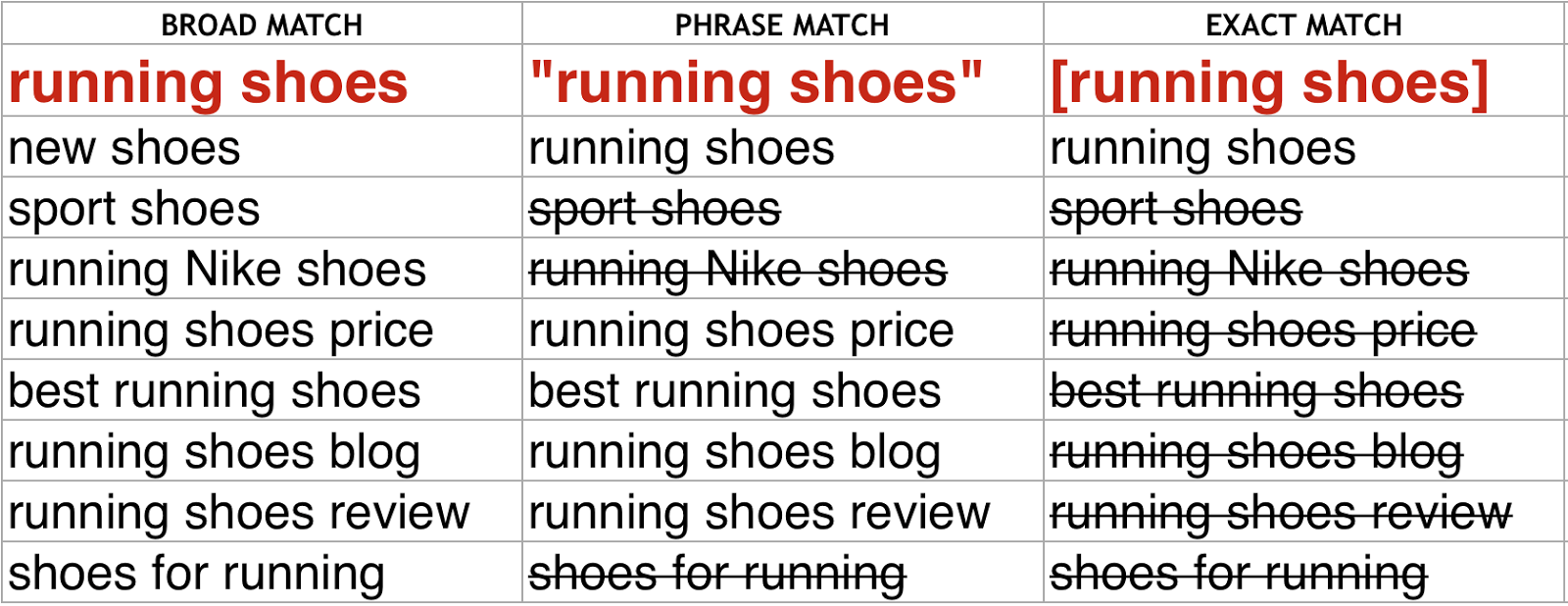
We also recommend sticking with the “Set to Bid” option under Adwords rather than attempting to manually manage them at this stage in the game. For now, just add some text as a placeholder in the “Text Ad” box. We will return to this later.
Then, enter your payment info, and voila! You’re well on your way to generating your first AdWords campaign.
Keyword Research Part 2
Now that things are set up and operational, it’s time to solidify your keywords by doing a bit of good old-fashioned research. Before you do that, however, take some time to thoroughly brainstorm relevant keywords and jot them down on a piece of paper. The reason we are waiting until after your profile is set up is because you must be signed up on AdWords before you can access Google’s Keyword Planner. The items on your list will serve as the variables that you will be testing in the keyword planner. Plug in your keywords and hit the “Get Ideas” button.
Don’t shy away from starting with the “Ad Group Ideas” tab, which details the most popular combinations of keywords as well as the most relevant ones related to those you entered. After having a look around here, switch back to the “Keyword Ideas” tab, and hit “Add All” followed by “Download.” Once you’ve done that, open excel to assess the keywords based on the number of searches per month. It may seem like a no-brainer to simply choose the top searched keywords, but not so fast. Realistically, you want to select words that fall within your budget, so opt for some of the terms ranked a little bit further down on your list. Remember to stick with the broad match option for the beginning and experiment with the other types of keyword matches later on. Try to keep each ad group down to 20 keywords or less.
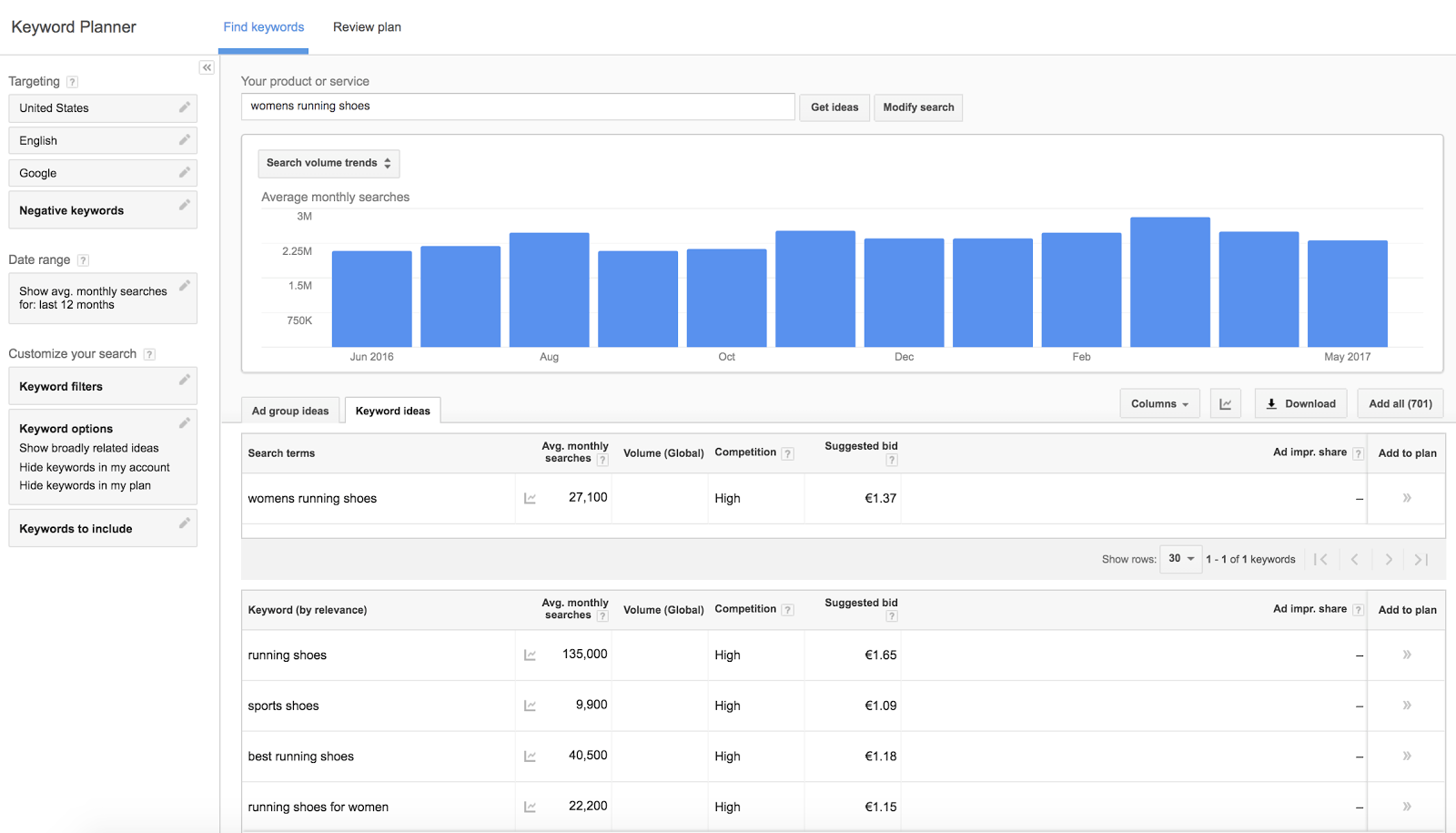
Create Your Ad
Use these guidelines to inform the wording you choose to use in your ads as you write them.
- Headline (25 characters only, make them count!)
- Display URL (utilize keywords)
- Text (2 lines, 35 characters each)
- Call-to-action (use actionable language)
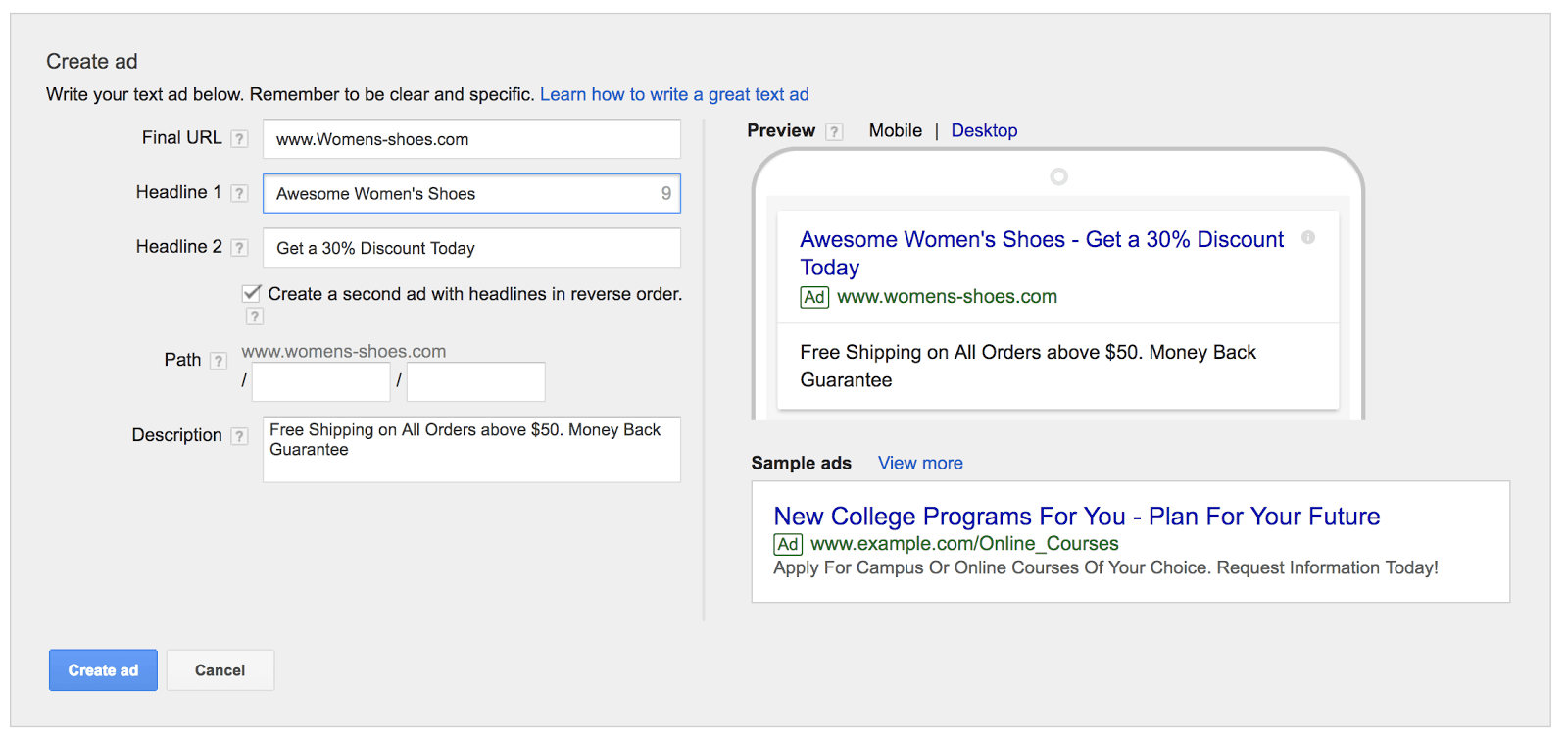
Once you’ve managed to get someone to click on your ad, it’s utterly crucial that you put some thought into the landing page where they will be directed. Always, always, always, opt for your product page and not your homepage in this regard. Also, be sure to mimic the keywords used in your ad on the landing page so that the purpose of being redirected here is completely clear to the prospective buyer. The call to action button should be equally direct and intuitive. Keep it simple, with the obvious the purpose focused on buying, as we’ve seen with other marketing channels like email.
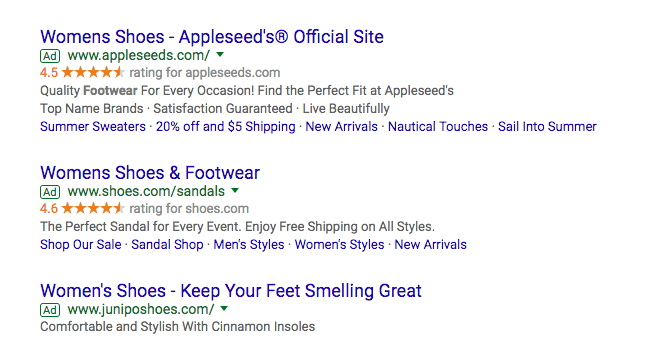
Decide Your Budget
While earlier when setting up your Adwords account you entered in your billing information, now it’s time to set your budget for real. Do this by deciding your maximum cost per click (CPC), which should be based on your average gross profit as well as your conversion rate. Essentially, you’ll want to make your CPC lower than your actual profit so you’ll actually generate some income in the end and not just funnel all of your earnings back into your ads.
Measuring Success:
Wait about a week or until you have around 1000 impressions, and then assess your results based on the metrics listed in the Adwords dashboard. You can analyze based on entire campaigns, focus on individual ads, or even zero in on the performance of a specific keywords. The beauty of Google Adwords is in the transparency of the data surrounding each keyword. For example, you can track the exact keywords’ impacts on your revenues as well as the particular kinds of engagement each one is getting. As you can see in the table below, the campaign overview lists many different statistics for understanding how each keyword is performing. As with Facebook Ads, we suggest paying special attention to click-through rate (CTR) and cost per action (CPA).
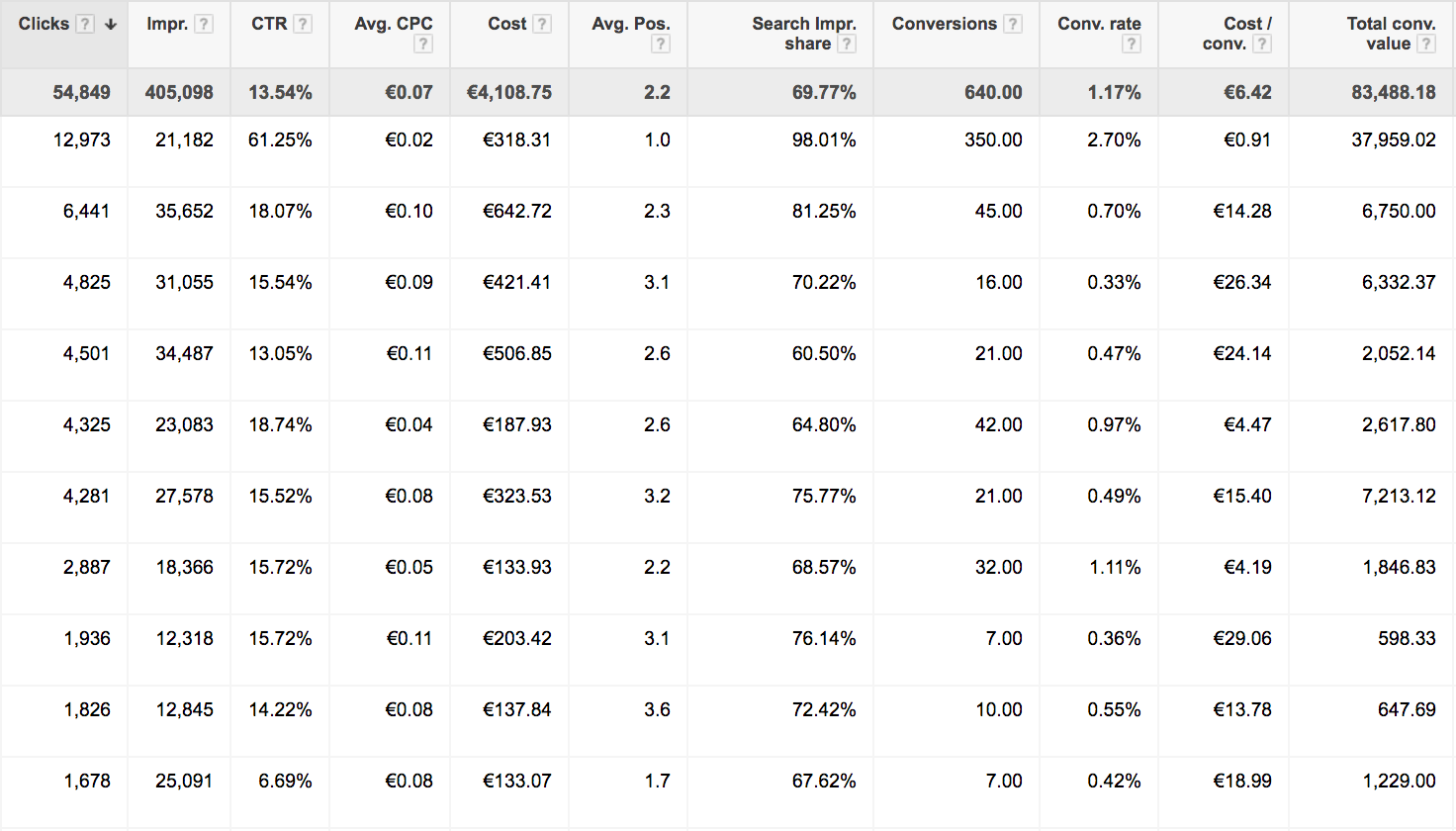
Helpful Resources:
Google Adwords Tutorial: A Step-by-Step Guide to Your First Campaign
Anyone Can Advertise on Google AdWords and Here’s How
What is Google AdWords and how does it work?
7 Ways to Write Super-Effective AdWords Ads (with Real Examples)
11 Successful AdWords Ads and Why They Crush the Competition