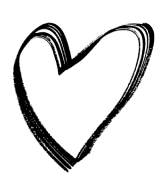Create T-Shirt Mockups That Will Make Your Designs Look Great
Video transcript: Check it out, I made a video explaining how to create T-shirt mockups and all I got was this lousy t-shirt. Today we’re talking about t-shirts, specifically how to create T-shirt mockups for your online store. We’re going to use screen recordings to take you through this process, […]
Video transcript: Check it out, I made a video explaining how to create T-shirt mockups and all I got was this lousy t-shirt.
Today we’re talking about t-shirts, specifically how to create T-shirt mockups for your online store. We’re going to use screen recordings to take you through this process, step by step, if you want to follow along fire up Photoshop or take out a pen and paper. I’ll also be sharing an awesome resource for creating your own mockups for other garments as well as a link to 40 great t-shirt mockup tools, so make sure to stick around to the end of this video.
If you own a T-shirt brand or run a print-on-demand business, using T-shirt mockups in your online store is probably the best way to showcase your products and showcasing your products is a great way to increase sales.
So when we talk about trying to create T-shirt mockups, what do we mean? T-shirt mockups are basically photos of blank T-shirts onto which you transfer the designs of your T-shirts. For example, one T-shirt mockup might be of a plain white T-shirt lying flat on a table. You use a mockup tool to transfer your design onto that T-shirt. The result is a high resolution photo of your T-shirt laying flat on a table. T-shirt mockup photos usually go way beyond a T-shirt laying on a table though.

There are tons of mockup photos that you can use to showcase your t-shirts in real life scenarios like at a barbecue or a family gathering on a date, while out shooting videos for YouTube. Using mockups helps your customers imagine themselves wearing your t-shirts. In addition, they’re an affordable way to having your apparel photographed without having to pay for a photographer or model. You can find t-shirt mockups online, and they range in price from completely free to costing a small fee.



Learning How to Create T-Shirt Mockups
Okay, ready to create t-shirt mockups? Great, I am too. Let’s head over to my screen and open Photoshop. We’ll be using a t-shirt mockup generator called Pixeden for our t-shirt mockup.
Here we are on the free graphic section of the Pixeden website. We’re looking for a t-shirt option that catches our eye. Like this blue t-shirt mockup down here, the image is bright clear and shows the whole t-shirt at a glance. When we include a logo or design later on, it will be clearly visible to our store visitors. Once you’ve found a mockup you’re happy with simply download the free PSD t-shirt mockup by clicking on that green button there, that says Free Download. This will take a moment. While it downloads, let me tell you about zip files.
→ Click Here to Launch Your Online Business with Shopify
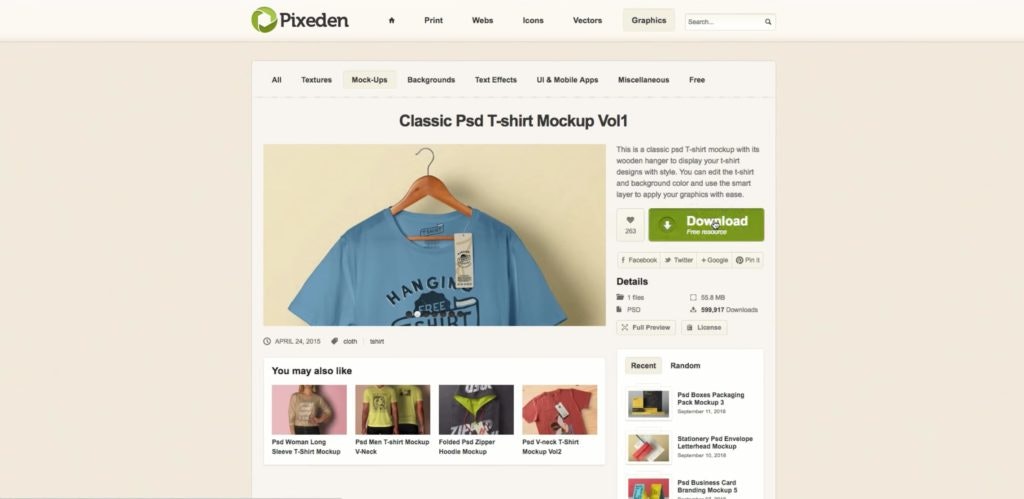
It’s quite common for PSD downloads to arrive in a zip format you may need software to un-zip them. If you do, there’s a free software available called 7-zip. I’ll leave a link to it in the description below. Alright, now here’s the downloaded file on my desktop. Now to begin adding my design, I have to locate the PSD file. There it is. I’ll rename it something that will help me remember it later on, I’ll simply add Oberlo to the name. As we’re going to see, changing the design on t-shirt mockups is straightforward, you don’t have to perform any blending or matching. PSD files, like these, come ready to go.
Create T-Shirt Mockups: Using Photoshop
Okay, once we open the PSD file, we’ll see it appear in Photoshop, there it is. PSD files like these usually indicate where you can change the design, but if they don’t, and if you can’t tell where the design is changeable, you only need to locate where the smart object is. So, open up the groups over here, and look for the note that says, edit this or phrase like the one we see here, put your design here. Virtually all free PSD template services operate like this, but the exact wording may vary. Here we see the smart object is there waiting for us to change the design. So what we do is double-click on the thumbnail we can edit. This is a smart object, and it will open up in another document. In this document, we can play around with our design ideas. It’s the space where you can insert your t-shirt design or slogan. I’m going to replace it with some Oberlo branding.
So open the file you want to use in Photoshop with the PSD template, it will appear like this. All we do now is right-click on our logo, click duplicate layer and we’re going to want to duplicate it in our smart thumbnail with that PSD file called shirt design here, click that and then we okay the action. Now our logo appears, it has replaced the mockup design that was there when we downloaded this file from Pixeden. Now we can make some quick adjustments, if we need to. Like this, press Control or Command T, and we can change the size of our logo, making it bigger or smaller. Holding Shift and Alt or Option lets us change the size from the center, so we keep our logo in its correct proportions. Once you’re happy with how your design, or logo appears, simply save it.
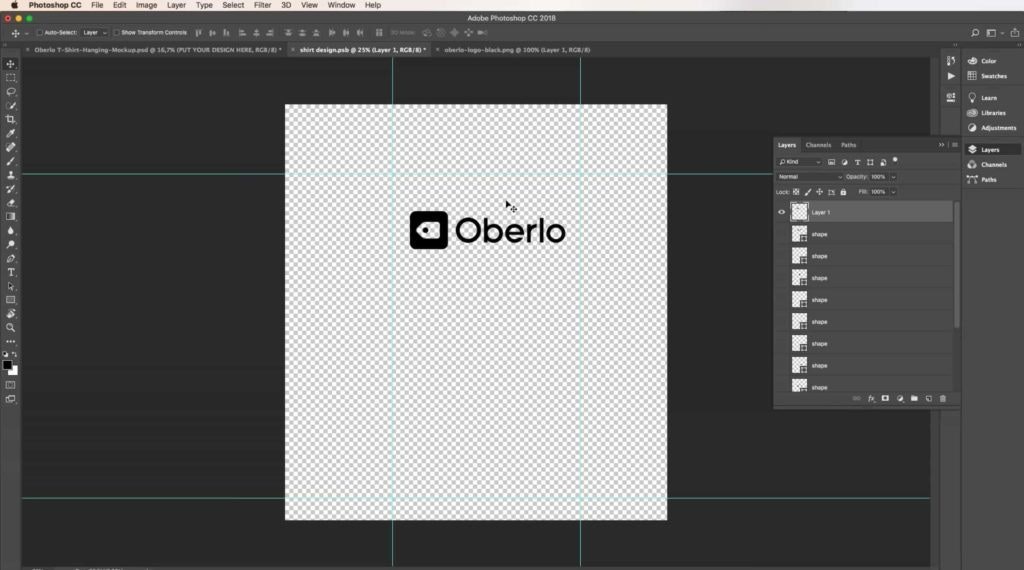
We can go back to our original PSD file now to see how it looks. Because we just saved our logo design, it automatically updates here in the PSD file. It’s easy to make adjustments to this design. So let’s try some. Let’s adjust the T-shirt color, we can change the color by clicking on the smart object marked color short, let’s find a shade of blue that we like. That one looks good on our shirt. We can change the size of our logo again or add things like text to the T-shirt by going back to the smart thumbnail file. So let’s do that. Here we can change its position and size on the t-shirt mockup. If we want to make it bigger or smaller or place it in a quirky position or angle, we can do so easily.
We can also add some text if we feel like it. Plenty of t-shirts that you buy online come with slogans on them. We’re not going to think too hard about our slogan right now. We just want to show you what’s possible with PSD templates. So how about this, dropship it like it’s hot. There are plenty of fonts to play with. We’ll simply bold ours for now. Once we save the changes, they’ll automatically update in our PSD file. Let’s go and check out our t-shirt with the slogan on it. There’s our t-shirt, looks great, doesn’t it? Pixeden made this PSD file in a way that also allows us to choose the color of the image background, just open the groups over here and look for the background color element. There it is, helpful marked color. Being able to edit this is ideal because you might have a range of t-shirt colors you’d like to show off. Being able to change the background allows you to pick a color scheme that complements your t-shirts in their different colors. This way, you can ensure that you always present your T-shirt designs at their best.
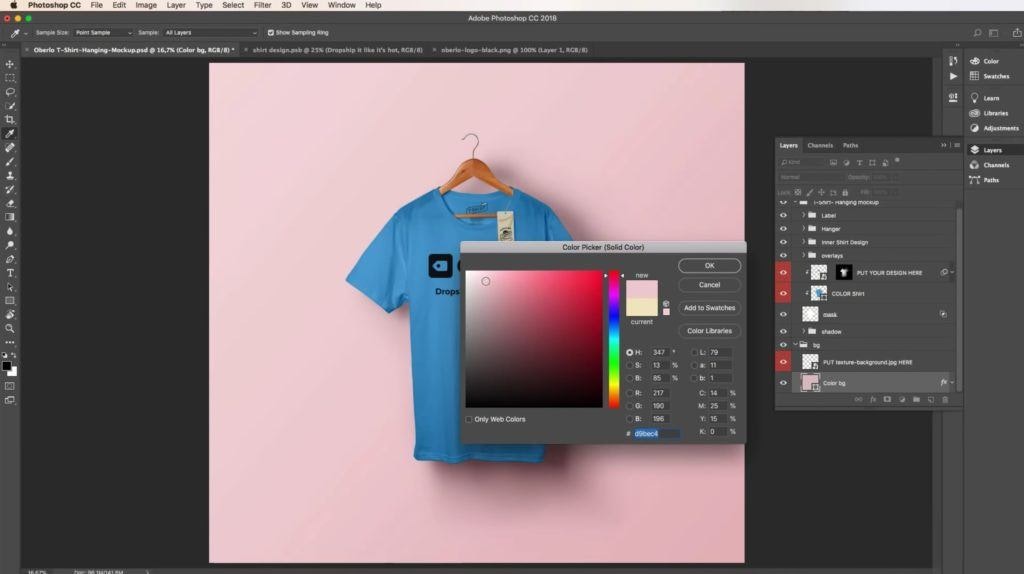
Create T-Shirt Mockups With These Tools
And there we had it, a great t-shirt mockup, ready to use in product photos, website images and even social media. If you’re looking for more mockup tools just head over to the Oberlo blog. We published a list of 40 mockup tools just like Pixeden.
Oh, I promised to tell you about other great mockup resources for more niche garments. This is Envato. Envato offers beautiful mockups for t-shirts, as well as hats beer bottles cups and even pumpkins. So if you sell personalized niche products, Envato is a pretty cool resource to have in mind.
Have you tried trying to create T-shirt mockups? What designs do you think work best on a t-shirt? We wanna hear this and any other ideas you have. So write us in the comments, and I’ll make sure to get back to you. Until next time, learn often, market better, and sell more.