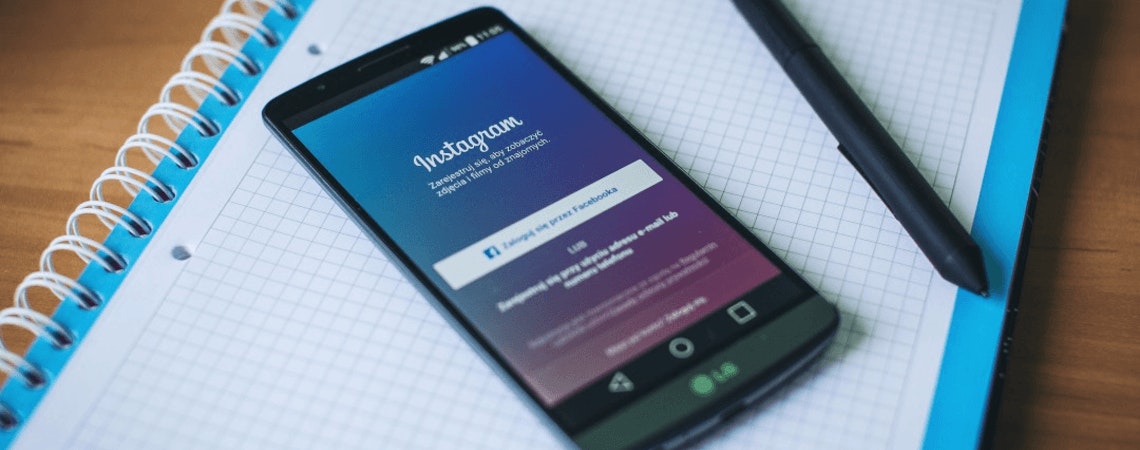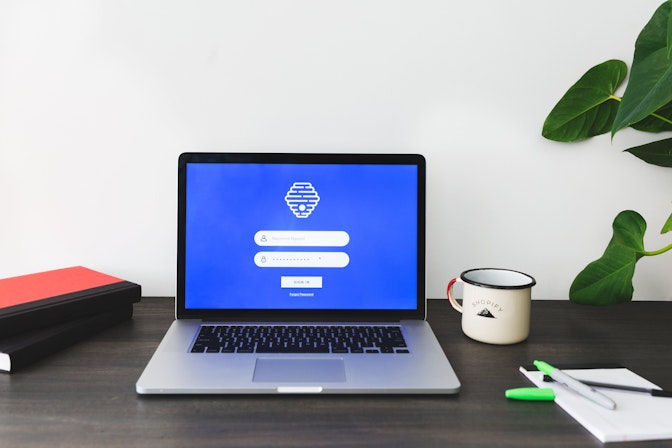Advertising on Instagram is a big, fat topic right now. No wonder many people try to learn how to advertise on Instagram.
With more than 1 billion active monthly users, Instagram is the leading visual content social network that offers a tremendous opportunity for digital marketers to tap into their target audience.
It has already changed the way we eat – #picturesFirst – and it’s on the cusp of changing how we go about advertising our business through visual content.
If you’ve already exhausted your Instagram influencer marketing opportunities or simply want to try a new marketing channel, but don’t really know where to start, here’s a quick step-by-step guide to advertising on Instagram.



Why Advertise on Instagram?
Since they’re both visually driven and built around the needs of a short attention span audience, Instagram and ecommerce go hand in hand. Most online shops rely heavily on high-quality product imagery to convert visitors into buyers. Repurposing these well-converting images and learning how to advertise on Instagram on a photo-sharing platform feels like a no-brainer move.
Instagram advertising also lets you control where your ads appear and who sees them. Compared to paid partnerships, your ads are published from your own account. You only have to decide how much you want to spend on ads, where to send people who click them, and who they should reach.
→ Click Here to Launch Your Online Business with Shopify
The benefits of using Instagram ads for your business include:
- Easy to use platform
- Scalable pricing
- Robust reporting so you’re constantly improving
One of the most prominent advantages of advertising on Instagram is the opportunity to reach thousands of engaged users without interrupting their browsing experience. Instagram ads appear almost identical to regular posts shared by the platform’s users. Mobile Marketing Association found that users tend to spend 40% more time interacting with native ads than traditional display ads. It’s an eye-opening stat for those looking to invest in new advertising channels.
How Much Does It Cost to Advertise on Instagram?
A lot of businesses want to know how much Instagram ads cost before they take the leap. According to research by Revealbot, the average cost of running Instagram ad campaigns are:
- $8.83 CPM (cost per one thousand impressions)
- $1.28 CPC (cost per click)
That site also claims that average CPC and CPM could vary by campaign objective. The graph below indicates that Instagram ad CPC could range between $.25 and $7.96, based on your objective.
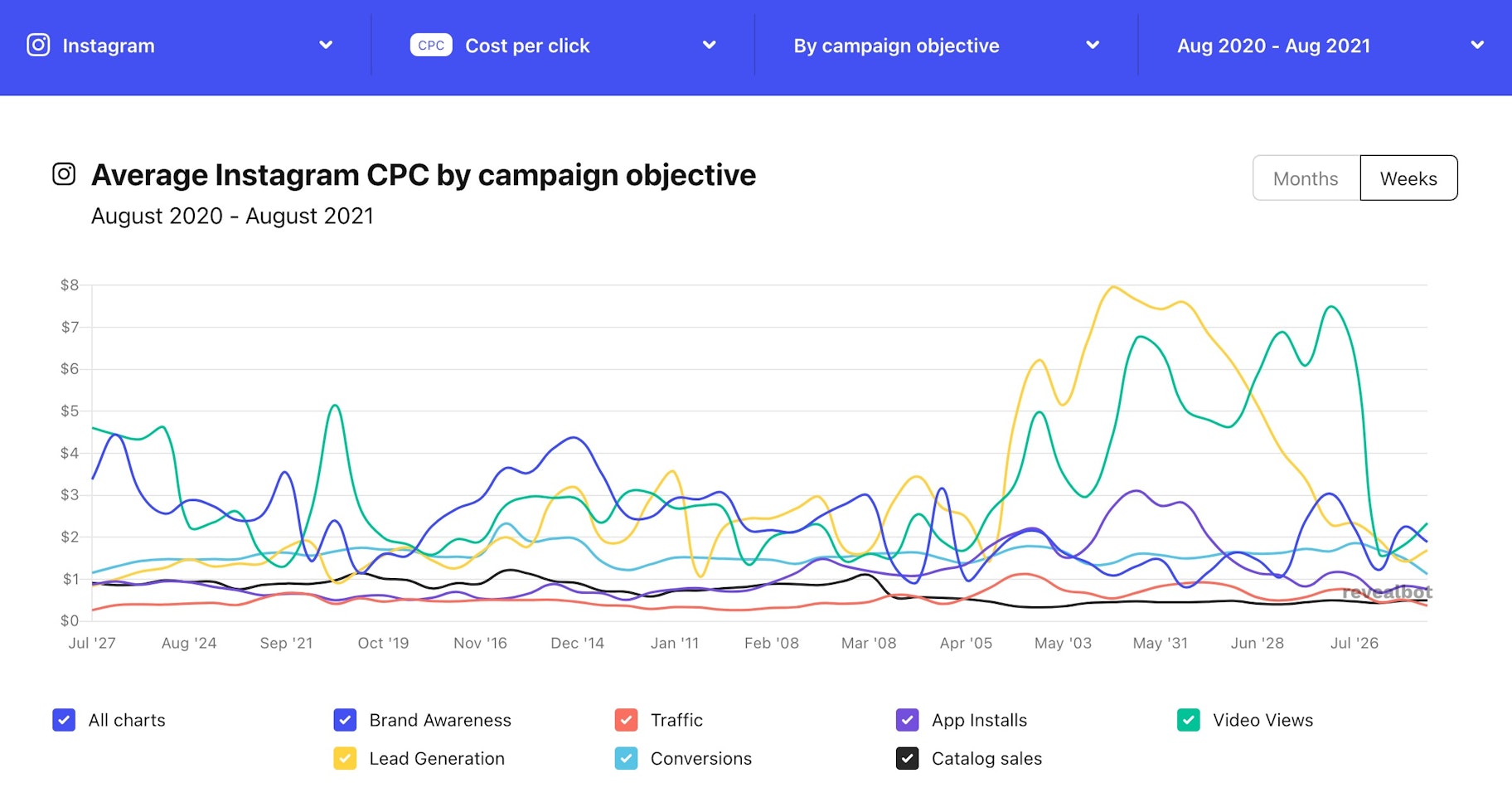
This means a good CPC on Instagram will be different from one business to another. The results will depend on your industry, the product you sell, and the ads you use.
It’s also worth mentioning that your Instagram ads cost could vary based on the competition in your industry. Chances are, if you are in a highly competitive industry, it’ll be more expensive to acquire a customer than if you are in a less competitive business sector.
Types of Instagram Ads
Here are some types of Instagram ads you can use for your campaigns:
- Video ads
- Photo ads
- Carousel ads
- Stories ads
- Collection ads
1. Video ads
Instagram videos can be 60 seconds long, with the footage shot in square or landscape format. This gives you much more leeway to introduce and promote your business than the previous 15-second limit.
2. Photo ads
A photo ad contains a single image in square or landscape format. These are the easiest to create in terms of visual assets, as you just need one image.
3. Carousel ads
These can include 2-10 videos and/or images that people can see by swiping through.
4. Stories ads
Instagram Stories work like Snapchat in that they allow businesses to share self-destructing visual content. You can advertise on Insta Stories using videos or images.
5. Collection ads
Collection ads function like video ads, appearing as a video on a user’s feed. However, they’re created using a series of still images that play like a video slideshow. You can add audio and text to your Instagram collection ads.
How to Advertise Your Business on Instagram: 8 Steps
To set up Instagram ad campaigns, you’ll need to have a company Facebook page, and all the budgeting, scheduling, and creation is done through the Facebook Ads Manager. There’s no separate Instagram manager, so you don’t need to create a new ad account. If you’ve run Facebook ads in the past, you’re pretty much up to speed with the process.
But let’s look at it step by step.
5 things before we begin…
To succeed on Instagram you will need 5 things.
- Brand and product. Instagram works for distinct brands and products that can capture the browser’s eye — brand awareness campaigns don’t yield fantastic results.
- Visuals. As mentioned earlier, high-quality visuals will be the driving factor behind your ad’s success. Make sure you have some eye-popping stuff to show before you begin advertising on Instagram.
- Facebook page. Funnily enough, to run ads on Instagram, you need to set up a Facebook business page. Can’t escape this one.
- Landing page. Where are you going to drive all the traffic? Have a landing page ready to get the best out of that call to action button. Your homepage works too if it’s optimised for conversions.
- Instagram account. You could still run ads on Instagram even if you didn’t have one, but to better understand the platform and its vibe, it’s a good idea to check it out before pouring money into it.
Okay, now we’re good to go.
1. Selecting the Right Tool
There are a few different Facebook tools you could use to set up Instagram ads (Ads Manager, Power Editor, Facebook Marketing API). But for simplicity reasons, we’ll go with Ads Manager, which is the most popular one and should easily meet your needs. The first step is to simply create a new ad campaign.
2. Choosing Your Objective
When you click to create a new ad, you should land on this page.
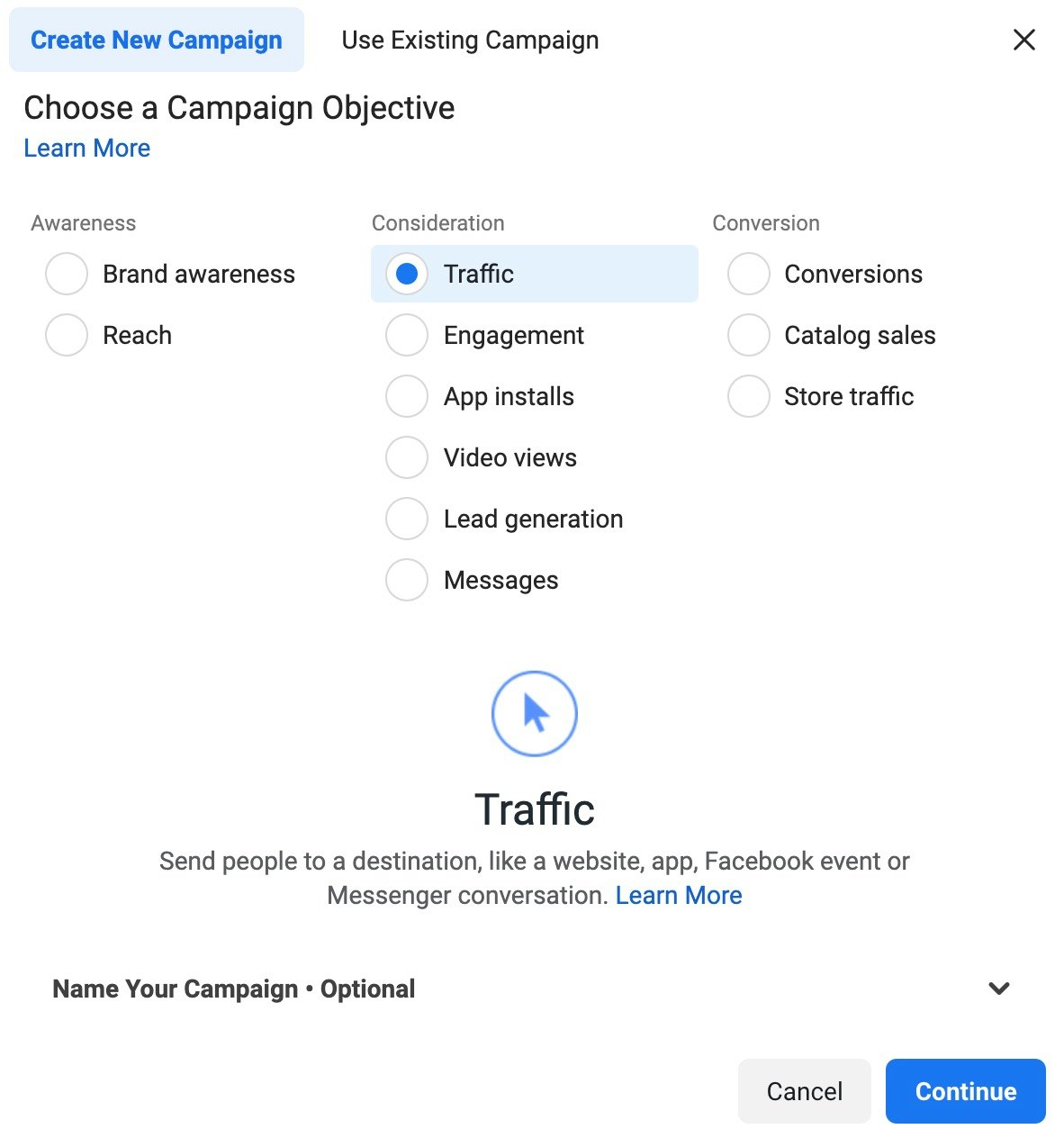
As with any other advertising campaign, determining what you want to achieve is crucial. If you’re trying Instagram ads for the first time, my advice would be to choose a simple objective, like Traffic (aka. sending people to your website).”.
Although you may be tempted to jump straight to lead generation, bear in mind that the process of setting such ads is a bit longer and more complicated.
Not all the objectives on the list work with Instagram ads. If your campaign runs on both Facebook and Instagram, you can choose any of the proposed objectives. If, however, it only targets Instagram users, then you must choose from the following list:
- Reach
- Traffic
- Brand awareness
- App installs
- Engagement
- Video views
- Conversions
- Lead generation
- Messages
- Store traffic
- Catalog sales
I’m going to stick to my own advice and select “Traffic”.
After selecting the objective, you should be automatically promoted to give your campaign a name. Be sure to include such attributes as date, offer, and content to make it easier to identify the campaigns in the future.
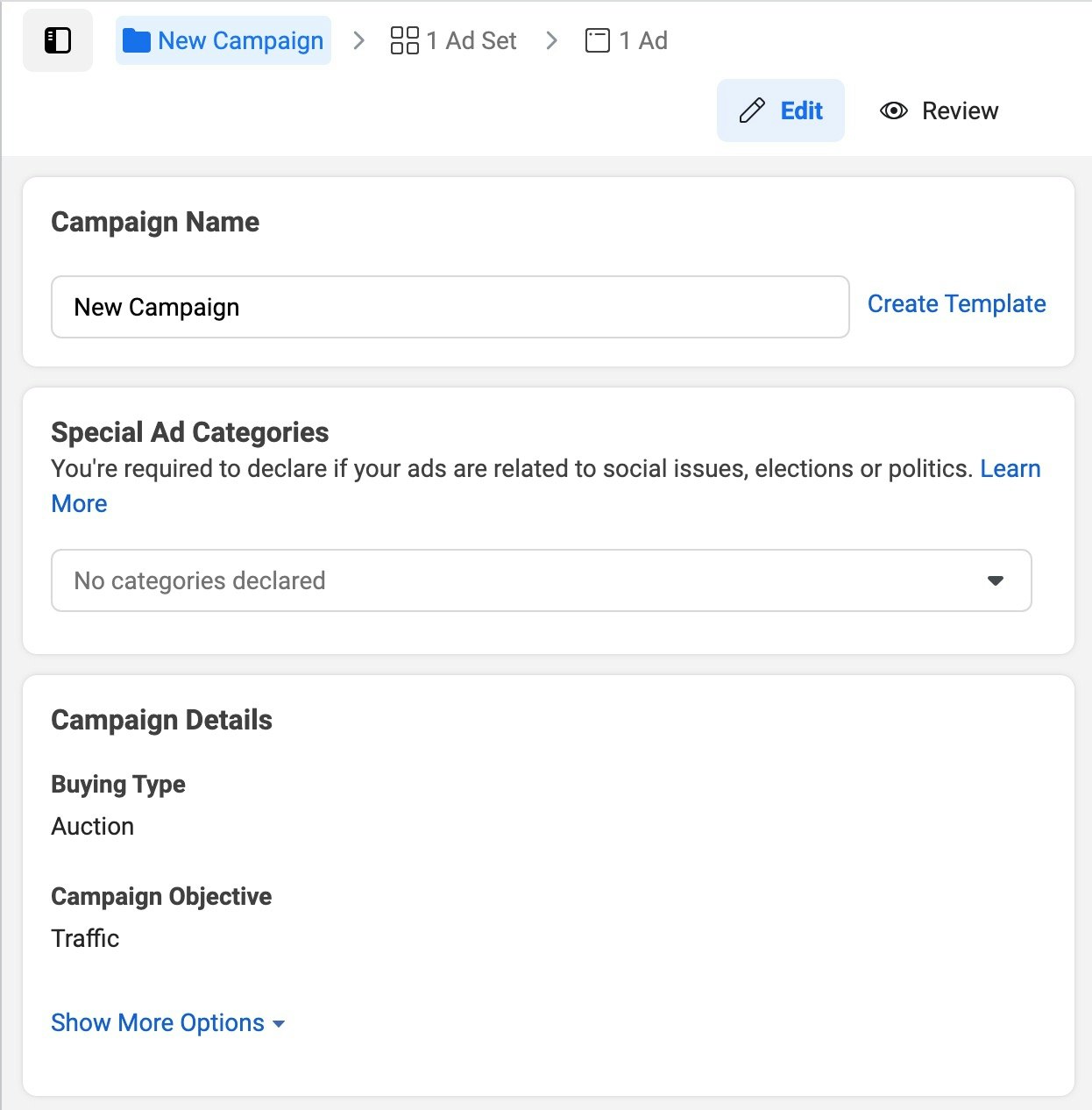
3. Choosing Your Audience
If you’re just starting to learn how to advertise on Instagram, choosing the right audience might be complicated. Practice is the best teacher, so don’t worry about this too much right now. The most important thing you should keep in mind is what kind of audience would be most in sync with the objective you have selected in the previous step.
If you went with “Traffic”, use your standard buyer personas to define the audience. Who could be keen on learning more about your products or services? Alternatively, you can create a Custom Audience to show the ad to a particular group of people.
Alternatively, you can create a Custom Audience to show the ad to a particular group of people.
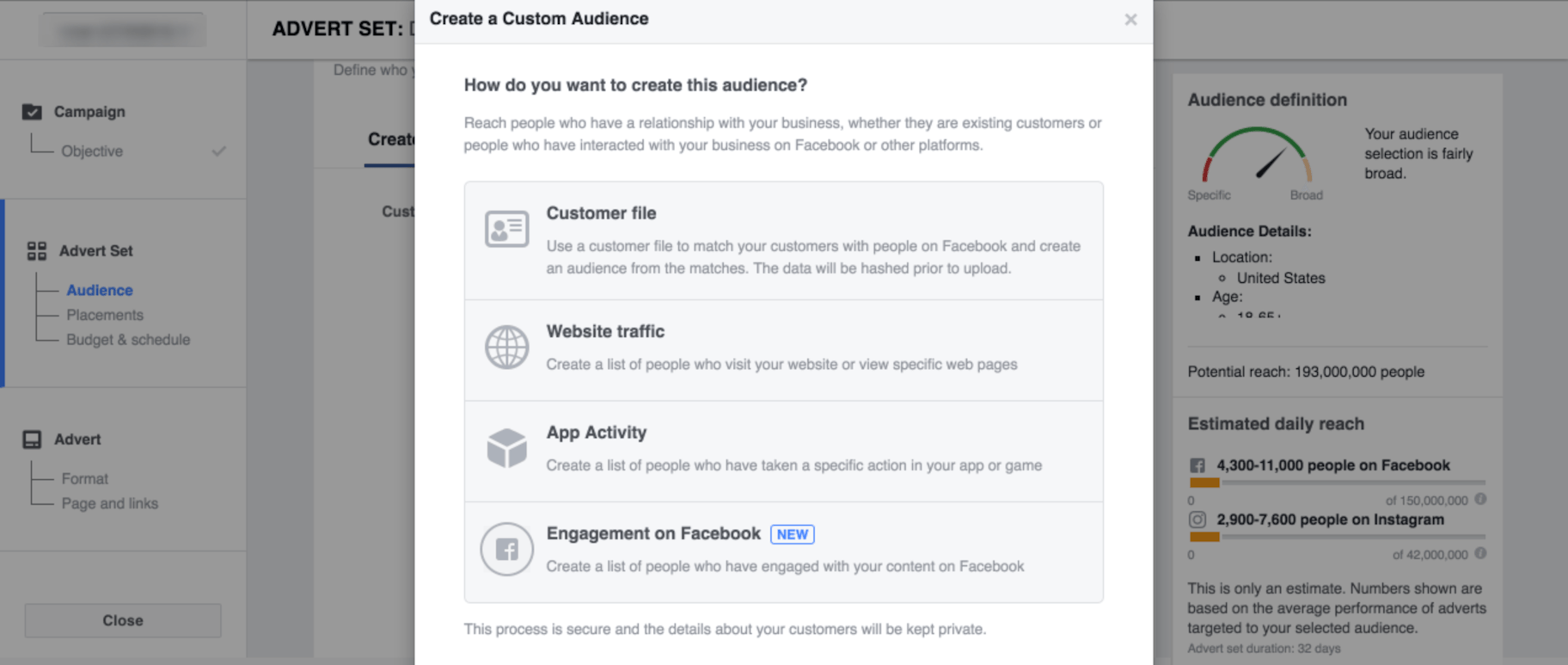
As the screenshot suggests, you have four different ways of defining a custom audience.
- You can upload a file with customer data (name, surname, email, phone number, zip/postcode, country, year of birth, gender, age, etc) and create a Custom Audience on Facebook that matches the same criteria.
- By inserting a piece of JavaScript for your website, you can create a list of people who have already visited your site or specific pages and have taken some kind of action in the past and target them on Instagram.
- If you have an app, you can create a Custom Audience to reach people who take specific actions in your app, such as reach a certain game level, add items to their cart or rate your app.
- You can use the data you have on your Facebook followers to create a Custom Audience for Instagram. Create a list of people who: a) watched your videos, b) opened or completed a lead form in your Lead adverts on Facebook, c) opened your Canvas on Facebook.
Detailed Targeting is a great option too if you know your ideal customer’s demographics, interests or behaviours.
When you complete this step, be sure to save the Audience so you don’t have to go through the same process next time and can monitor how different audiences respond to your ads.
Scroll down to continue.
4. Selecting The Placement
The next step is where you get to choose the place where your ads will be shown. Simply uncheck all the boxes except “Instagram” and scroll down.
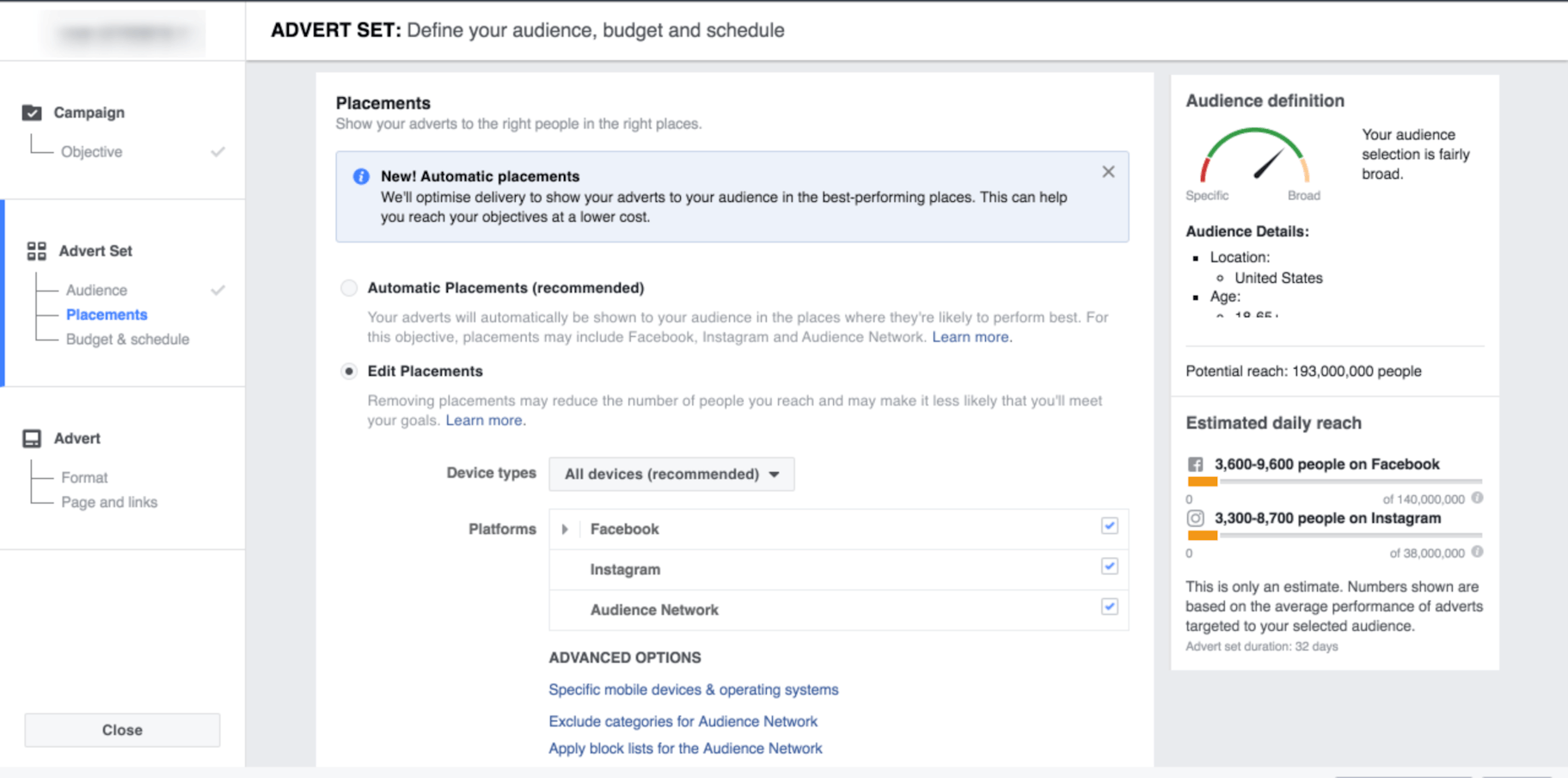
5. Setting up Your Budget and Schedule
This one’s pretty straightforward. How much do you want to spend? The two available options are Daily Budget and Lifetime Budget. What’s the difference?
A daily budget is the average you’ll spend every day of your advertising period. A lifetime budget is the maximum that you’ll spend over the period your ad is set to run.
Next, define the schedule by selecting one of the two options. Unless you have a very clear idea on which days and hours your ad will perform best, go with the “Run my advert set continuously starting today” option.
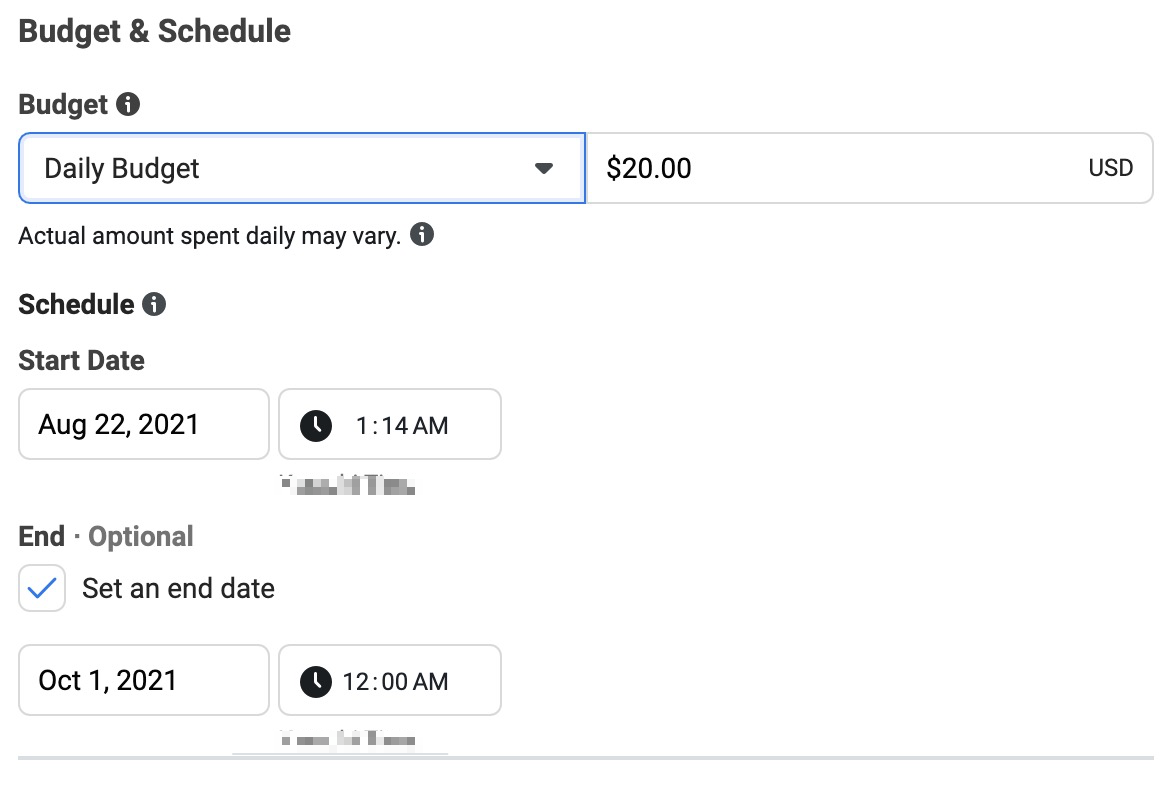
Next on the list is setting optimization for your ad. You’ll be given three different options in the “Optimisation for advert delivery” drop-down menu. Here’s what they mean:
- Link clicks are the recommended option. The adverts are optimized for link clicks to bring the right people to your website at the lowest cost.
- Impressions. The ads are not optimized for clicks but they will be delivered to people as many times as possible. If you ever noticed the same ad on your feed multiple times throughout the day, that’s the one.
- Daily unique reach. Your ad will be shown to people once a day.
- Landing page views. Your ads will be delivered to those most likely to click on your ad’s link and load your website.
How should you bid?
The bid option will determine how effectively your ad is delivered. The truth is rather simple. If you value the link clicks highly, you can manually set a price you’re prepared to pay for each link click and try to outbid other ads competing for the same audience’s attention. If you haven’t got a clue, go with the Automatic option and leave it up to Facebook’s algorithm to get you the most clicks at the lowest price.
6. Choosing The Right Format
We’re finally reaching the most exciting part of the campaign! It’s time to select the most appropriate format for your ad.
The objective you set for this ad campaign should be the main factor determining the format of the ad. You can visit Facebook’s Ads Guide for more information on the available formats.
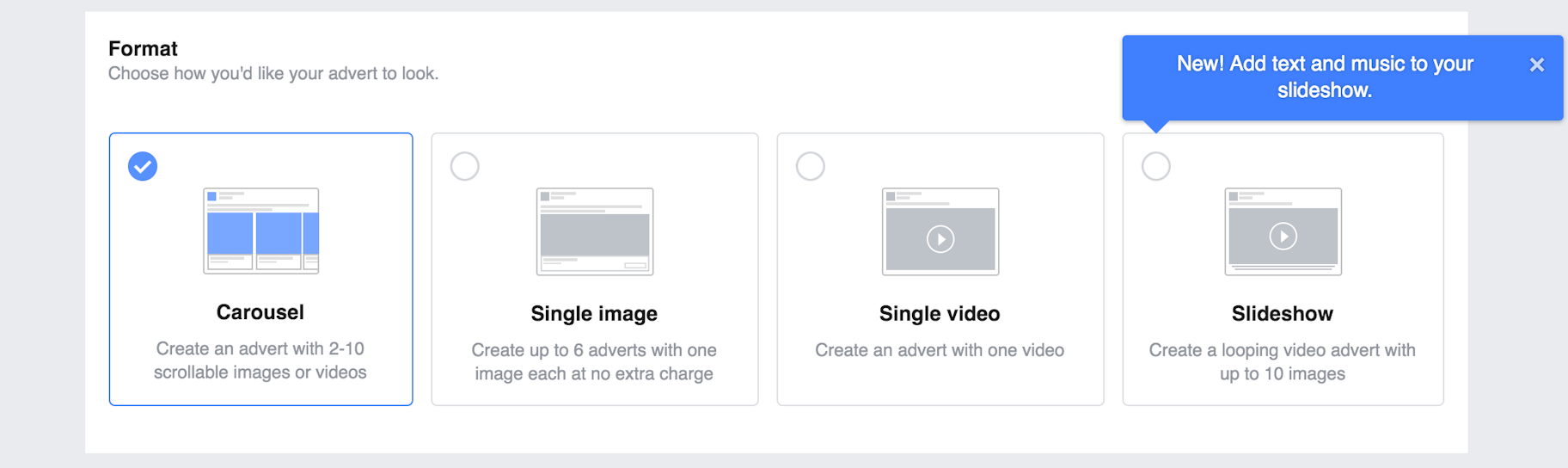
7. Setting Your Facebook Page and Links
We’re almost there… Connect your Facebook Page and Instagram account. If your business doesn’t have an Instagram account yet, you can still run ads on Instagram as your Facebook Page will be used to represent your brand within your ad.
Then simply follow the steps and enter your ad’s content. A few simple tips to keep in mind…
- Text: keep the copy sharp and succinct. 125 is the recommended limit — to see anything after the 125 characters, users will need to expand the ad by clicking “More”.
- Website URL: this is the URL of a page where you’re driving all the traffic. Make sure your URL is properly tagged with unique UTM parameters to be able to track how the ad is performing.
- Call to action (CTA): your CTA should be directly linked to the content you’re offering. If the goal is to get people to visit your website, then “Learn More” is probably the most appropriate option. If you’re advertising a specific product, it’s worth testing something a bit more aggressive — like “Shop Now”. Follow these rules to build killer call to actions for your campaigns.
Give your campaign a good second look by clicking on “Review Order” and then hit “Place Order” to let the ads lose!
That’s it, you did it.
8. Tracking Your Performance
Oh, but wait. Nothing is done until it’s done, and I promised to show you how to advertise on Instagram.
Once your ad is up and running, remember to keep an eye on all the metrics and track its performance. You can go back in and tweak the ad, too — change the image if it’s underperforming, try a new copy, or a different call to action.
To see the full dashboard with data on reach, the total amount spent and cost per click go to your Ads Manager. In the upper right-hand corner, you will see a button that says “Columns: Performance”. If you click on it, a drop-down menu with an extensive list of options will open. You can customize your report to get an insight into everything from the number of click-throughs to page likes.
Summary: How to Advertise on Instagram in 2023
Hopefully, now you have a better understanding of how to advertise on Instagram. Take the time to understand the options available to you and build your campaigns. Soon, you’ll see how Instagram marketing can deliver targeted customers that boost your sales.
In summary, here are the 8 steps to creating your first Instagram ad:
- Open Facebook Ads Manager
- Choose your objective
- Select your target audience
- Choose “Instagram” as the placement
- Set up your budget and schedule
- Choose an ad format
- Publish the ad
- Track your performance
Now go, conquer the Instagram crowd!



Want to Learn More?
- 60 Instagram Tips You Should Know
- How to Do Instagram Influencer Marketing
- Instagram Ads: How to Successfully Sell Your Products
- How to Use Instagram for Your Dropshipping Business
Is there anything else you’d like to know more about and wish was included in this article? Let us know in the comments below!