With all the options at your fingertips, setting up a Facebook business page can feel like prepping a rocket ship headed to outer space.
But if you want to do business online, having a presence on Facebook is a good idea.
With 2.94 billion monthly users and 1.96 billion people logging on daily, Facebook is by far the most popular social network.
Don’t waste another day poking around Facebook, trying to figure it all out. This article will walk you through everything you need to know to get your Facebook business page up and running like a social media marketing pro.
But before we dive in, let’s go through some of the commonly asked questions about Facebook business pages.



What is a Facebook business page?
A Facebook business page is where you manage your brand’s presence on the largest social network in the world. Your page allows you to connect with your customers and nurture prospects by:
- Sharing content
- Responding to customer service inquiries
- Collaborating with customers and other brands
- Having personal conversations with followers
The image below shows Shopify’s Facebook business page:
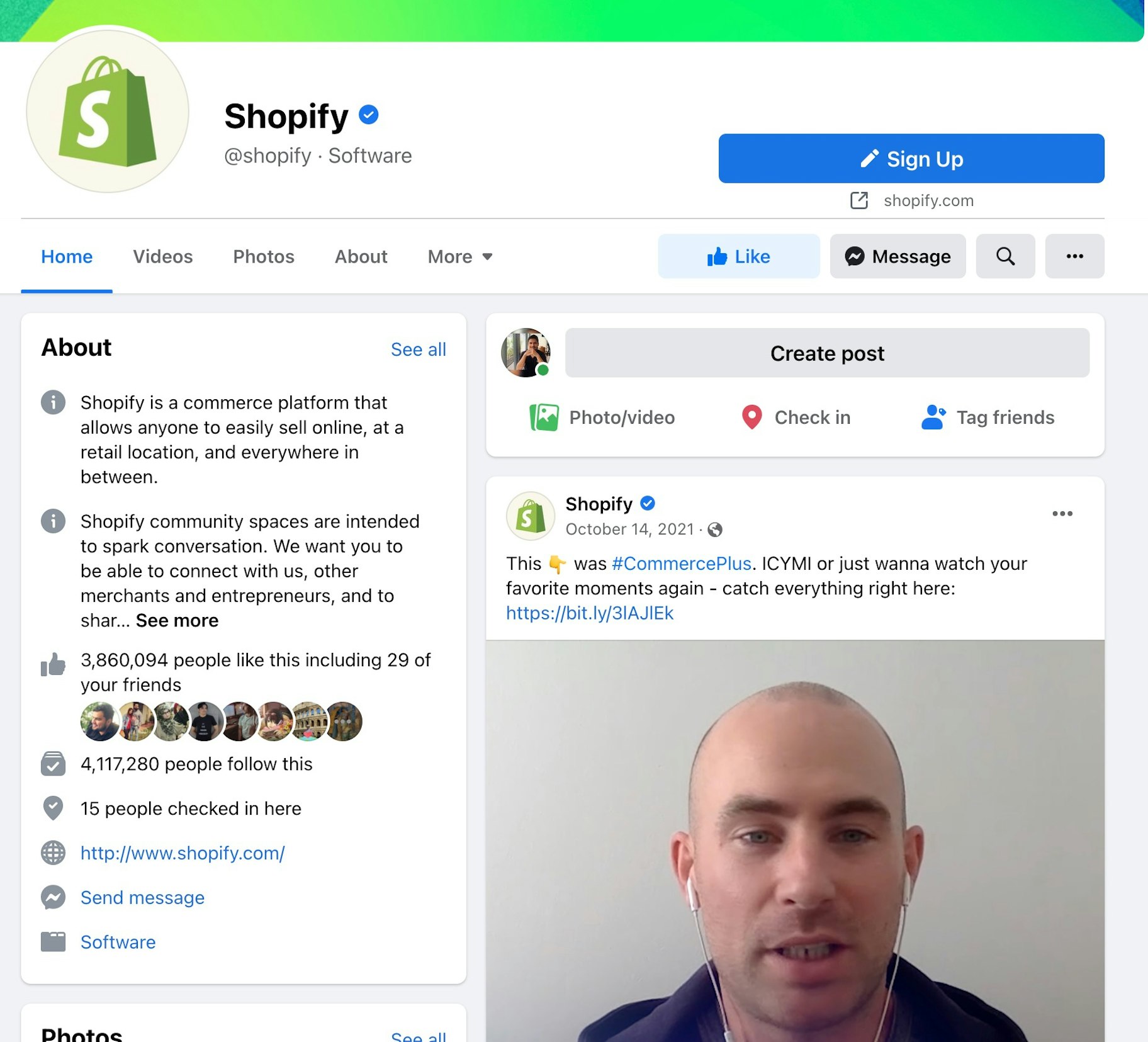
→ Click Here to Launch Your Online Business with Shopify
The page also serves as your Facebook business address. It’s what you share with prospective clients to help them see what products or services you offer.
Can I use a personal Facebook account for my business?
There are many well-intentioned entrepreneurs out there using personal Facebook profiles for their brands, instead of an actual Facebook business page.
This is a bad idea.
If you create a personal profile, you’ll miss out on a whole suite of content creation tools, analytics, and paid promotional opportunities that come with a Facebook business page. What’s more, users would need to send you a friend request to engage with your brand.
And you don’t want to make it more difficult for your customers to engage with you on social media.
So harness the power of Facebook business pages.
How much does a Facebook business page cost?
Just like Facebook profiles and groups, you can set up and use a Facebook business page for free—regardless of how many followers or likes you have.
Even if you spend money on Facebook Ads, there’s still no charge for the organic aspects of your Facebook business page.
What’s more, Facebook doesn’t even charge a fee to add a storefront to your page!
So why does a Facebook business page cost nothing? Well, it doesn’t.
In exchange for using the platform and engaging with your potential customers, you help Facebook acquire even more attention from your audience.
Facebook then sells this attention to advertisers in the form of Facebook Ads.
How to create a Facebook business page in 5 steps
You can set up your Facebook business page by taking the following steps:
1. Create your page
To get started, click this link.
Facebook will ask you to enter basic business details:
- Page name
- Category
- Bio
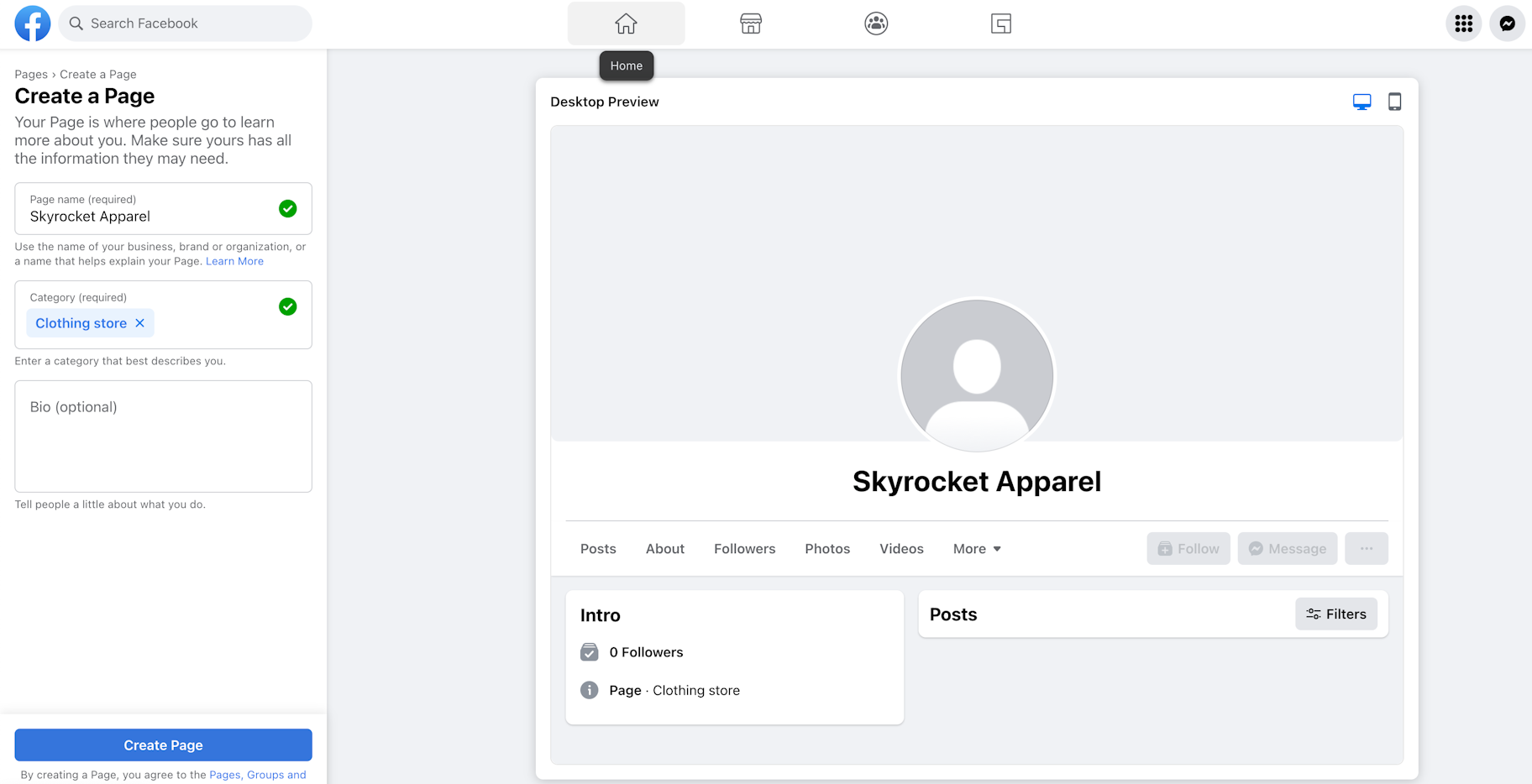
Do your best to pick the most appropriate category for your business. But don’t worry if you change your mind, as you can always switch categories in the future.
Next up, you need to provide the following information:
- Website
- Phone number
- Address
- Business hours
After you’ve filled out the details, click on Next to get to the next step of your page setup. Optionally, you can skip this step for now and add those details later.
2. Add a profile photo
Next, Facebook will prompt you to upload a profile picture.
Most businesses use their logo as a profile picture, as Shopify does on its Facebook page:
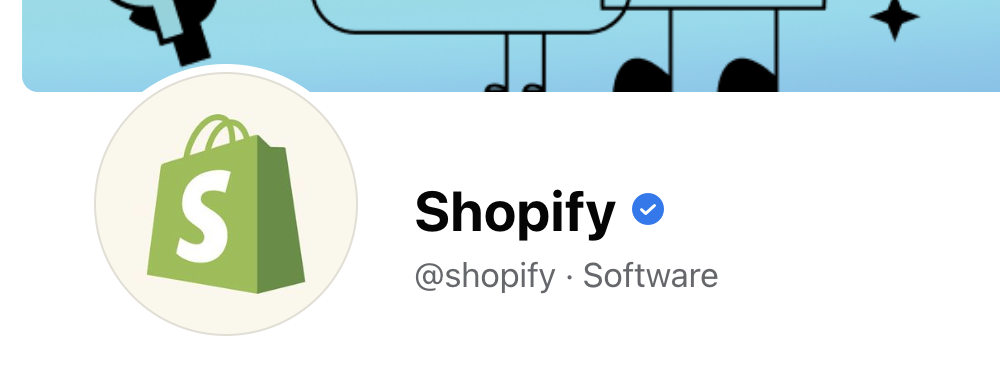
If you don’t have a great logo design for your business, check out Shopify’s free tool, Hatchful. It’ll help you create a professional-looking logo in minutes.
What’s more, Hatchful will create an entire brand package from your logo design. This includes images perfectly formatted for all of the most popular social media platforms.

Bear in mind that your profile picture is often shown as a circle throughout the platform.
So make sure there are no vital elements on the fringes of your image and that it looks great when displayed as a circle or a square.
Finally, the ideal size of Facebook profile photos is 180 x 180 pixels.
3. Add a cover photo
Now it’s time to add your cover photo.
Your Facebook cover photo is often the first thing visitors notice. So it’s best to choose an image or video that immediately conveys your unique value proposition and brand personality.
Here’s Oberlo’s Facebook cover image:
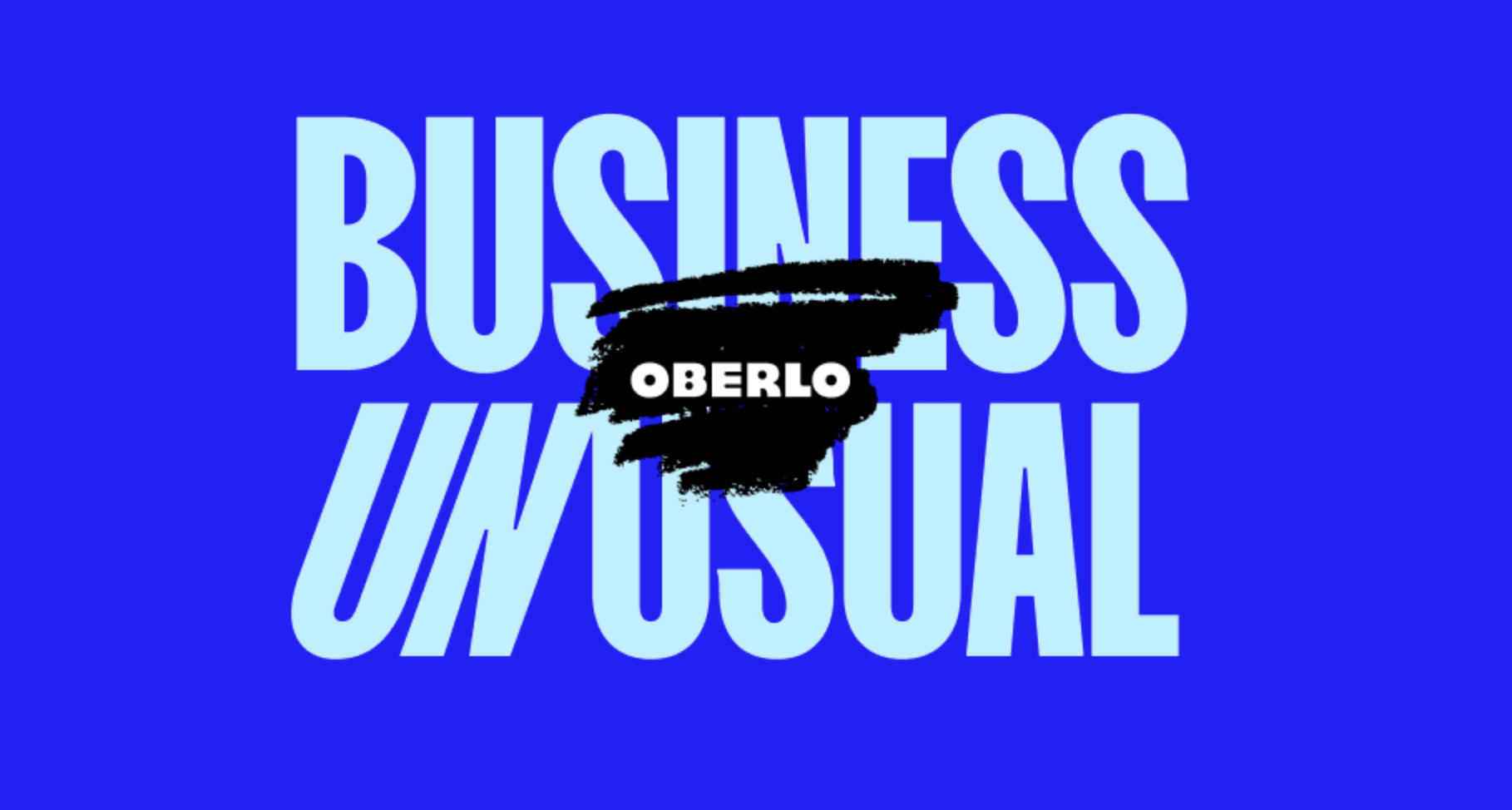
The image delivers a unique value proposition, and the design conveys its brand’s personality.
Notably, cover art displays at 820 x 312 pixels on computers, and 640 x 360 pixels on mobile devices.
Videos must be between 20 and 90 seconds long and have a maximum 1080 pixel resolution. You can upload them in .mov or mp4 format.
Below are some Facebook Business page tips to keep in mind when uploading either:
Keep it fun but on brand. It’s fine to have fun with your Facebook cover image or video, but don’t get too unprofessional as it may distract users from the unique value proposition of your company.
Center the text. Since you’ll be cropping and dragging your Facebook cover to the correct size, try to place text or objects in the center, so they are visible.
Make videos pleasant for the auto loop. Remember that Facebook cover videos play on a loop. Once they end, they automatically play over if the viewer is still browsing your Facebook page. Make sure whatever content you upload is pleasing to see when played over and over.
4. Include an action button (a.k.a. CTA)
Facebook also lets you include an action button at the top of your page. You can use it to direct visitors toward the action you want them to take, such as calling your business, viewing your store, or even sending a message.
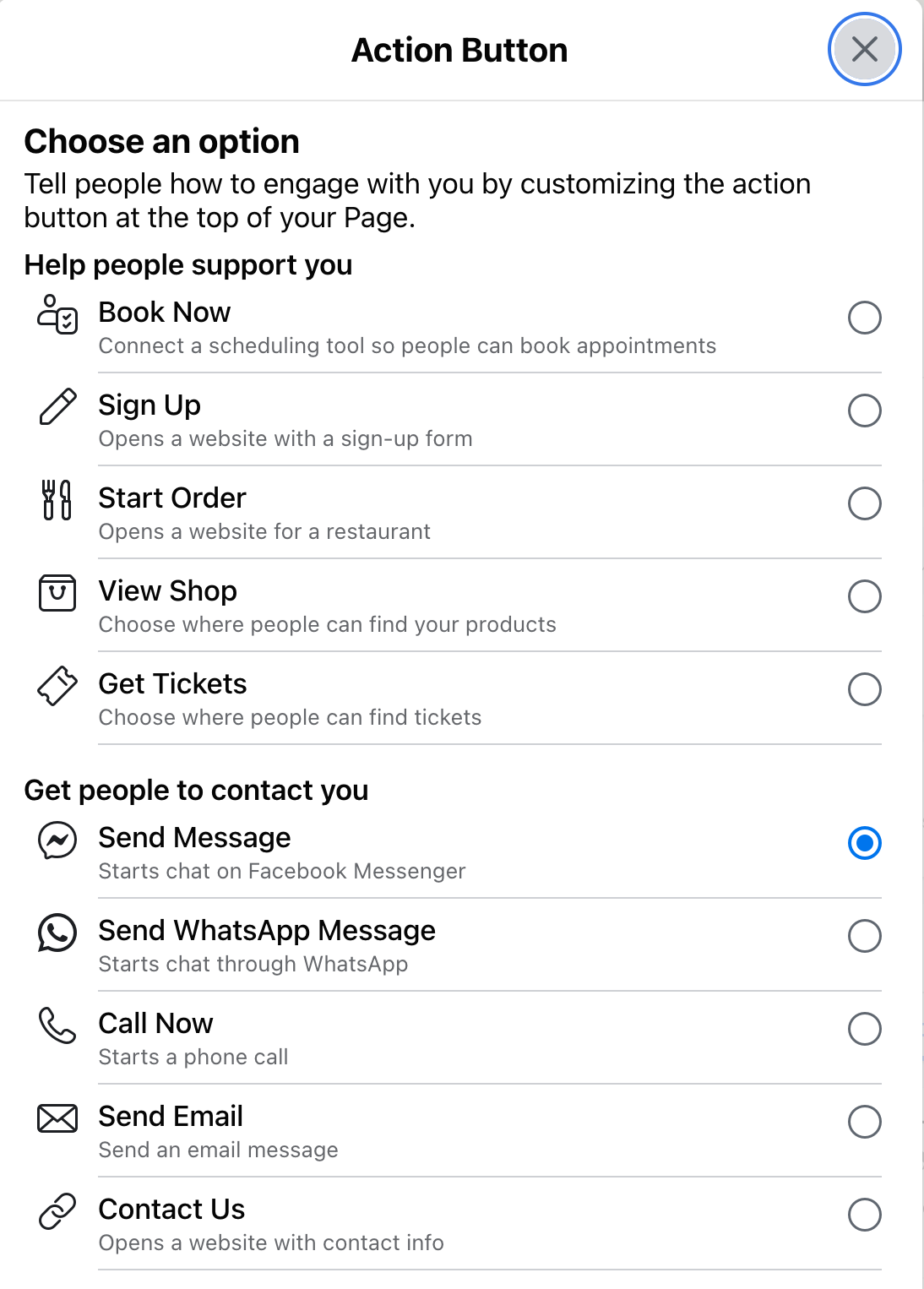
Select the most relevant option and click Next > Save.
5. Connect WhatsApp (optional)
You also get options to connect WhatsApp and invite friends to like your new Facebook business page.
You can complete these steps now or later. Click Done to proceed.
Facebook will now give you suggestions on how you can improve your page health. Complete the recommended actions to improve the foundation of your Facebook business page.
Learn the key aspects of your Facebook business page
Congratulations, you’re now the proud owner of a Facebook business page!
At the left of your page, you’ll see links to the different page management sections:
- Professional dashoard: Where you can manage everything about your page
- Insights: Where you can track page metrics
- Ad Center: Where you can manage your ad campaigns
- Create ads Where you can set up and publish Faceboook ads
- Create Automated ads: Automate the ad creation process
- Boost Post: Increase the visibility of a specific post.
- Boost Instagram Post: Increase the visibility of a specific Instagram post.
- Link WhatsApp: Link your WhatsApp account to the business page.
Have a quick look to familiarize yourself with each of them, and then come back to your page.
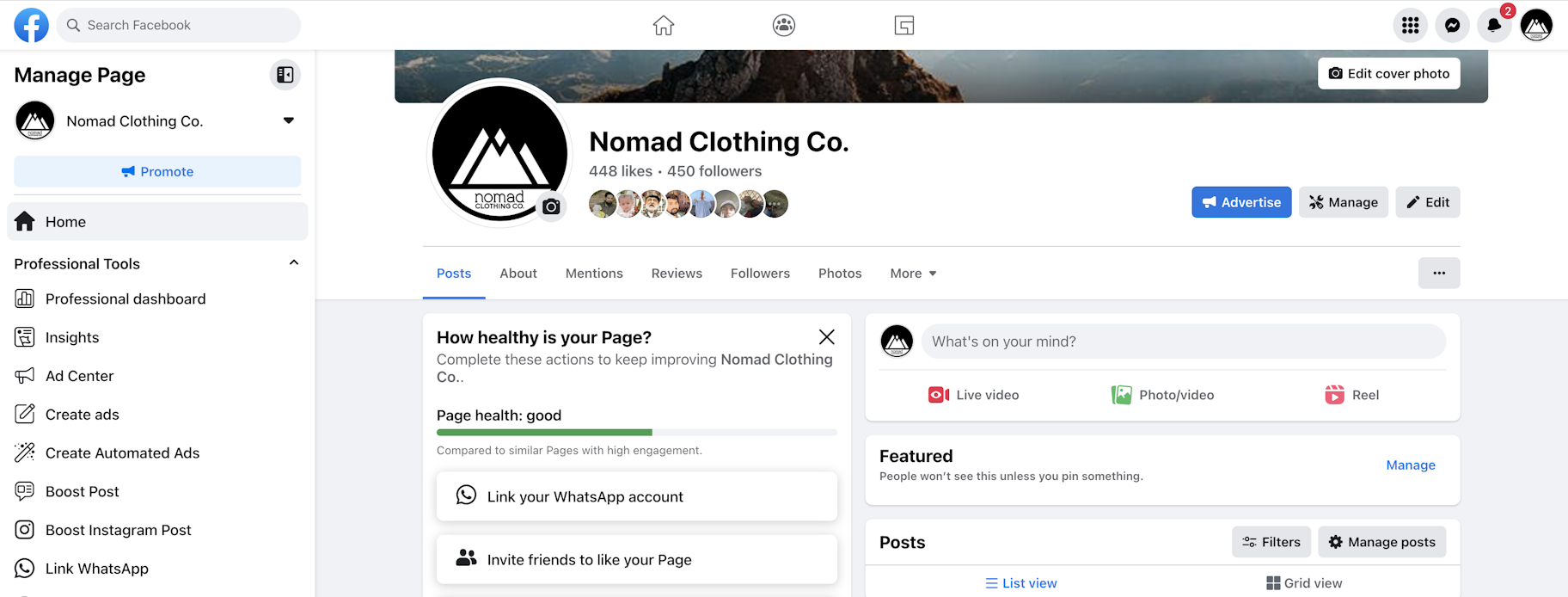
And at the top-right of the page, you’ll see links to Facebook’s Help section and your page settings.
View your Facebook business page settings
Now that you’re familiar with your new page, let’s take a look at the settings.
Facebook gives you a lot of options:
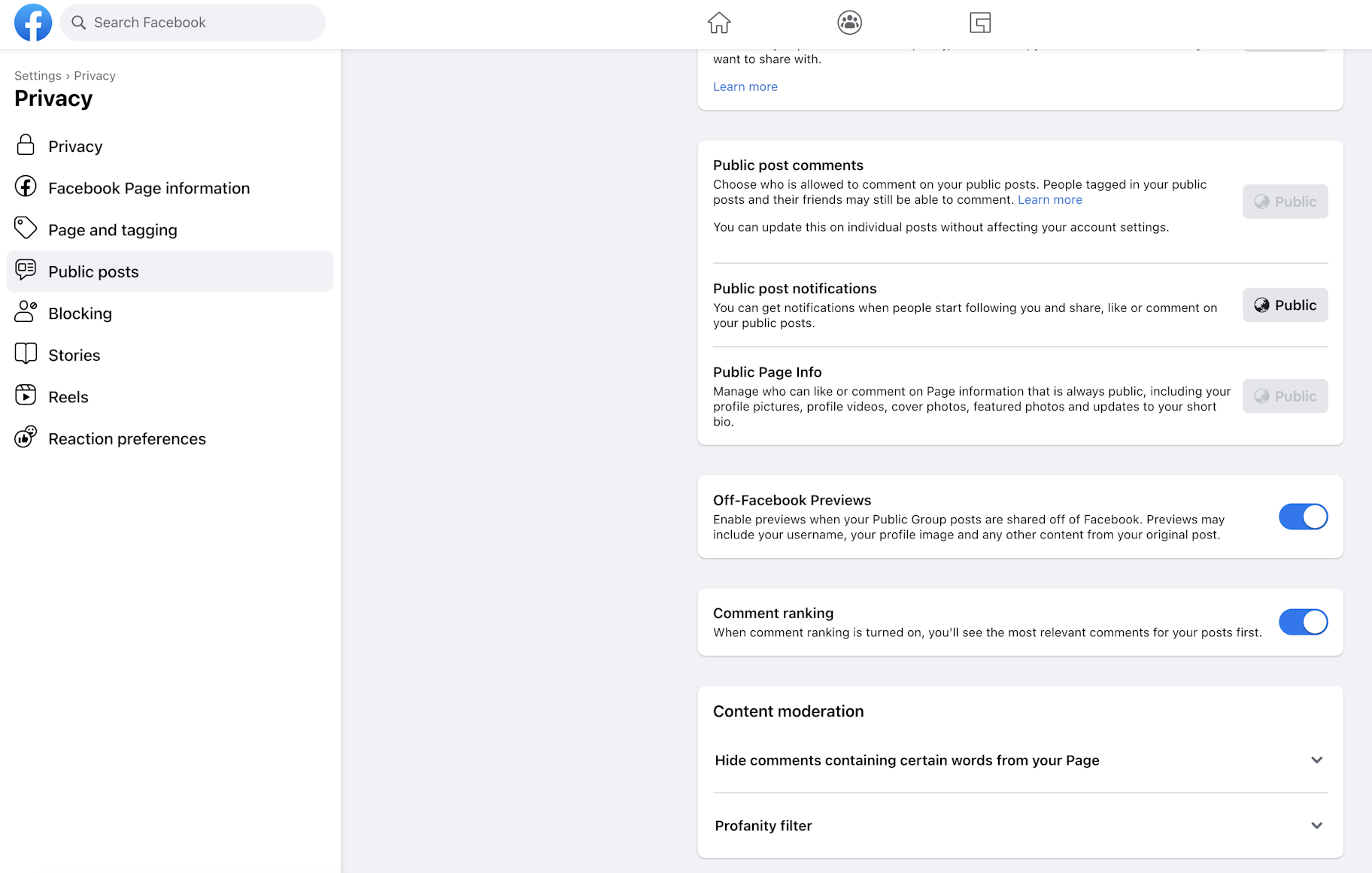
But thankfully, these settings are all fairly straightforward, and you can leave most of them as they are.
For now, have a read through the settings and change anything that seems particularly relevant to your business.
For example, if you sell children’s toys, you may want to turn on the profanity filter. Or, if you have an international target audience, be sure to enable the ability to write posts in multiple languages.
Input your information into the About section
Next, input your business information in the About section.
Make sure to include your mission statement as well as links to your website and other social media profiles in this section.
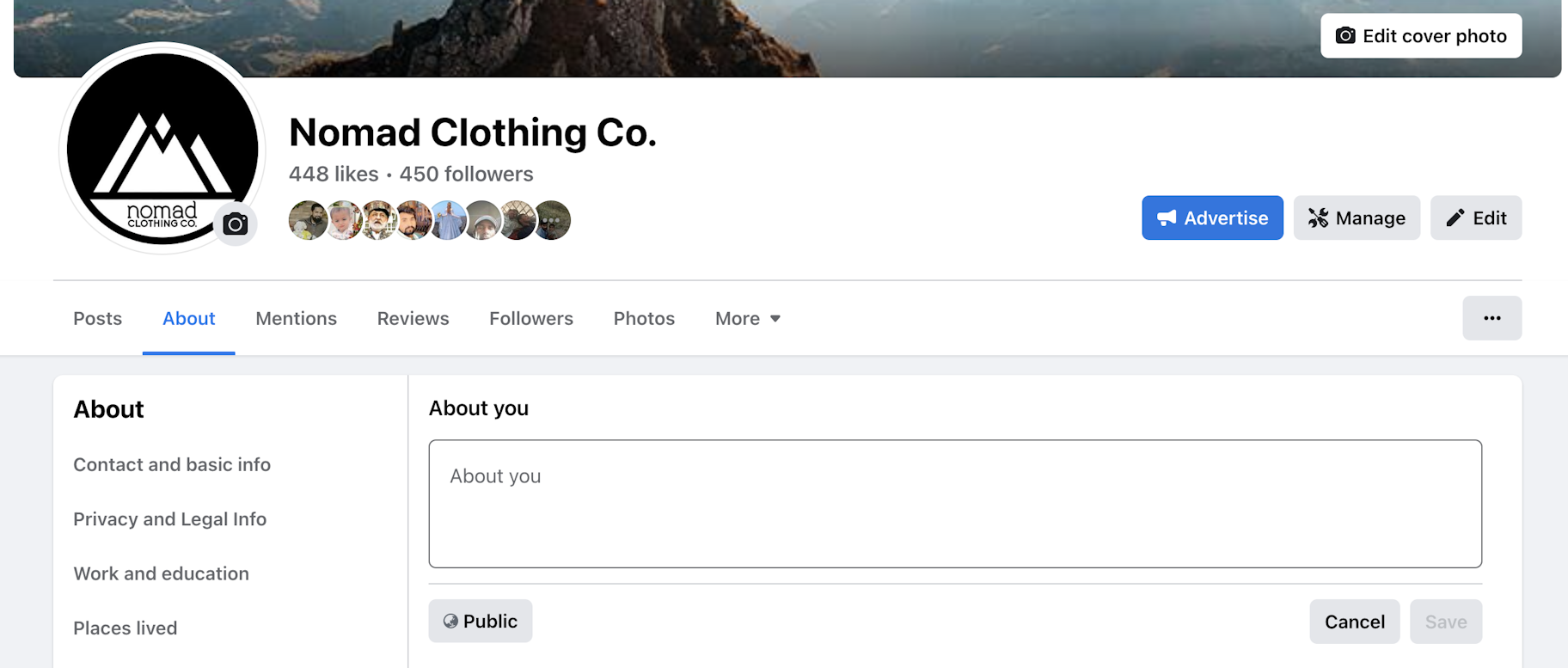
Add your story
This is showcased prominently on your Facebook page in the right-hand sidebar.
To edit your story from the About tab, just click “Tell people about your business.”
Facebook allows you to include three elements:
- Header image
- Title
- Body text
Most brands will simply copy and paste their website’s About Us page to this section. To learn more about creating a killer About Us page, watch the video below:
Once you’ve finished creating your Story hit Save, and don’t forget to publish it when you’re ready. It’s easy to make edits in the future.
Create your first post and pin it to your page
Facebook allows you to pin one post to the top of your page so that whenever users view your page, it’s always the first post they see.
Facebook provides plenty of pinned post options.
Use this opportunity to promote your current offer or a key value proposition.
Once you’ve created your post, click the three dots indicating the drop-down menu, and click “Pin to top of page.”
You can check that it’s worked by looking for the blue pin icon.
Add photos/videos and reels
Before you begin promoting your business page, it’s best to upload some content for new viewers to check out.
To add photos or videos, simply click the Photos/Videos tab, and then click Post.
And to add a reel, just click the Videos or Reels tab and then click Add Video.
Review your business page as a visitor
You’re nearly finished setting up your Facebook business page! But before sharing your page, it’s a good idea to see how it appears to visitors.
Thankfully, Facebook lets you view your page as a visitor without having to log out.
To do this, click the three dots indicating the drop-down menu, and then click View As.
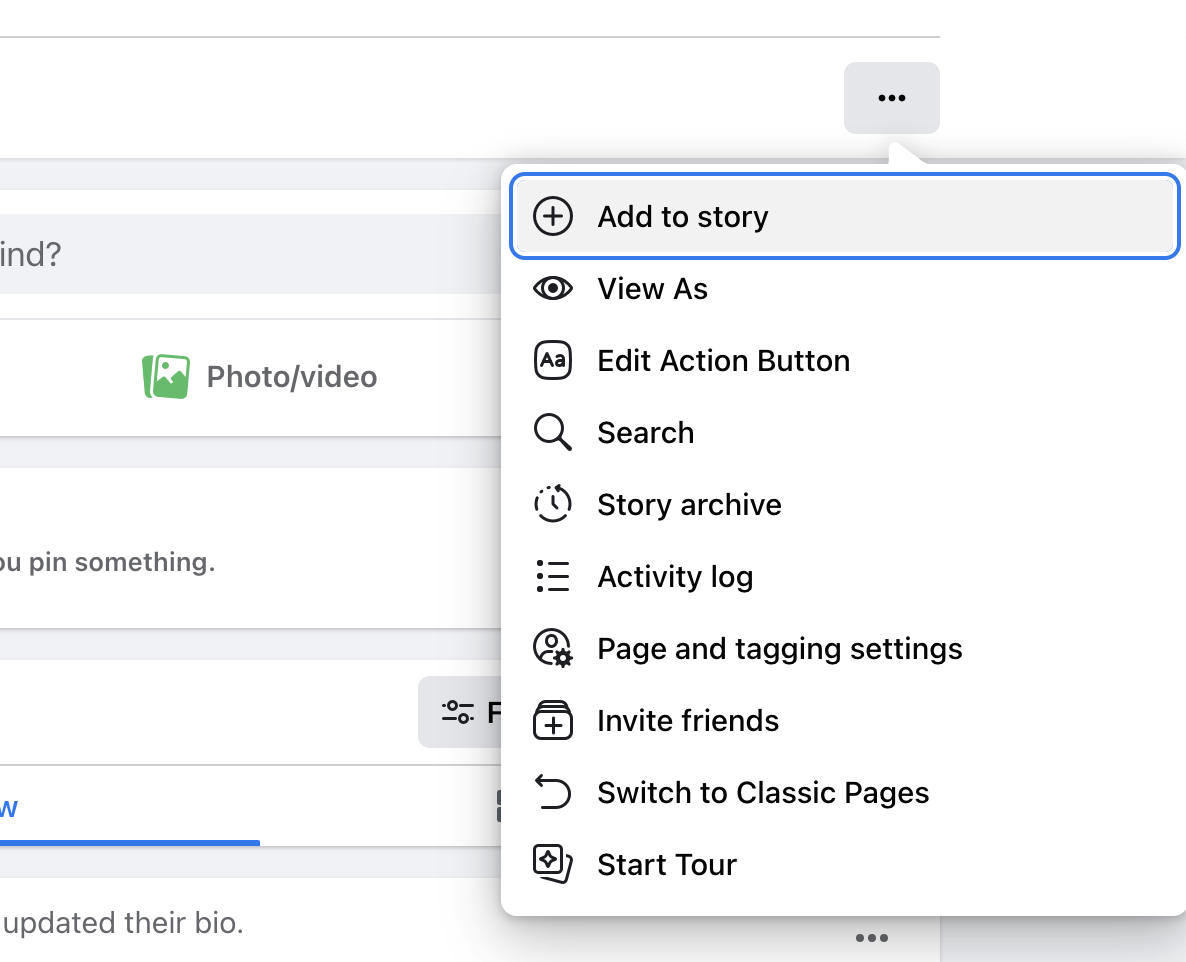
Be sure to do this from time to time to check that you’re happy with how your page appears.
Once your friends have helped you get your page off to a good start, you can link to your Facebook business page from your website and other profiles and begin promoting it!
Bonus: Familiarize yourself with Facebook page insights
Finally, Facebook tracks your page interactions to provide you with a suite of useful analytics.
You can find this data by clicking Insights at the top of your Facebook business page.
It’ll be blank until your page accumulates interactions, but after a while, it will be full of useful information!
While having all this data at your fingertips is nice, it’s only beneficial if you understand which Facebook insights matter the most to your business. Below are three key metrics you should track and improve upon.
- Reach: This indicates the number of Facebook users who saw your content on Facebook. It’s normal to have a low reach, since Facebook presents your posts to just a few people out of all who like your Facebook business page. That being said, you can always use Facebook ads to bump up the numbers.
- Post engagements: This metric is a crucial part of Facebook’s feed algorithm. Consistently high engagement on your posts means people like your content, and you should only make minor changes to your strategy.
- Followers: This metric shows the number of followers you have across Facebook and Instagram. A low number indicates the need for new posts that entice audiences to follow your brand on social media channels.



Conclusion
Facebook is the largest social network in the world—by far. So if you want to expand your business online, it’s well worth taking the time to set up a Facebook business page.
This marketing tool has a lot of moving parts, but for best results, be sure to configure your page correctly.
And remember, before you start promoting your Facebook business page to customers and prospects, it’s imperative to have plenty of content ready and waiting for them to enjoy.
Do you have any questions about Facebook business pages? Let us know in the comments below!



