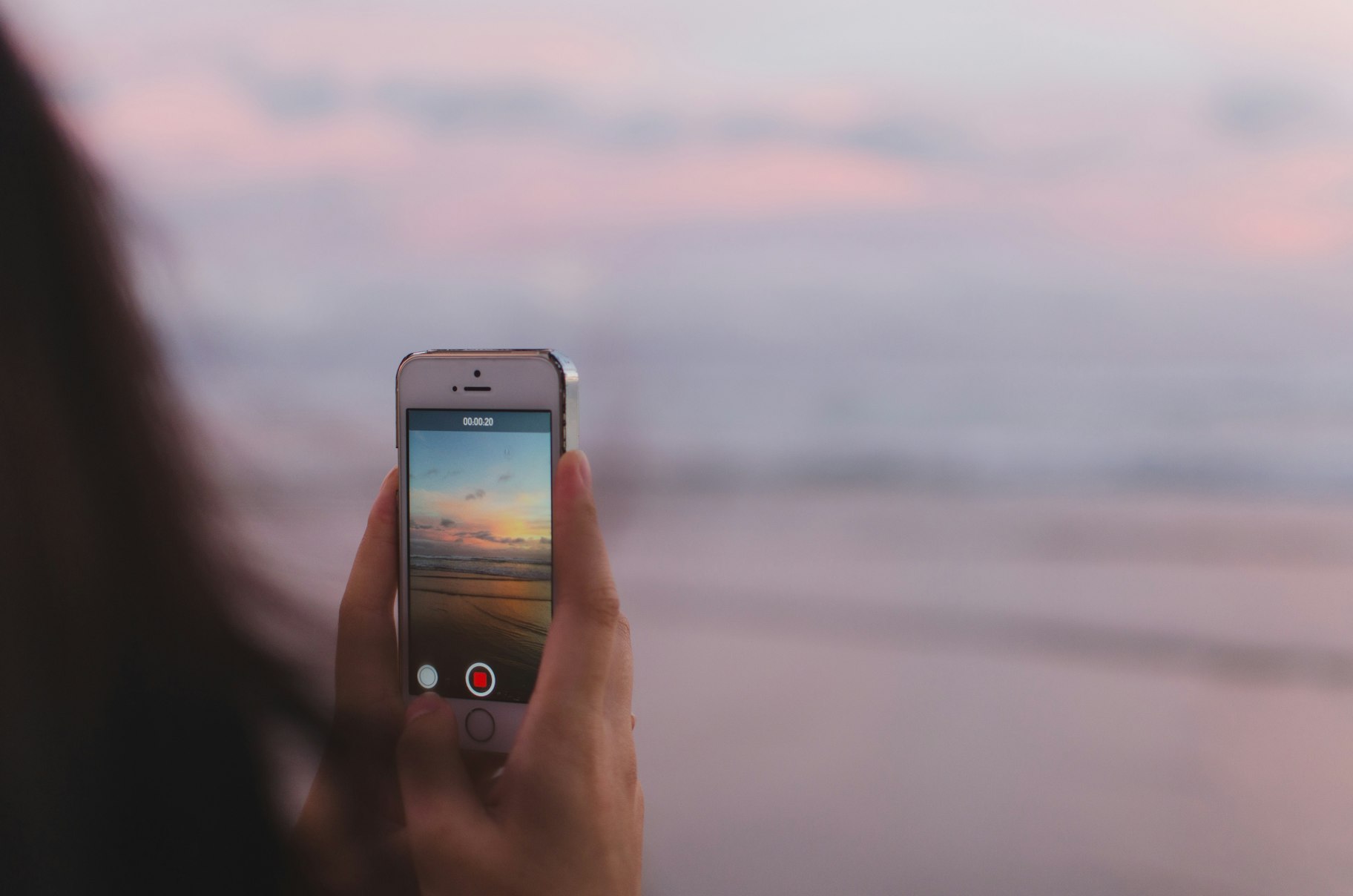Visuals are everything these days, and a great video can push your brand to the top. But making top-quality videos requires the aid of editing software.
Most renowned video editing software carry a high price tag, but there are some equally good options that don’t cost a penny. This is great news for starry-eyed entrepreneurs.
Whether it’s Instagram Stories, Facebook ads, or YouTube product testimonials, using the best free video editing programs can make your brand look slick and professional.
For this article, we’ve compiled the best free video editing software for 2024. Our list focuses on the most versatile options we could find. While each user has different needs, this guide provides you with a good overview of what you can expect from each video creation tool and how to get the best out of them.



Best free video editing software for desktop
The following is a list of free video editing software apps for desktop computers. Desktop applications typically have more editing power than mobile apps. You can use these video editors to produce longer-form content for YouTube or your website.
All of these video editors are either entirely free to use or have an excellent free version. And their use ranges from basic to advanced.
→ Click Here to Launch Your Online Business with Shopify
1. Blender
Available for Windows, Mac, and Linux
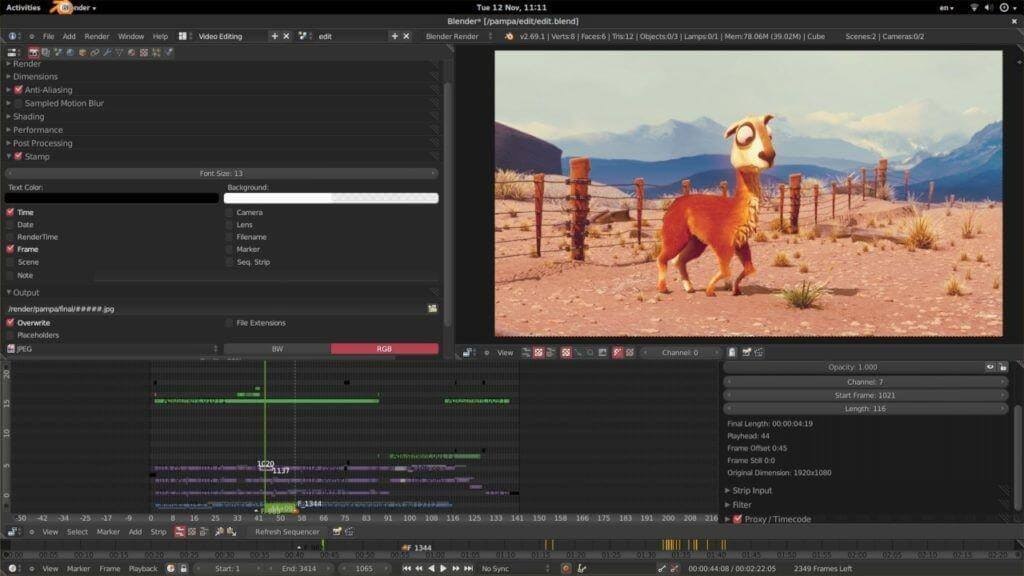
Blender is a free online video editor that allows for actions like video cuts and splicing. You can use it for basic video editing tasks like adding transitions, adjusting color balance, and layering audio tracks.
The tool also boasts some advanced features like video masking, making it a solid choice for both beginners and seasoned creators.
Some of Blender’s video editing features include:
- Live preview, luma waveform, chroma vectorscope, and histogram displays
- Audio mixing, syncing, scrubbing, and waveform visualization
- Up to 32 slots for adding video, images, audio, and effects
- Speed control, adjustment layers, transitions, keyframes, filters, and more
Pros: Perfect for advanced users who want sophisticated editing tools.
Cons: The sheer array of features makes the learning curve steeper. Most of the tutorials are focused on the 3D animation/modeling side.
Best for: More advanced projects that involve 3D animation.
2. Lightworks
Available for Windows, Mac, and Linux
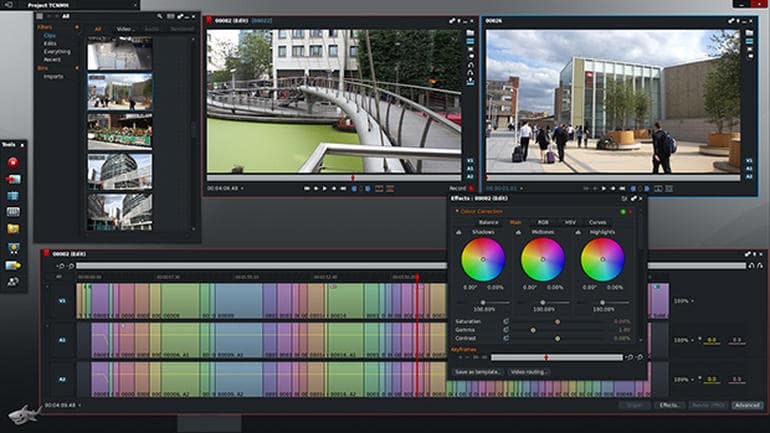
Lightworks is one of the more powerful video editors on our list. It’s packed with useful features to help you create high-quality footage, including:
- High-precision video trimming
- Multicam support
- Export to 720p for YouTube
- 4K support for a wide range of video formats
While most features are available in Lightworks’ free version, 4K video support for YouTube and Vimeo is exclusive to the paid version, which costs about $25 a month.
Pros: Powerful video editor with various export options.
Cons: 4K video support only in the paid version. Some users may find Lightworks too advanced.
Best for: All-round desktop video editing.
3. Shotcut
Available for Windows, Mac, and Linux
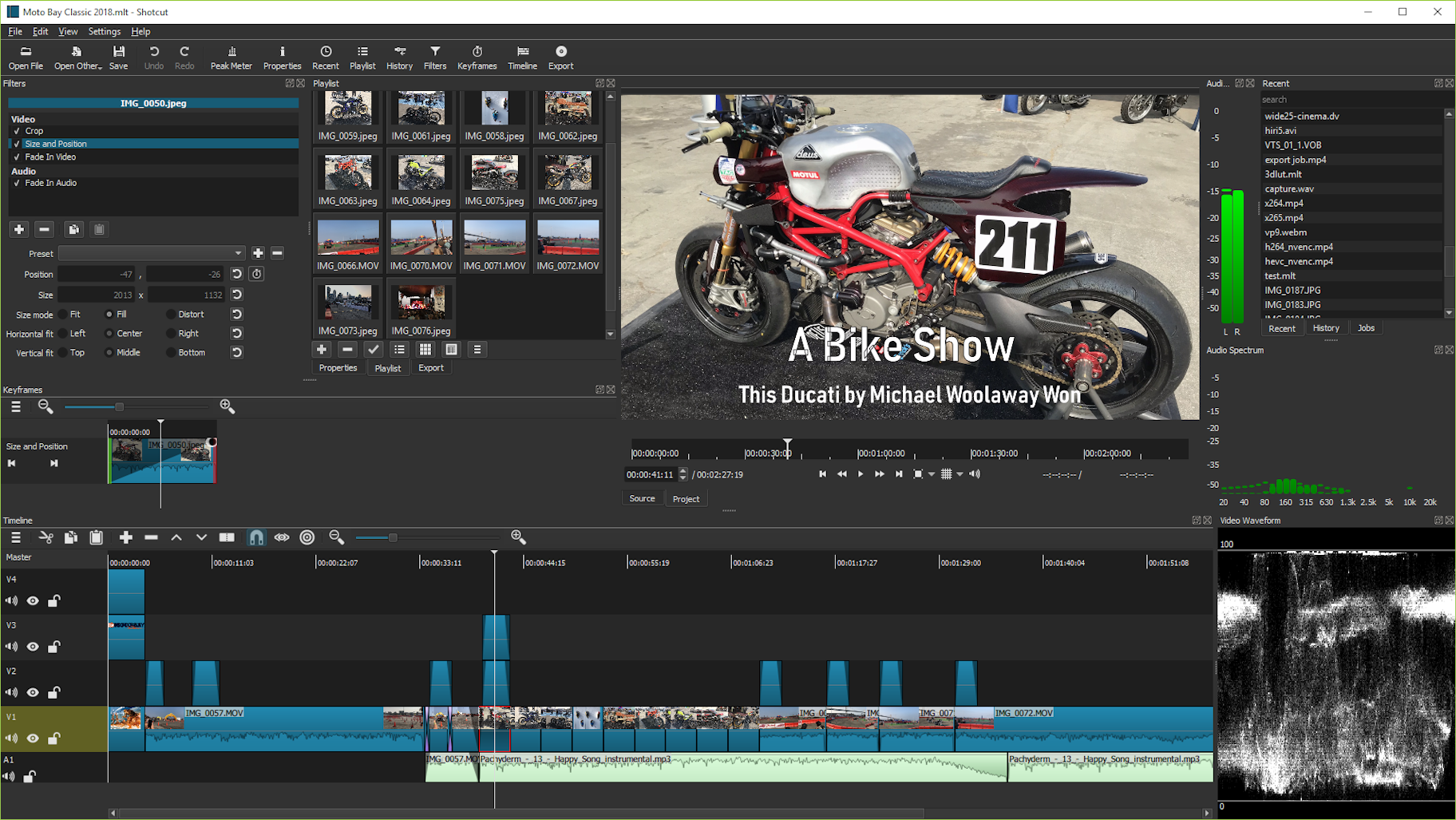
Shotcut ranks as one of the best free video editing software available for Windows, and it also performs well on Mac and Linux PCs. As open-source software, it offers full access to all features without needing a paid upgrade.
Although Shotcut has many great features and helpful tutorial videos, some users might find its interface a bit complex. This complexity stems from its original design for Linux, which is reflected in its user experience. Nonetheless, Shotcut remains a robust video editor.
Key features of Shotcut include support for 4K HD resolution and timeline editing—capabilities rarely offered for free in other video editors. Moreover, Shotcut allows you to work directly with video files without needing to import them, saving time particularly with large files.
Additionally, Shotcut supports 1080p video at 60 frames per second and offers three lossless export formats. This ensures high-quality output, although it results in larger file sizes.
Pros: Native timeline editing and 4K resolution support.
Cons: The quirky interface may be off-putting for some users.
Best for: 4K, HD, and 1080 video projects.
4. DaVinci Resolve
Available for Windows, Mac, and Linux
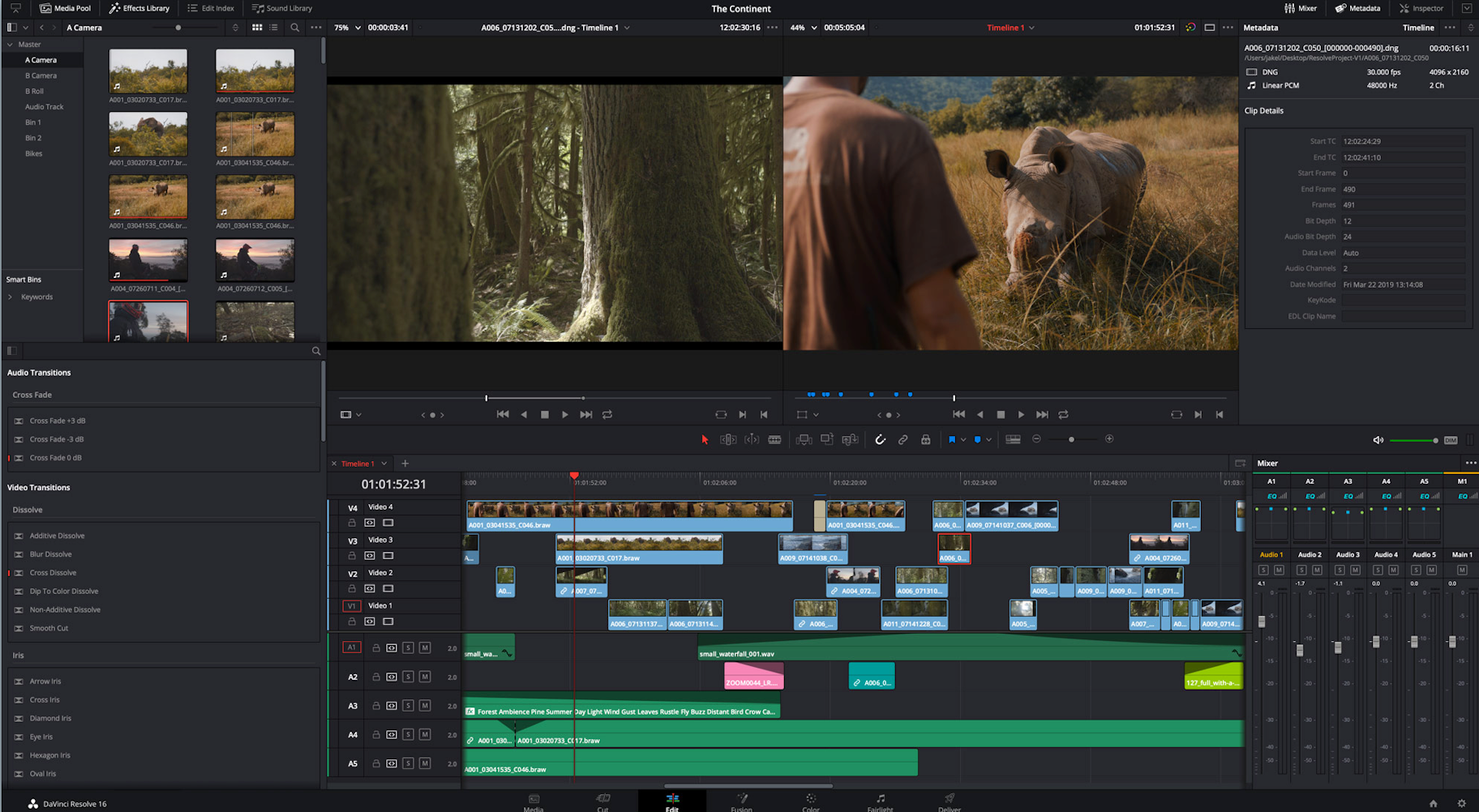
DaVinci Resolve is arguably the most advanced video editor on this list. While it has many professional video features, its interfaces remain intuitive. Alongside video slicing and trimming, you can master audio and correct color. The app also lets you add 2D and 3D titles to your video.
If you want to trim and upload your videos, the rich feature set of DaVinci Resolve may be too extensive. However, if your video project is a little more advanced, the free version of this software is hard to beat.
DiVinci Resolve’s features include:
- Advanced trimming
- Multicam editing
- Color correction
- Audio mastering
Pros: Intuitive interfaces and incredible color correction.
Cons: Its wide array of features makes it a little overwhelming, and not all tutorials are free.
Best for: More advanced projects where you need to correct colors.
5. OpenShot
Available for Windows, Mac, and Linux
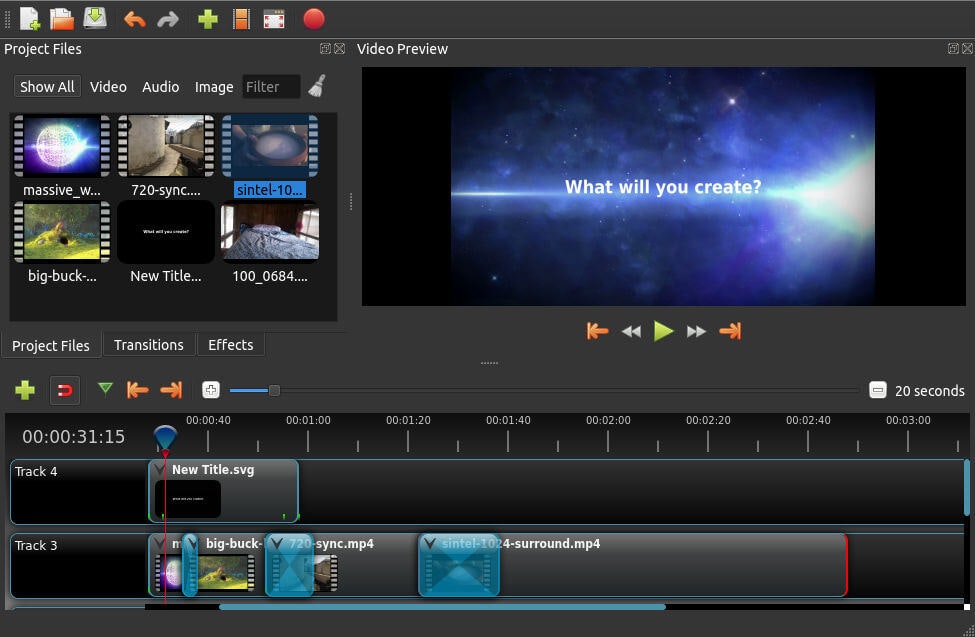
OpenShot is entirely open source, making it one of the best video editing software in terms of accessibility.
OpenShot may remind Mac users a little of iMovie, with its easy-to-use drag-and-drop interface. However, OpenShot packs a lot more features, including unlimited layers and audio mixing.
This free editor strikes a nice balance between advanced features and a simple interface. It also shows real-time previews when you create transitions between clips.
OpenShot’s features include:
- Unlimited tracks/layers
- Clip resizing, scaling, trimming, snapping, rotation, and cutting video transitions with real-time previews
- Compositing, image overlays, watermarks
- Title templates, title creation, subtitles, 3D animated titles
- Advanced timeline (including drag and drop, scrolling, panning, zooming, and snapping)
Pros: Open source, unlimited layers.
Cons: Few video tutorials.
Best for: Great for users just getting started with video editing.
6. Avidemux
Available for Windows, Mac, and Linux
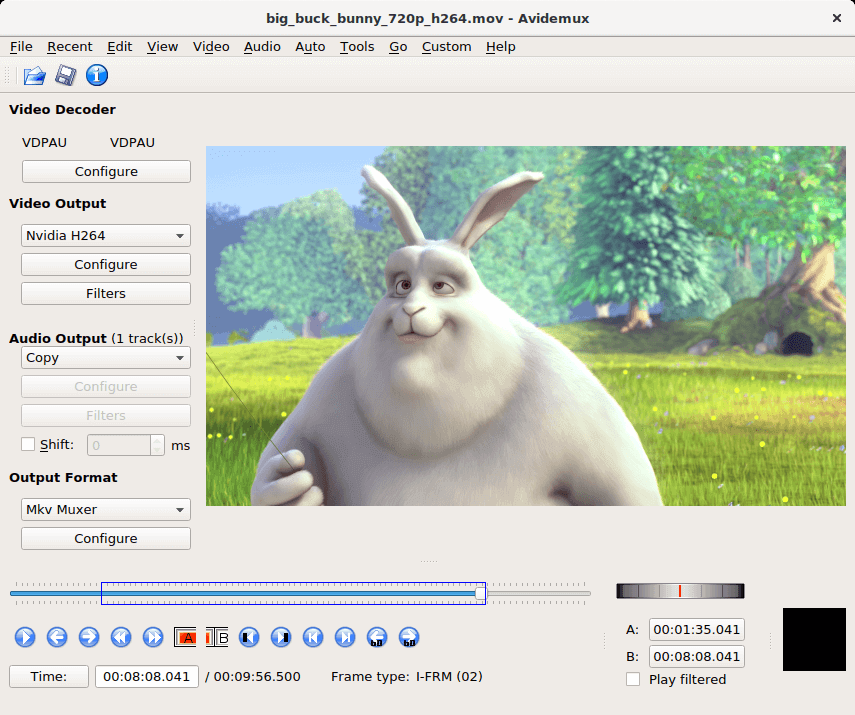
Avidemux’s simple interface makes it one of the best editing software for beginners looking to make enticing video content. This program makes it a breeze to do basic editing, including:
- Simple cutting
- Encoding
- Filtering
If you are completely new to video editing, this is the ideal tool to consider.
Pros: Very simple software; no need to read technical docs.
Cons: Not as many features as other video editors.
Best for: Basic editing tasks for beginners.
7. HitFilm Express
Available for Windows and Mac

HitFilm Express is one of the best free 360 video editing software for Mac and PC users. It contains all the features you would expect from a basic editor: splicing, trimming, audio editing, and many more.
While some users may find HitFilm a little advanced, it’s still one of the best all-around video editors available. The free version of HitFilm includes more than 180 special effects, with tutorials based on popular Hollywood movies like Star Wars. These make for a very interactive and engaging video editing experience.
Before you can download this software, Hitfilm asks you to share a status update on social media. However, this is a very small price to pay for such advanced software.
Hitfilm’s features include:
- Advanced cutting tools
- Keying for green-screen effects
- Audio and video filters
- Compositing tools
- Layers and masking
- 3D video support
Pros: Truly professional video editor without the price tag.
Cons: It may take some time to learn the interface.
Best for: YouTuber vlogs (YouTube uploading is built in).
8. InVideo
Available for Windows and Mac

This online video editing tool is great for marketers, publishers, and agencies. Users praise InVideo for its excellent customer service, UX, and value for money. With support for intelligent frames, automated voice-overs, and much more, this desktop-compatible software is best in class for many reasons.
The people behind InVideo regularly add new high-quality templates. The interface is simple and boasts amazing flexibility, making it ideal for beginners and seasoned pros.
Invideo’s features include:
- Audio tools
- Brand/text overlay
- Collaboration
- Speed adjustment
- Split/merge
- HD resolution support
- Video stabilization
Pros: Awesome for creating quick presentation videos.
Cons: It’s not an all-in-one, 360 video editor. You can’t add more than one audio file, etc.
Best for: Creating marketing videos or listicles for your blog.
9. iMovie
Available for Mac
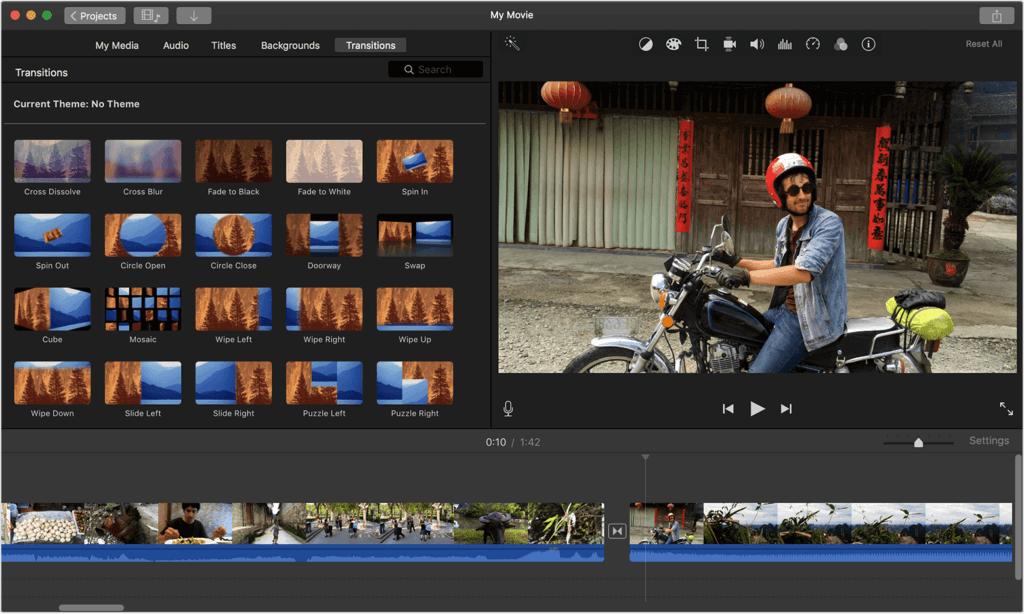
Good old iMovie comes baked into macOS. Like most native Mac apps, this video editor is very intuitive.
iMovie’s drag-and-drop interface makes it quick to move and edit video elements. Mac users can use this editing software as a playground to learn the basics of video editing.
iMovie’s features include:
- Library of pre-made transitions
- Video trimming
- Audio editing
- Split screen
- 4K resolution support
Pros: Easy to learn.
Cons: Advanced users may find features limited; import and render times can be slow.
Best for: Mac users getting started with video editing.
10. VSDC Free Video Editor
Available for Windows

VSDC is a Windows-only video editor boasting handy features like color correction and audio editing. Color blending lets you modify the look of the video to suit your brand image. Additionally, VSDC allows you to create varying shaped masks for blurring, hiding, or featuring specific elements in your footage.
If you want paid video editor recommendations, VSDC has a pro version for $19.99. It comes with all of the features present in the free version, plus image stabilization, voice-over support, and visual waveform. If you choose not to update to the pro version, you can get technical support for $9.99 per month, or $14.99 per year.
Pros: Powerful features such as Instagram-like filters to save editing time.
Cons: Technical support is not free; supports Windows only.
Best for: Windows-based editing projects.
11. Machete Video Editor Lite
Available for Windows
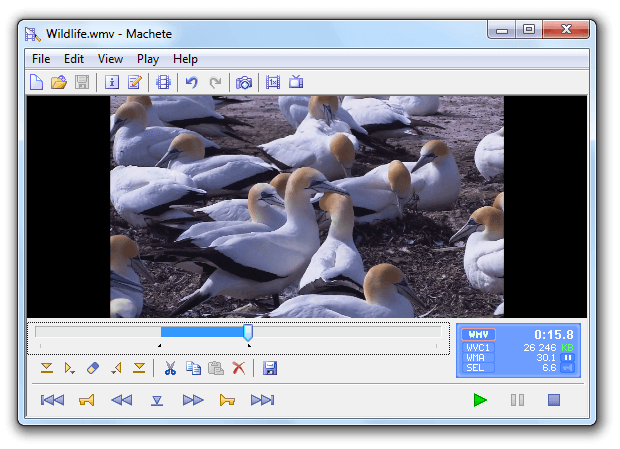
Machete Video Editor Lite is the best free video editor for quick editing tasks. While it doesn’t allow audio clip editing like some other video editing software, it does give you the option to remove soundtracks from your videos. Currently, Machete supports only AVI and WMV files.
Machete Video Editor Lite’s features include:
- Copy, cut, paste, and delete video file fragments
- Integrate one video into another of the same format
- Edit metadata (file tags) for all compatible media formats
- Extract the video stream as an individual file
The full version costs $19.95 and allows users to edit audio. It also supports more file types.
Pros: Super simple to learn and use.
Cons: Windows only; does not support as many file types as other programs; no audio editing.
Best for: Simple video splicing.
12. VideoPad
Available for Windows
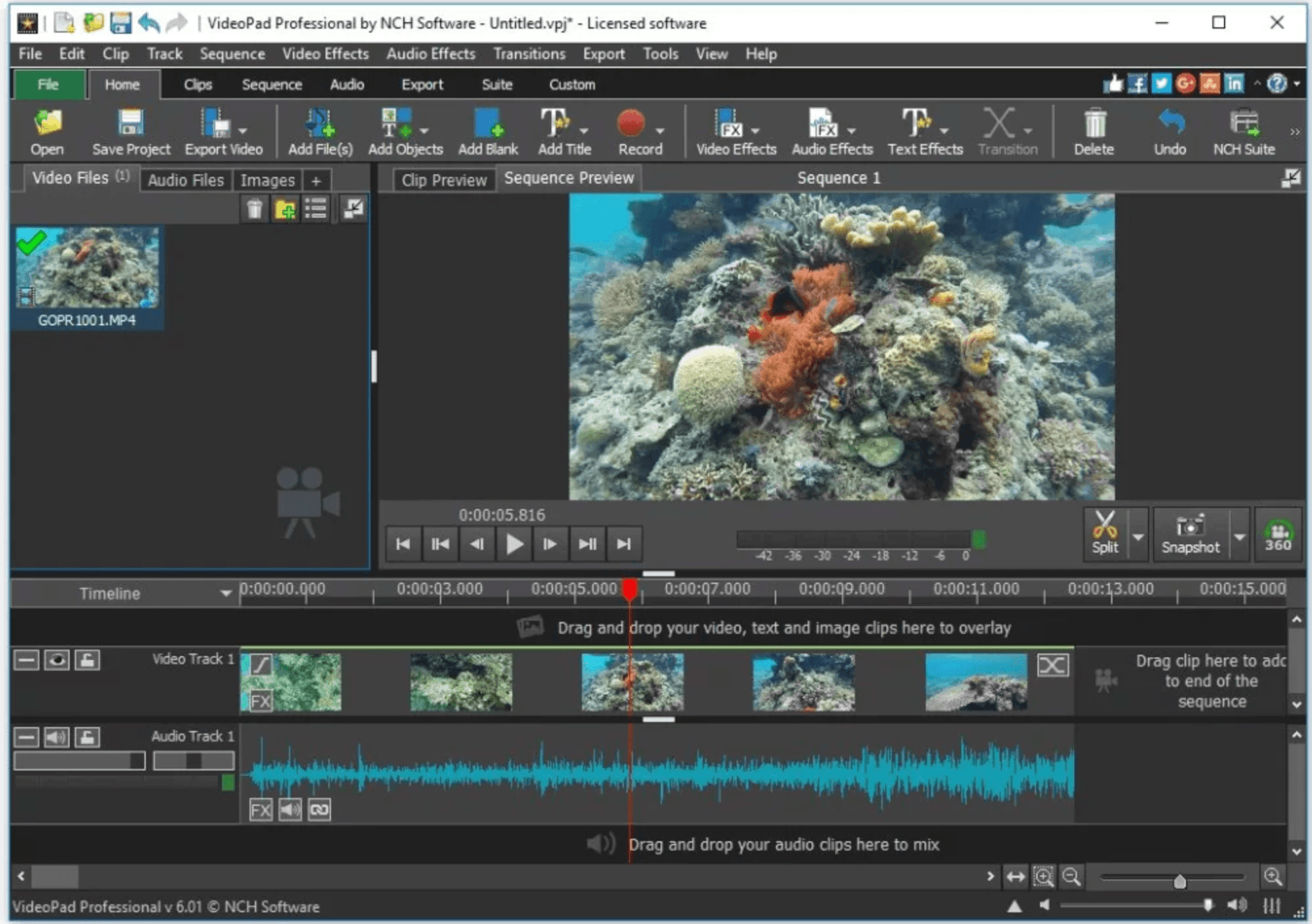
VideoPad is one of the best video editing tools for taking your first steps into the world of multimedia video editing. It’s perfect for anyone starting to play around with video compositions, as it’s simple and easy to use. Advanced video editors may find it too basic, though.
VideoPad’s features include:
- Library of pre-made transitions
- Export movies in multiple resolutions
- 3D video editing
- Reduce camera shakes
- Sound effects library
Pros: Robust features for directly exporting to YouTube and other social platforms.
Cons: Too simple for more advanced users.
Best for: Beginners getting started with video editing.
13. Freemake Video Converter
Available for Windows
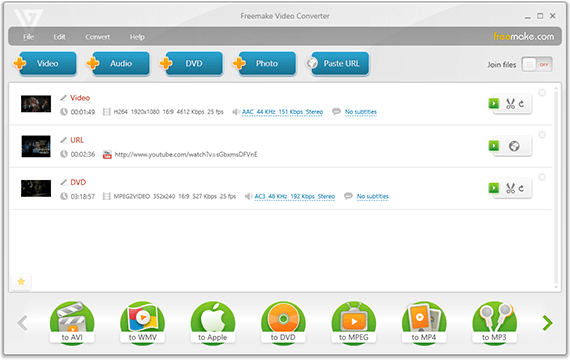
Freemake is a free video converter that helps you modify and convert videos, extract audio from video clips, and embed videos on websites. Fast and simple to use, the tool also lets you convert videos for playback on various mobile devices and gadgets.
The software can convert videos to over 500 video file formats and supports multiple audio and image file formats for creating slideshows and video clips.
Freemake’s features include:
- Convert movies with subtitles
- Convert between 500+ formats
- Cut, join, and rotate clips
- 4K resolution support
Pros: No specialist knowledge required.
Cons: New users have to wait three days to access some features.
Best for: Converting videos into different file formats.
14. EaseUS Video Editor
Available for Windows
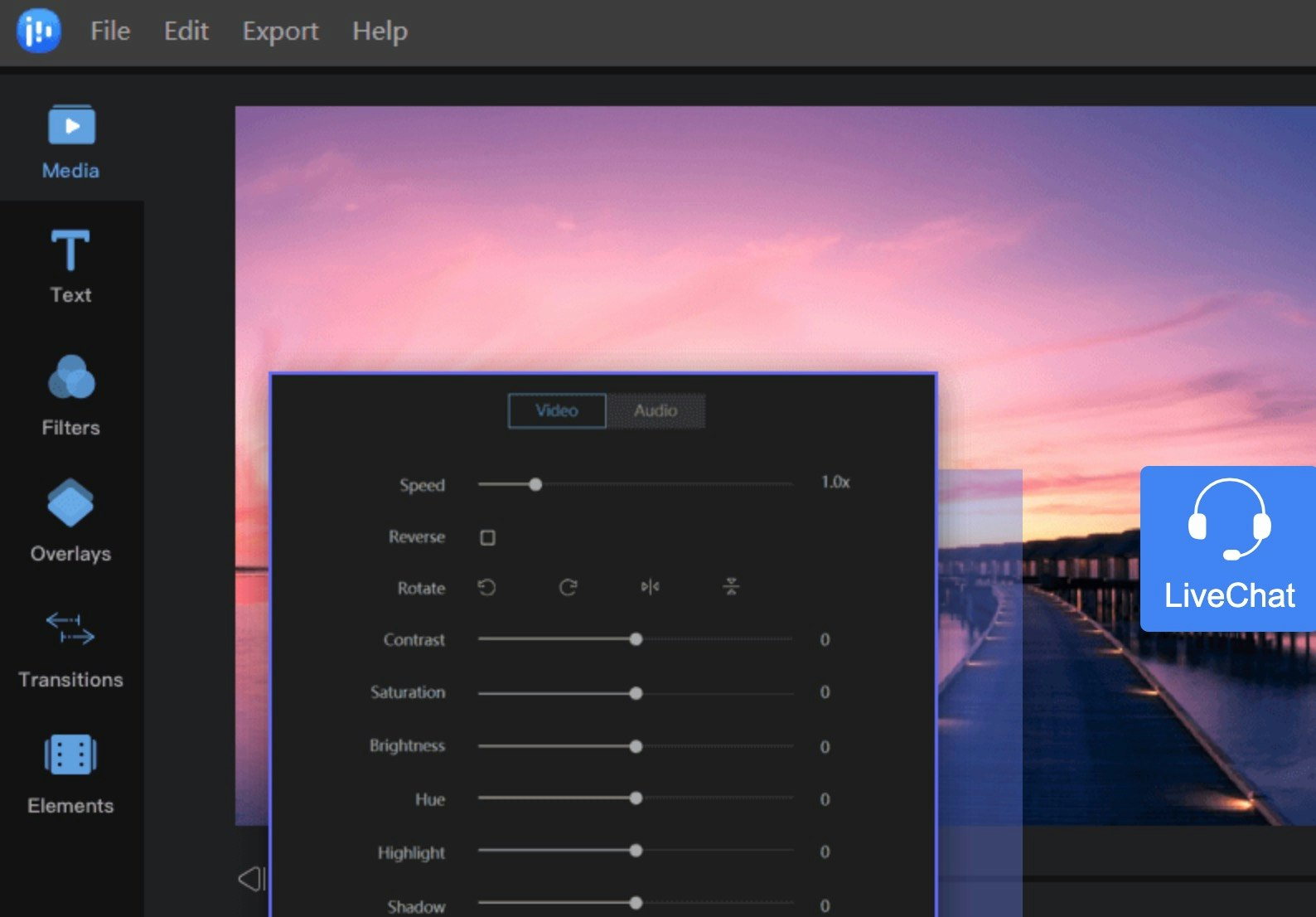
EaseUS is a simple and effective video editing tool, perfect for beginners and professionals alike.
Its features help you make enticing videos to share on digital pages. You can trim MP3s, add effects, and apply pre-made templates to your videos.
The EaseUS video editor can also be a handy special effects editor, allowing you to quickly add transitions, overlays, and filters to your clips for artistic purposes.
And because the free video editing software supports most audio, video, and image formats, you should have no problem importing and exporting files.
You’ll need the premium version of the software to remove the video watermark and access the widest selection of high-quality video services.
Features include:
- Access to various file formats, including MP3 and MP4
- Excellent range of trimming, merging, rotating, mixing, and splitting features
- Plenty of special effects, filters, and overlays
- Templates to assist you in building your own videos from scratch
Pros: Ideal for adding special effects to your videos with minimal background knowledge.
Cons: Doesn’t have as many advanced features as other free video editors.
Best for: Adding filters and effects to your videos.
15. Windows Video Editor
Available for Windows
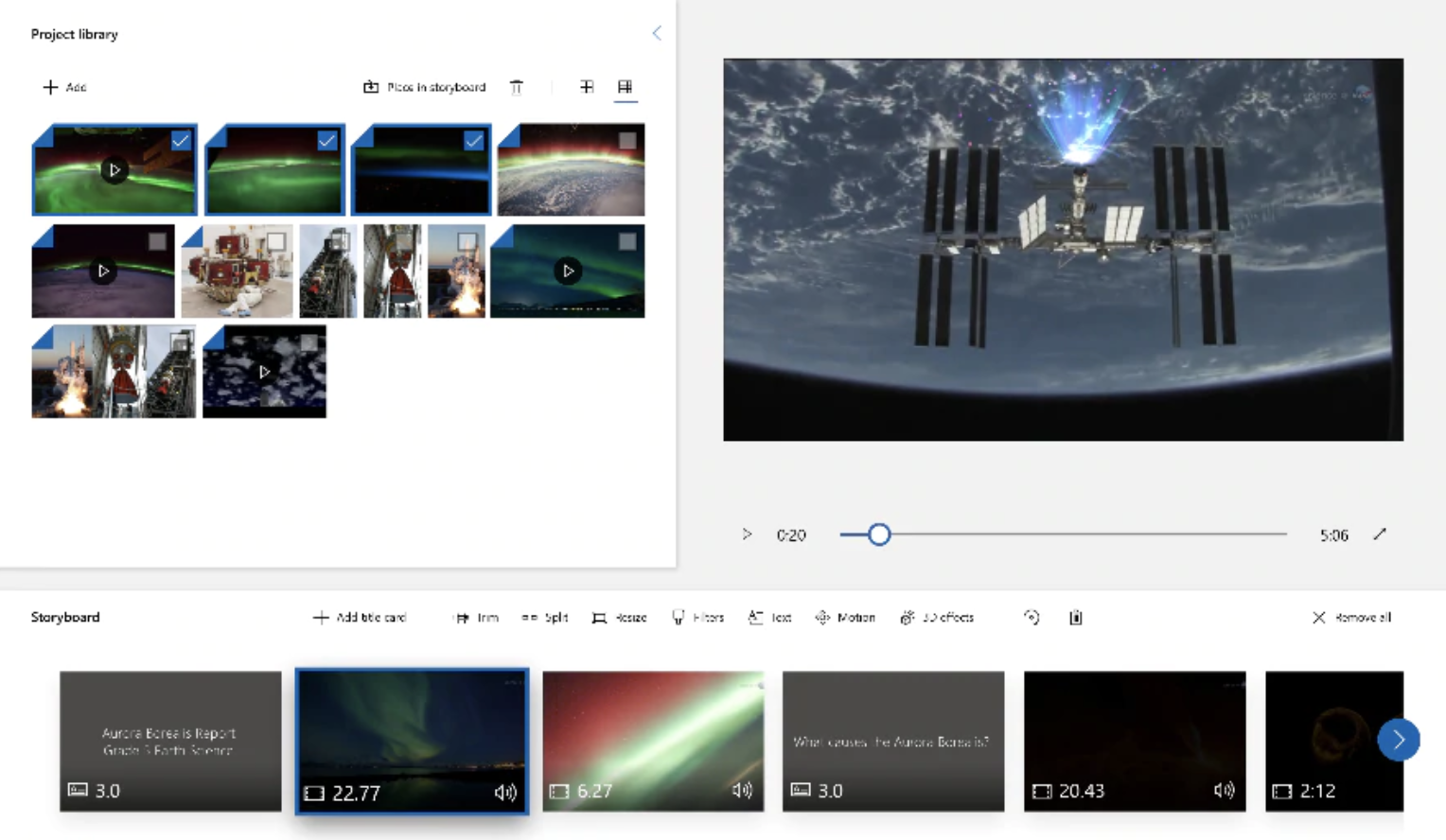
Windows Video Editor is the built-in Windows editor offered by Microsoft. Convenient and straightforward, this tool is ideal for those needing basic editing functionality. You’ll have access to various tools for cropping, adding text or audio, and trimming content.
This free video editor is already included in Windows 10 and up, and it takes very little time to master. Within seconds, you’ll add new text and audio to your videos and experiment with basic 3D effects. Features include:
- Auto-previewing to check the impact of your edits
- Animation tab for adding titles, credits, and music
- Easy-to-use file organization
- 3D effects
- Auto-movie options for customizable video clip cuts
Pros: Auto-movie options; animation effects.
Cons: Windows only.
Best for: Hassle-free video editing on Windows PC.
16. VideoProc Vlogger
Available for Windows and Mac
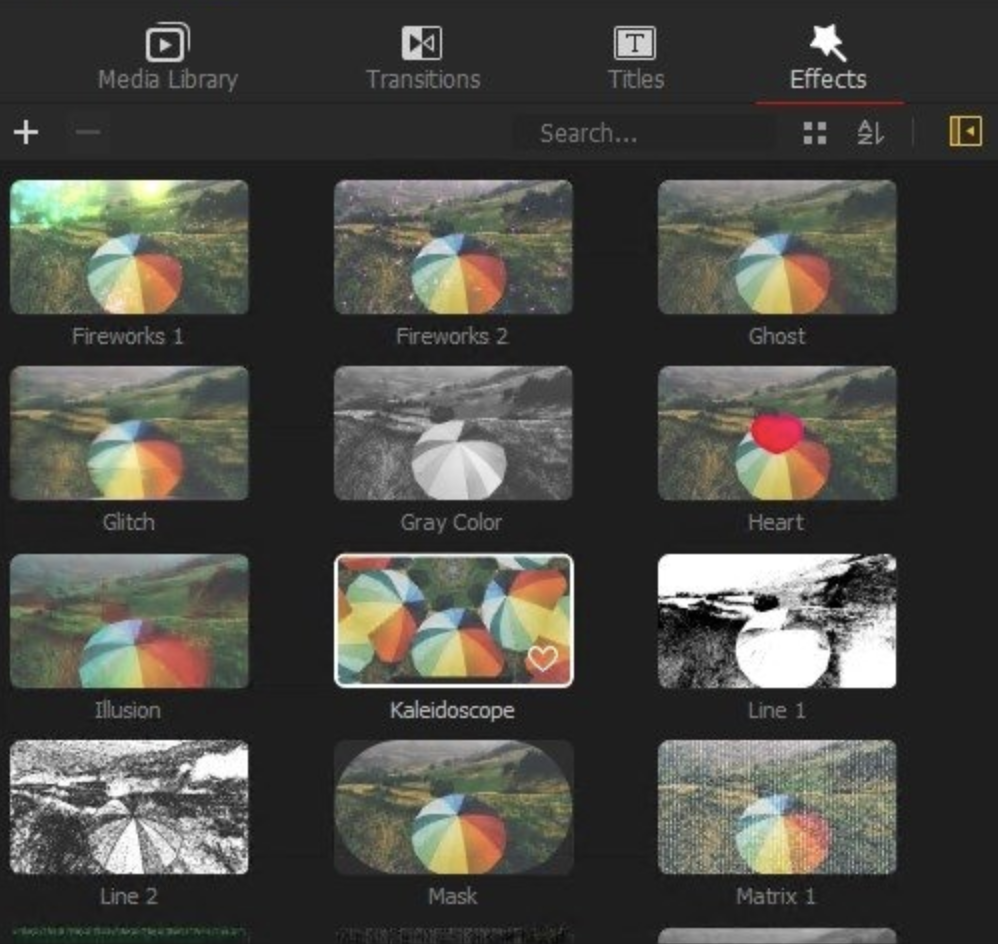
Aimed at beginners and hobbyists, VideoProc Vlogger combines easy-to-use editing technology with fantastic versatility. This convenient tool is perfect for editing action-camera footage, with a range of advanced speed adjustment tools and presets. You can also access video-stabilization, time-lapse, and motion-simulation tools.
The learning center included with this video editing tool makes it quick and easy to figure out how different features work. You can even experiment with pan, zoom, and motion paths.
Some of the features that stand out include:
- 30 LUTs for quick and easy color editing
- 28 motion presets
- Audio extractor
- Advanced color correction
- Grain and noise removal
- Low light fix
Pros: Beginner-friendly interface; social media export options.
Cons: Lacks some advanced features.
Best for: Creating cinematic videos for fun, everyday moments.
17. Video Grabber
Available for browser
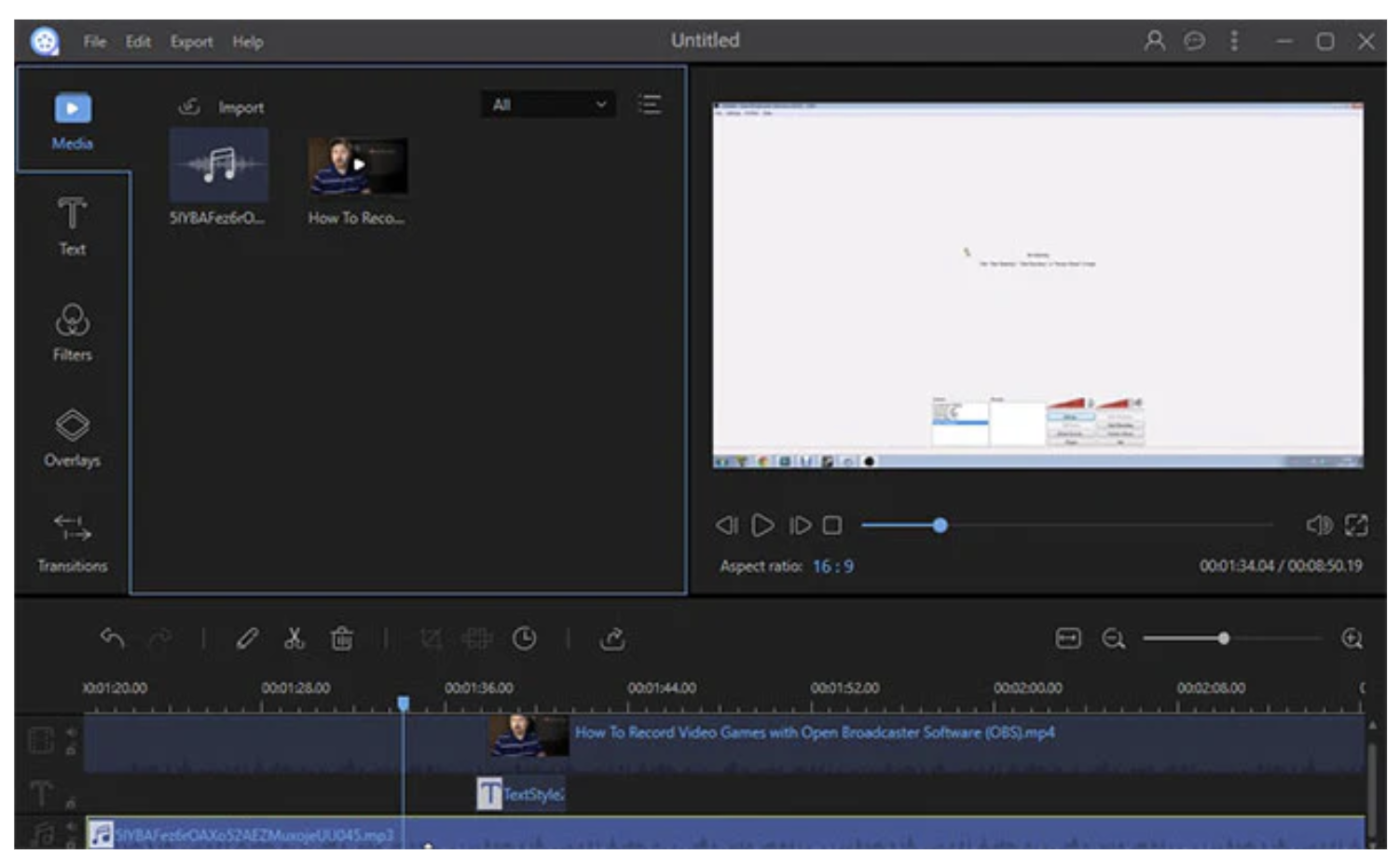
Video Grabber offers a robust online platform for both video enthusiasts and professionals. Its design is straightforward, making feature navigation a breeze.
Beyond its role as a video downloader, Video Grabber serves as a converter, screen recorder, and video editor. This positions it as a comprehensive tool for video creation and editing. On this platform, users can download and convert videos, record screen movements, and even tackle fundamental video edits.
The app’s main features are as follows:
- Video downloads from various online sources
- Video conversion to multiple video and audio formats
- Screen recording with customizable settings
- Editing suite for tasks like cropping, trimming, and effect addition
- Video subtitles support
Pros: Batch processing; multi-device accessibility.
Cons: Browser only.
Best for: Creating short clips for social media use.
18. Kapwing
Available for browser
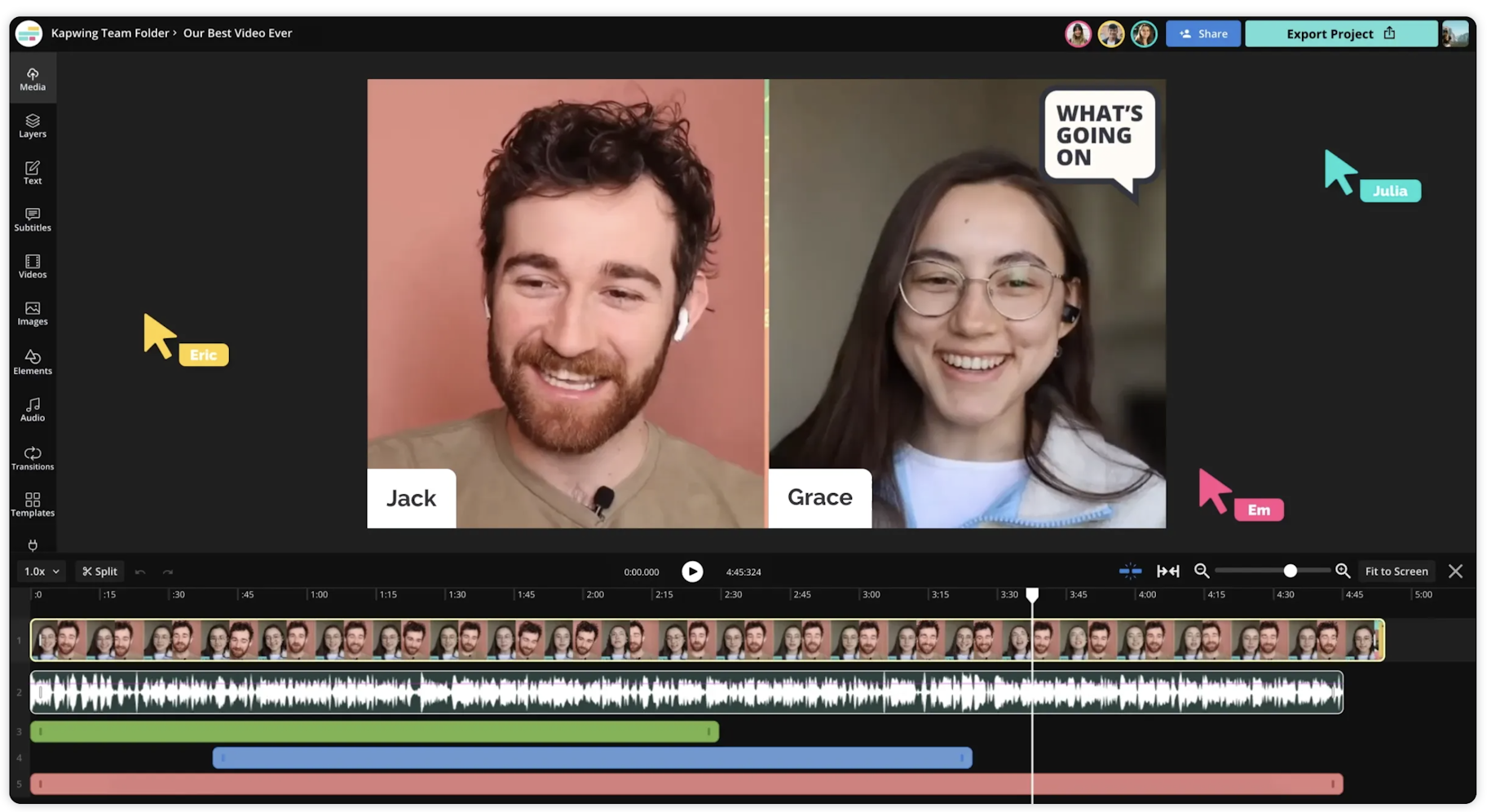
Kapwing is a browser-based video editing platform that simplifies making content online. It has handy tools that let you quickly add captions to your videos, such as auto-translation, text-to-speech, and a subtitle generator. You can also make your captions more appealing with fun title presets.
Kapwing includes options for screen recording, transitions, green screen effects, and video templates. It also recently introduced AI tools that let you create videos from text or turn articles and documents into videos with just a few clicks.
Moreover, Kapwing supports team editing, so multiple people can work on the same project at the same time, similar to how you use Google Docs.
The key features of this app include:
- Drag-and-drop editing
- Instant video transcripts
- AI text to image and video generator
- Video resizing tools
- Themed templates for various platforms
Pros: Social media sharing; no app required; excellent video trimming.
Cons: Restrictive export limits; stability issues may cause work loss.
Best for: Streamlining video creation with AI tools and collaborative features.
Best free video editing software for mobile
These video editing apps are for people who like to capture and share videos from their smartphones and edit videos on the go. While there are many great options out there, this list covers some of the best, most intuitive, and free-to-use video software for mobile devices.
19. GoPro Quik
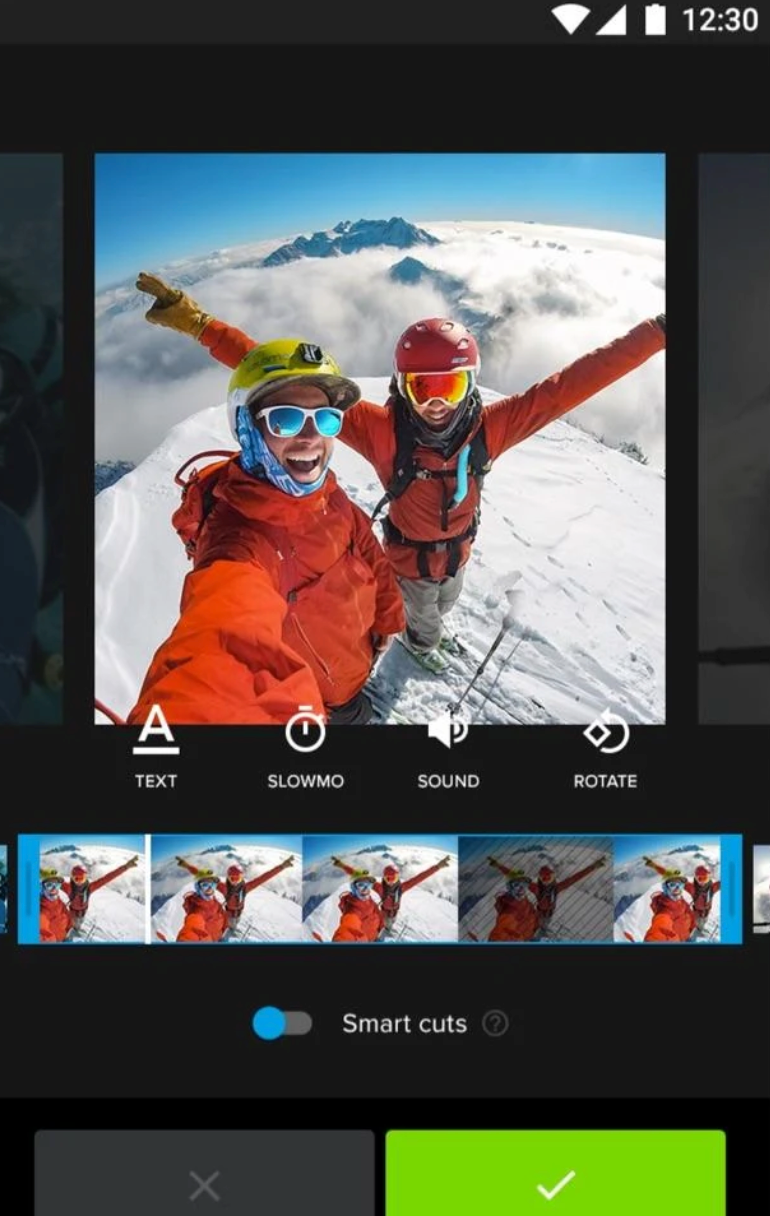
Quik is a free video editing app by GoPro. It has auto-trim and auto-edit features that allow for quick edits. Plus, you can edit clips manually if you want more control.
It’s impressive what Quik can do automatically: It searches your video to find great moments and can even add transitions. If you need a fast edit, this app is for you.
Pros: Auto editing features.
Cons: Some users may want more editing control.
Best for: Quick, individual video edits.

Adobe Premiere Rush is a trendy movie editor for both Android and iPhone. You can add music (your own or from the included library), insert transitions, and auto-correct the color before sharing your video.
With its two modes, Freeform and Automatic, you can choose whether to retain complete editing control or let Adobe handle transitions and automatically trim your clip. For those familiar with Adobe products, it’s worth noting that this app syncs seamlessly with other Adobe staples, such as Lightroom.
Pros: Simple to use; Adobe Creative Cloud support.
Cons: Lacks a few basic functions, like the ability to rotate clips.
Best for: Basic mobile video editing.
21. Horizon
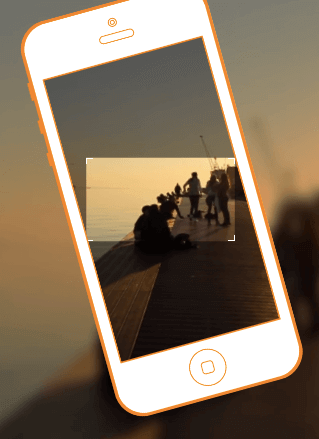
Horizon is a straightforward app designed to always capture videos horizontally, regardless of how you hold your phone.
We’ve all had moments when, in a hurry to capture something, we forget to tilt the phone for a horizontal shot. Horizon eliminates that worry: every video shot with the app is guaranteed to be horizontal, regardless of phone tilt. Check out this demo to see it in action.
For those keen on dodging vertical video capture and aiming for quick, hassle-free recording, Horizon is the ideal choice.
Pros: Very simple to use; never waste vertical content.
Cons: Android version is not as advanced as the iOS version; some in-app purchases may be necessary depending on your needs.
Best for: Always capturing film horizontally.
22. Promo
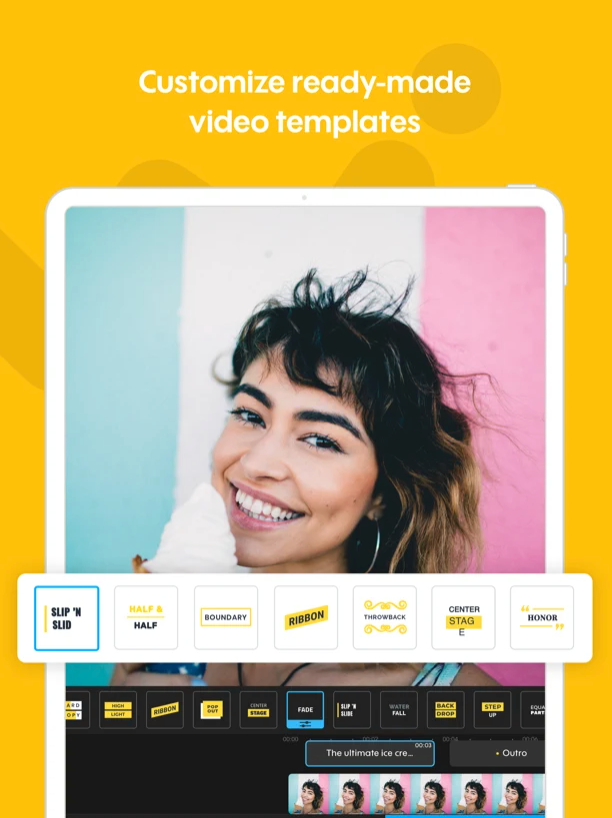
Promo is a free video editor app for creating enticing social media videos. With a web and mobile version of the program, you can easily edit videos at your desk or on the go.
Features include:
- Audio tools
- Brand/text overlay
- Social sharing
- Speed adjustment
- Split/merge
- HD resolution
- Video capture
Pros: Super easy to use, intuitive UX, and excellent automation.
Cons: It can be hard to position text and images in the mobile version due to the screen size.
Best for: A quick and simple way to create high-quality ads.
23. Splice
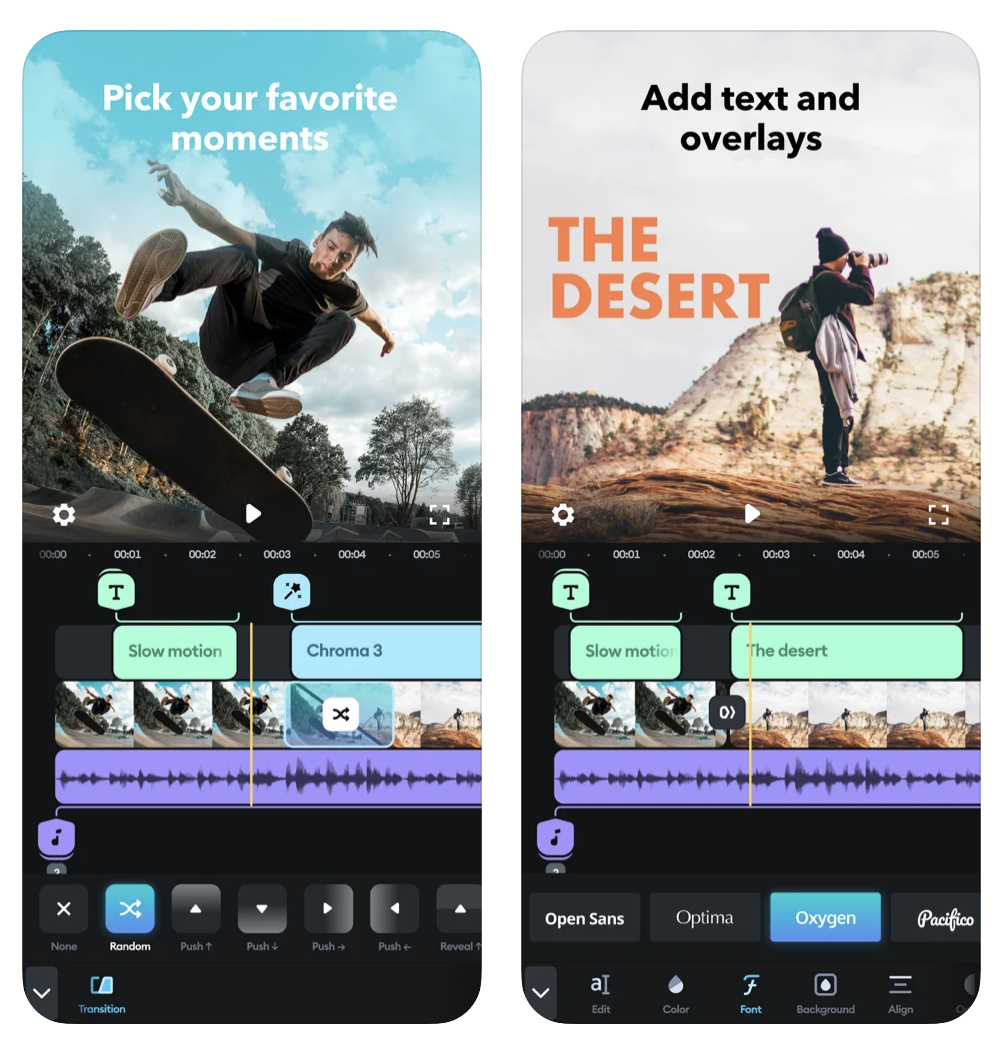
Splice ranks among the most popular free video editing apps for both iPhone and Android users. Its intuitive interface makes it both simple and enjoyable to use.
With just a few taps in Splice, you can apply slow-motion effects, trim video segments, and layer multiple clips. Complement your creation with transitions and sounds from its extensive built-in library and your video becomes ready for sharing.
Splice’s powerful features let you:
- Control the speed between transitions
- Incorporate custom outros, title slides, and text overlays
- Design slideshows enhanced with zoom and pan effects
- Animate clips using the Ken Burns effect
- Refine the visual appeal of your videos by adjusting attributes like saturation, contrast, and more.
Pros: Simple and very easy to use.
Cons: Can be a bit glitchy.
Best for: When you need to edit a video quickly.
24. Vizmato
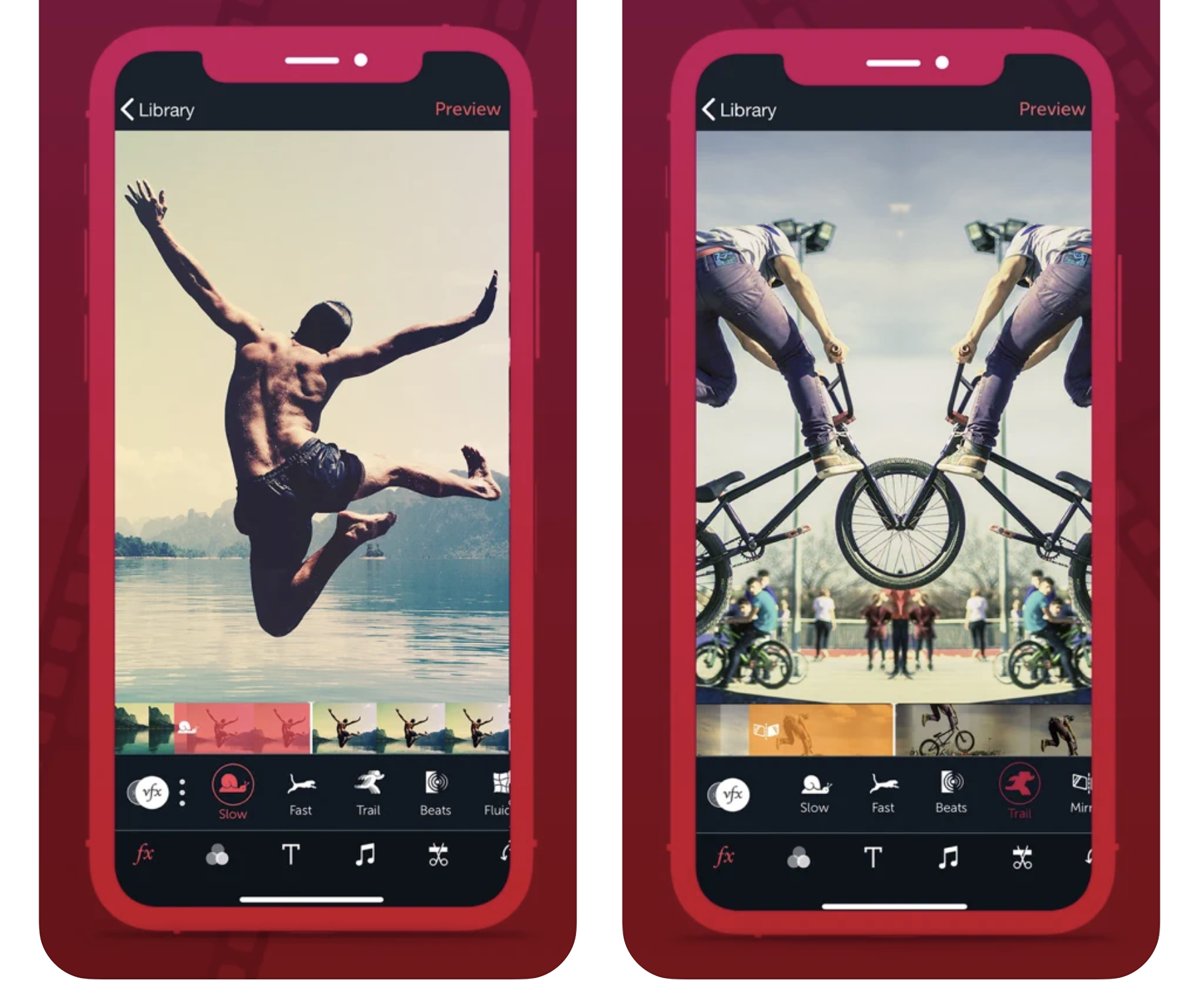
Vizmato stands out as one of the top free video editors for both Android and iOS. This app simplifies the process of crafting stunning videos and slideshows. It lets you clip, trim, and edit with ease, and also boasts HD recording capabilities. Instantly apply video effects, themes, and filters for a unique touch.
A distinctive feature of Vizmato is its voice changer effects. This tool allows you to adjust your voice to mimic various tones, such as a ghost, chipmunk, or baby. It’s perfect for adding voice-overs or crafting playful video narratives.
And, when you’re ready to showcase your creation, Vizmato offers one-tap exporting to social platforms, enabling easy sharing on Instagram, Facebook, and more.
Pros: HD recording; instant video effects; voice changer.
Cons: Sometimes slow to render videos.
Best for: Creating share-worthy video content.
25. AKASO GO
Available for iOS
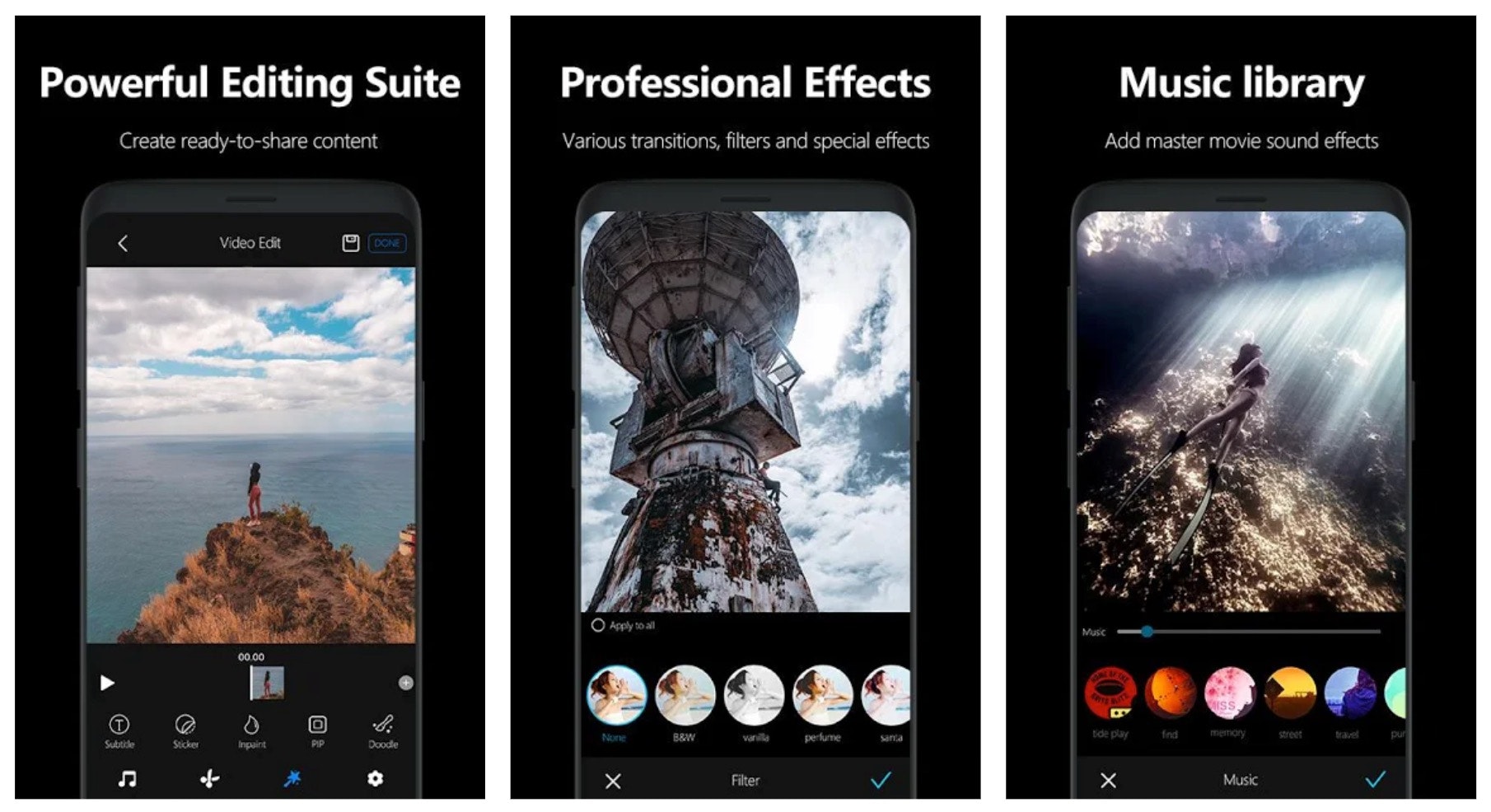
AKASO GO is a convenient mobile video editing solution designed to give you more flexibility on the move.
With AKASO, you get a powerful editing suite that allows you to add effects like filters, transitions, and music to your videos.
You can also cut your clip to get perfect moments and upload your creations to social media in seconds.
Features include:
- Comprehensive cutting and trimming features for clips
- Remote control video capture for your smartphone
- Professional editing with special effects and music
- Share your content on social media channels immediately
- Hundreds of great-looking stickers, animation, and caption texts
Pros: A fantastic app for editing videos on the go.
Cons: Slight learning curve for those not used to utilizing their smartphone for video capture and editing.
Best for: Creating action shots with your smartphone.
Best free video editing apps for Instagram
We all love Instagram. But as an online entrepreneur, you know the importance of making your brand look professional on the app. So why not take your Instagram account to the next level with these video editing apps? All of the mobile video editing apps listed above work great for Instagram, too, but the video editing apps below have been designed specifically with the Instagram platform in mind.
26. Magisto by Vimeo
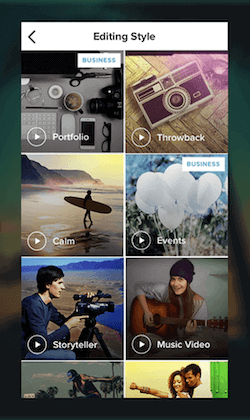
Magisto is an award-winning AI video editor. Add your photos, video, music, and whatever else you want to include and it will automatically edit and create your video—with pretty impressive results.
By choosing the type of story you want to tell, Magisto can save you lots of time by using its intelligent video editor to deliver a professional video. It’s awesome for making quick Instagram posts. The app makes it look like you spent at least a couple of hours editing your work.
Pros: The AI results are truly impressive.
Cons: You sacrifice some editing control for speed.
Best for: Making quick, professional-looking videos.
27. Boomerang Video Maker Loop
Available for iOS
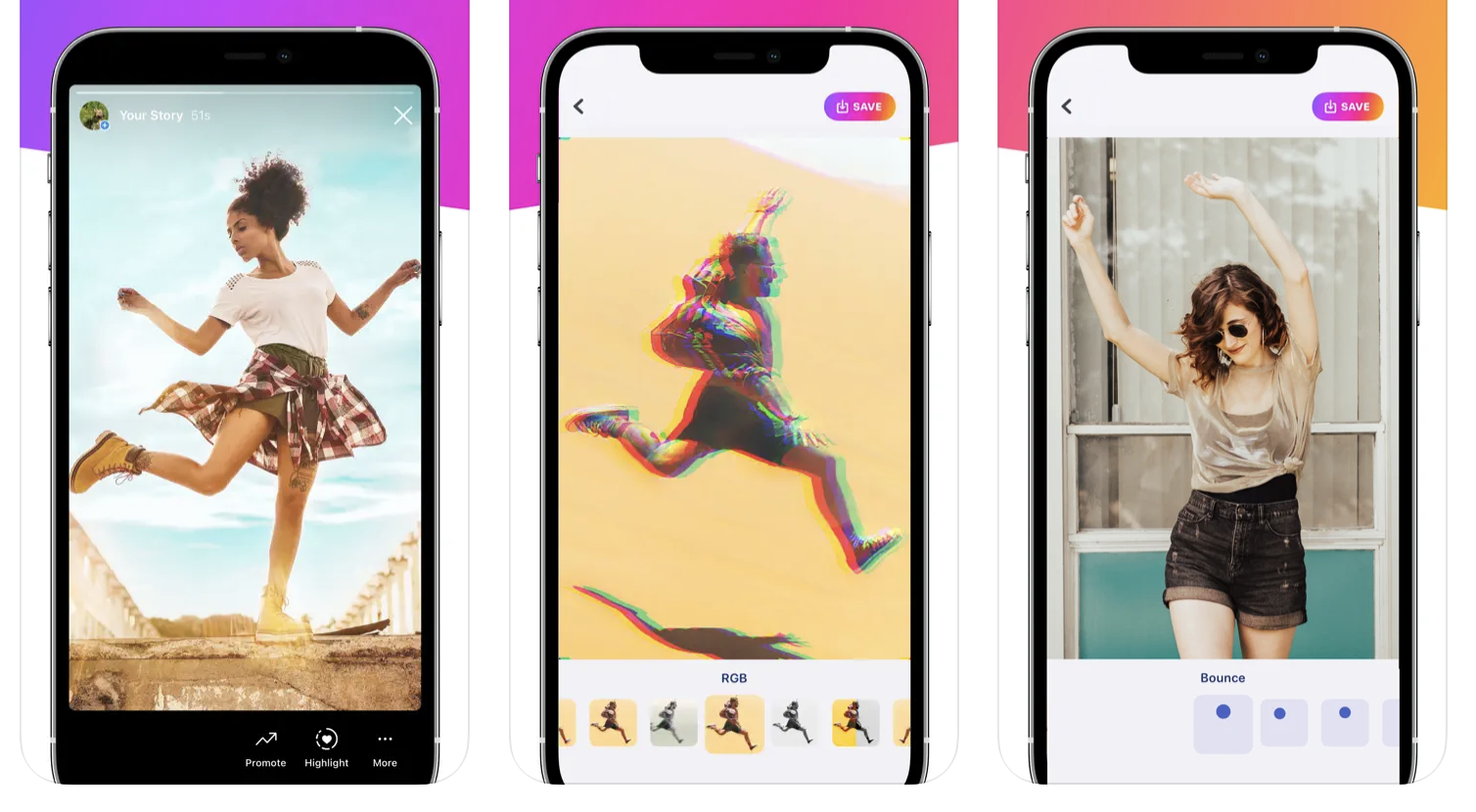
Boomerang Video Maker Loop helps you use your photos to create more engaging content. Upload a series of images, and Boomerang will turn them into mini videos. Thanks to compression-free export options, you can post high-quality videos straight from the app to Instagram.
Boomerang Video Maker Loop’s features include:
- Turn any video or Story into a boomerang
- Select loop length
- Remove watermark
- No distortion videos on social media platforms
Pros: Very easy to use and share content.
Cons: This is a one-feature app.
Best for: Turning photos into engaging video content.
28. Skyflow
Available for iOS
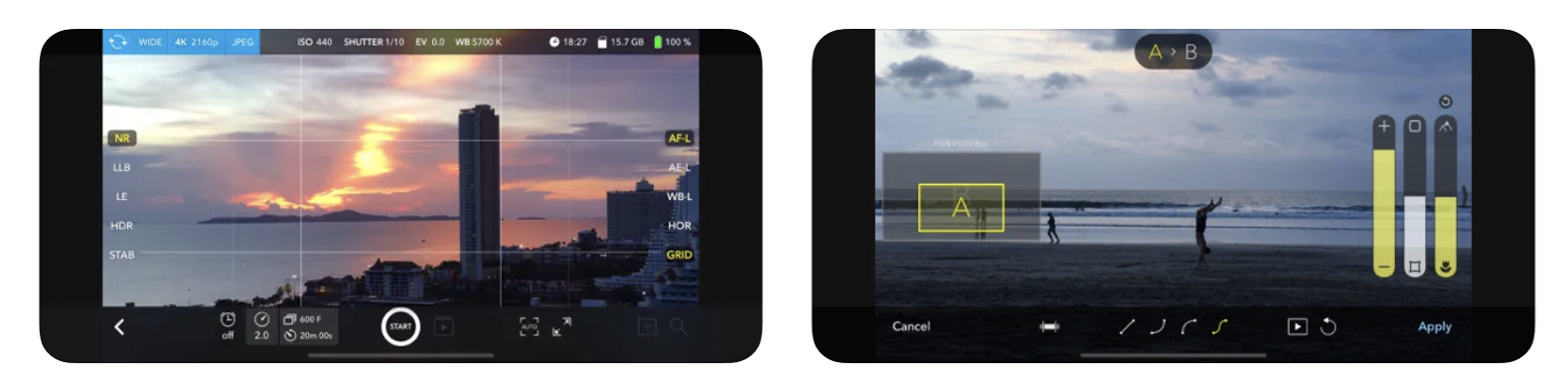
Skyflow is great for time-lapse videos. It has several options, including HDR, motion blur, light trails, shooting format and resolution choice, and more. By condensing a lot of images into a short video, Skyflow can create engaging videos for your audience. Don’t be surprised if you get a stream of Instagram followers after posting a few time lapses on your IG page.
Due to its impressive stabilization technology, this app also does away with the need for tripods. This kind of time-lapse video could work great to show how a product is made.You can also shoot and export your time lapse with a 4K resolution. Once you’re done creating, you can share the video on Instagram in a few taps.
Pros: Raw shooting and export; noise reduction for cleaner shots.
Cons: iOS only; may take a couple of attempts to get great results.
Best for: Shooting stunning time-lapse videos.
29. PicPlayPost
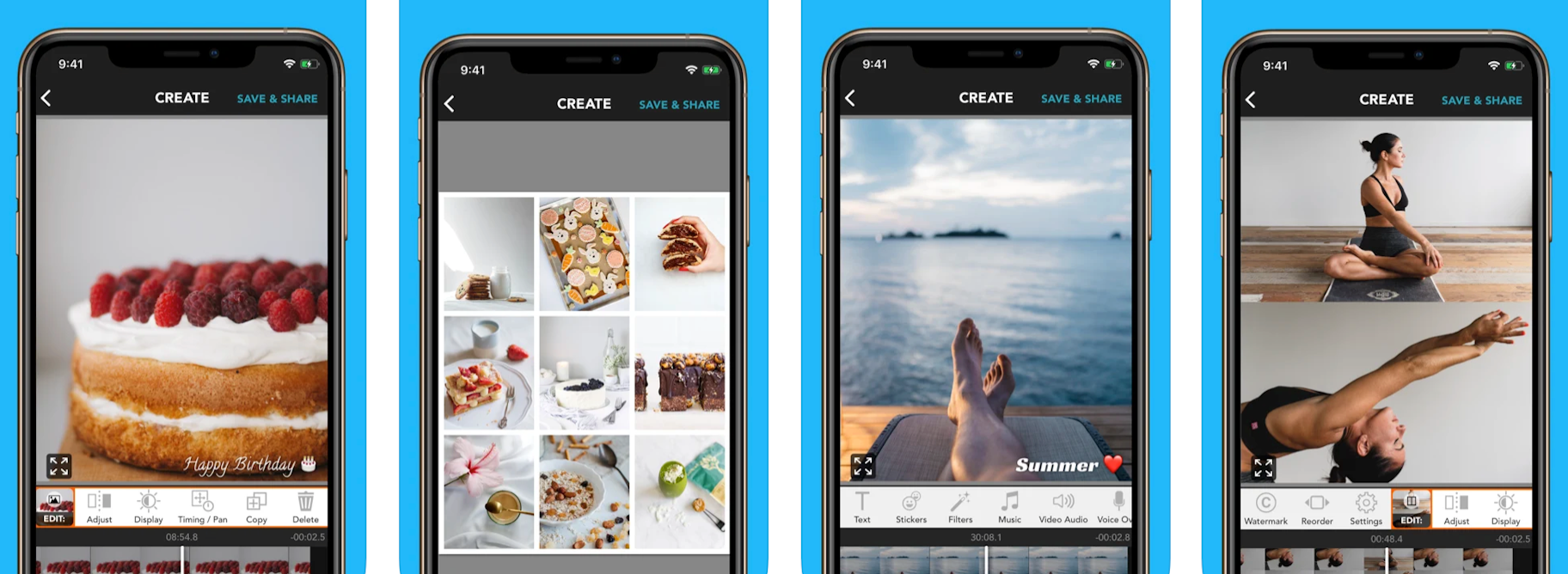
Sometimes, you just want to post a video collage without making fancy edits. PicPlayPost is just the app for such moments. With it, you can put together a collage in seconds to share travel videos, display how-tos, and more.
PicPlayPost’s features include:
- Choose from nine frame video collages
- Add background soundtracks
- Import and add GIFs from Giphy
- Add a watermark with an image logo or text
Pros: Simple video editor without the unnecessary, confusing features.
Cons: Stitching multiple collages together requires an upgrade.
Best for: Creating gorgeous collages of your video footage.
30. Apple Clips
Available for iOS
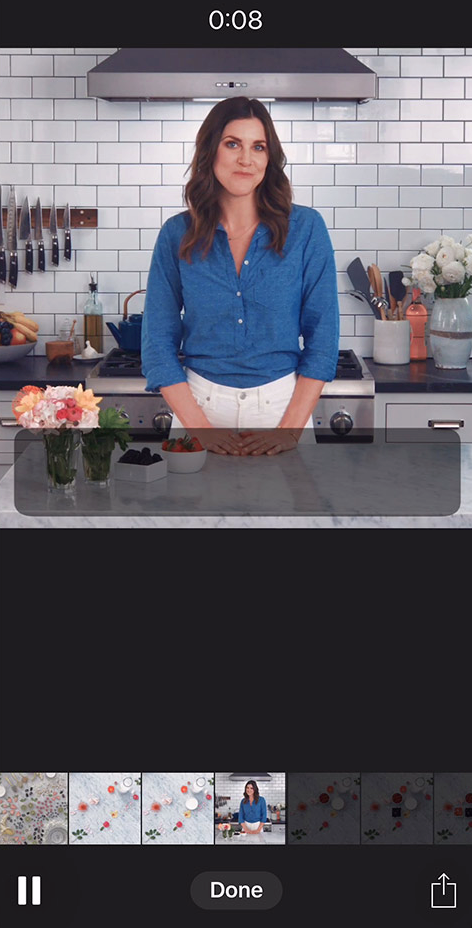
While some native Apple apps fall short, Apple Clips stands out positively. This app addresses most of your video editing requirements for Instagram, allowing you to stitch clips together and edit your timeline.
Among its standout features is the capability to alter your background, giving your content a comic book vibe. Another impressive tool is Live Titles: Simply record a video and Apple Clips will auto-generate captions in real time, synchronized with your voice. After recording, you can revisit and adjust the titles for accuracy.
Pros: Quick and easy to use; Live Titles feature.
Cons: iOS only.
Best for: Apple users looking to create quick, interactive video clips.
31. FilmoraGo
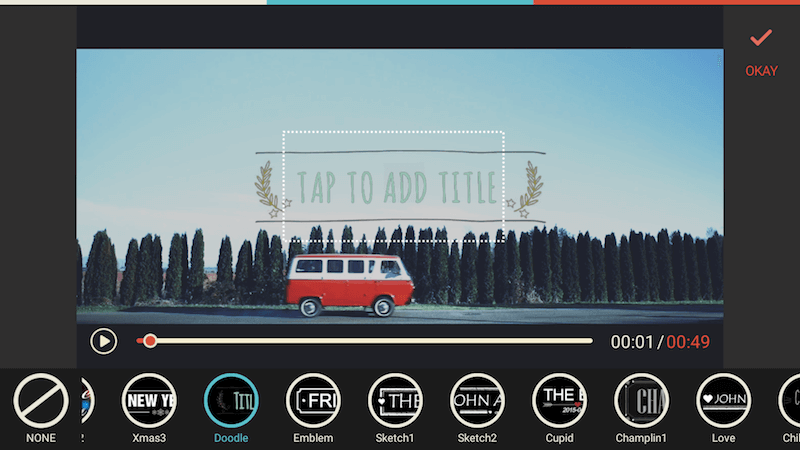
FilmoraGo stands out as a reliable video editing app, free from watermarks or mandatory paid subscriptions. Within the app, you can incorporate music and transitions, and trim video segments.
It allows for easy integration of themes, text, and titles into your videos. While there’s a desktop version available starting at $44.99 a year, the free mobile app still offers substantial editing capabilities.
Pros: Great for basic mobile video editing.
Cons: Not quite as good as the desktop version.
Best for: Adding text, themes, and overlays to customize your videos.
32. KineMaster
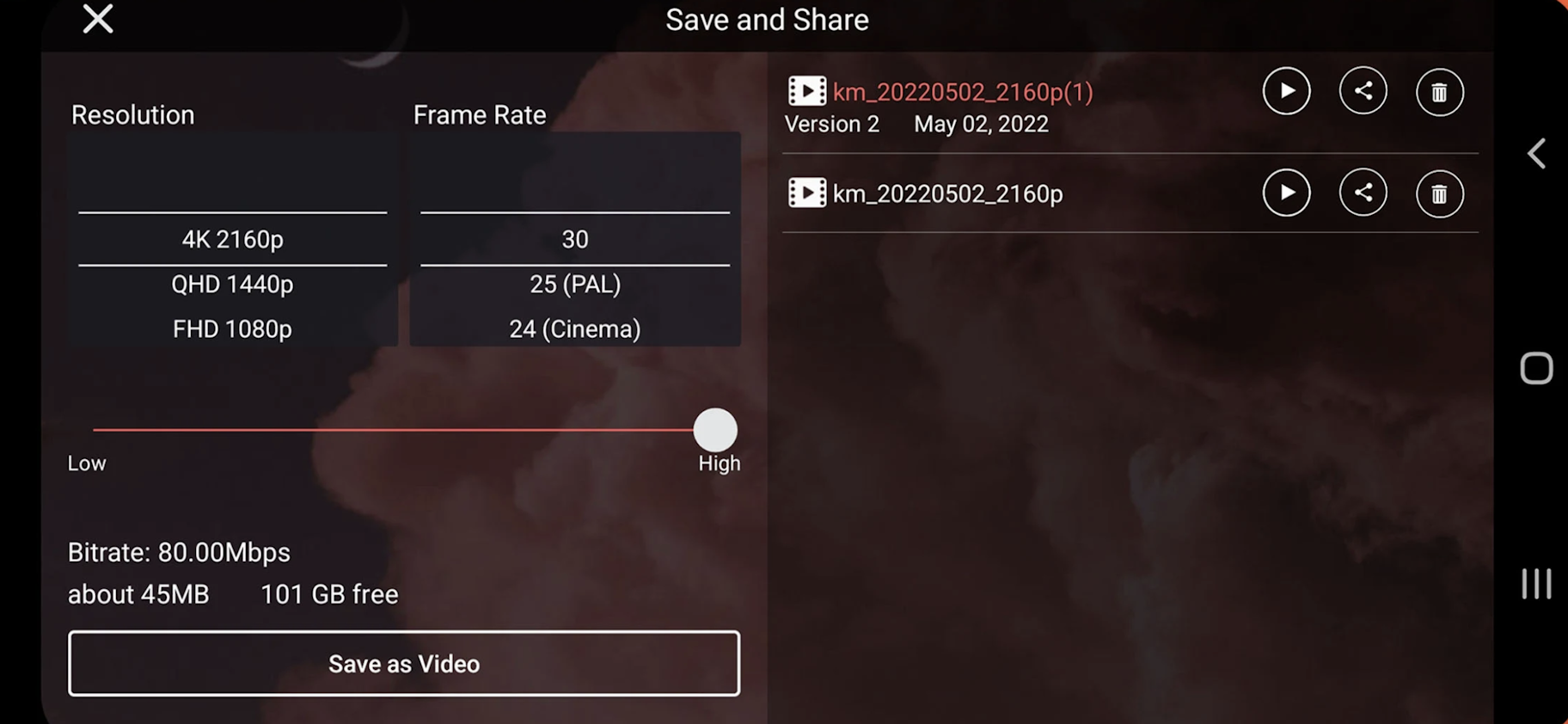
Ideal for creators on the go, KineMaster is a free to use and wonderfully versatile editing tool. The app allows creators to shoot content, edit it, and upload everything from their phone or tablet in no time.
Unlike most mobile apps, which offer incredibly pared-down feature sets, KineMaster is highly robust. You can splice, cut, crop, and combine videos easily. There are color filters and adjustments built in, as well as more than 2,500 downloadable effects.
KineMaster’s features include:
- Huge asset store full of extra effects and fonts
- Backup and sharing for video projects
- Reverse tool to make edits easy
- Edit and export 4K videos with 60 frames per second
- Eight blending options
Pros: Many fonts and effects; various blending options.
Cons: Importing clips can sometimes be a nuisance.
Best for: Creating professional-quality videos within minutes.
Summary: 32 best free video editing software in 2024
Use the free video editing software in this list to start creating stunning videos today. Boost your ROI and maximize your ad spend by creating product videos and ads that present your brand in a visually appealing way.
In summary, here are the best free video editors for 2024:
- Blender
- Lightworks
- Shotcut
- DaVinci Resolve
- OpenShot
- Avidemux
- HitFilm Express
- InVideo
- iMovie
- VSDC Free Video Editor
- Machete Video Editor Lite
- VideoPad
- Freemake Video Converter
- EaseUS Video Editor
- Windows Video Editor
- VideoProc Vlogger’
- Video Grabber
- Kapwing
- GoPro Quik
- Adobe Premiere Rush
- Horizon
- Promo
- Splice
- Vizmato
- AKASO GO
- Magisto by Vimeo
- Boomerang Video Maker Loop
- Skyflow
- PicPlayPost
- Apple Clips
- FilmoraGo
- KineMaster
Take your desktop, mobile, and Instagram videos to the next level by using these video editors to quickly achieve professional results.
Happy editing!



Free video editing software FAQ
What is video editing software?
Video editing software is basically any app or computer program that lets you tweak your video files. You can use video editing software to trim clips, put together different scenes, adjust audio or visuals, or even add some cool sounds or effects. Whether you’re working on a big movie project or just tweaking a video to share on social media, this software has you covered.
What makes the best free video editing software?
- Smooth performance. A good video editor should run smoothly, offer seamless playback, and have robust export options. Uploading directly to YouTube is a nice option, but not a necessity. Online editors should feel as responsive as desktop applications.
- Core editing tools. Effective video editing comes down to easily arranging clips on a timeline. Whether it’s through automatic editing features or manual controls for fine-tuning clips, adding transitions, or using advanced options like green screen effects.
- Extra features. Top video editors handle special effects, audio editing, and subtitles. Some can link to stock footage and cloud storage, but those are bonus features.
Fair terms for free users. The best free tools allow you to export videos at high quality without watermarks, and they don’t limit the number of videos you can export. - Support and tutorials. Responsive support and detailed tutorials are key, especially for new users. The easiest tools offer straightforward instructions and helpful tips right within the app.
Is free video editing software good enough?
The answer depends on what you want to use it for. If you’re looking to make videos for social media, free video editing software typically is more than sufficient. These programs let you merge video clips, adjust visual and audio settings, and crop to fit various platform requirements. But if you’re a professional filmmaker, you might find yourself needing the specialized tools that come with premium software.
How can I edit a video like a pro for free?
Start by stepping away from the basic in-app editing features on platforms like TikTok, Instagram, and YouTube. Instead, download a free video editing program. These programs offer essential tools that allow you to add audio and visual effects, crop, cut, and insert scenes—just like a professional. For recommendations, check out our list of the best free video editing software for 2024.
Which software do most YouTubers use to edit their videos?
Most YouTubers start with iMovie because it’s free on Mac devices and includes all the basic features needed to edit scenes. However, iMovie is limited to two video tracks, which restricts more complex effects. As such, many eventually switch to Adobe Premiere CC or Final Cut Pro, which offer more advanced editing capabilities.
Want to learn more?
- 10 Video Marketing Trends You Need to Know [Infographic]
- How to Use Photoshop: Photoshop Tutorials for Beginners
- 10 Easiest Image Resizer Tools to Resize Images Online for Free
- The 20 Best Mobile Video Editing Apps You Must Use
Do you have your own recommendations for the best video editing software? We would love to hear from you in the comments below.